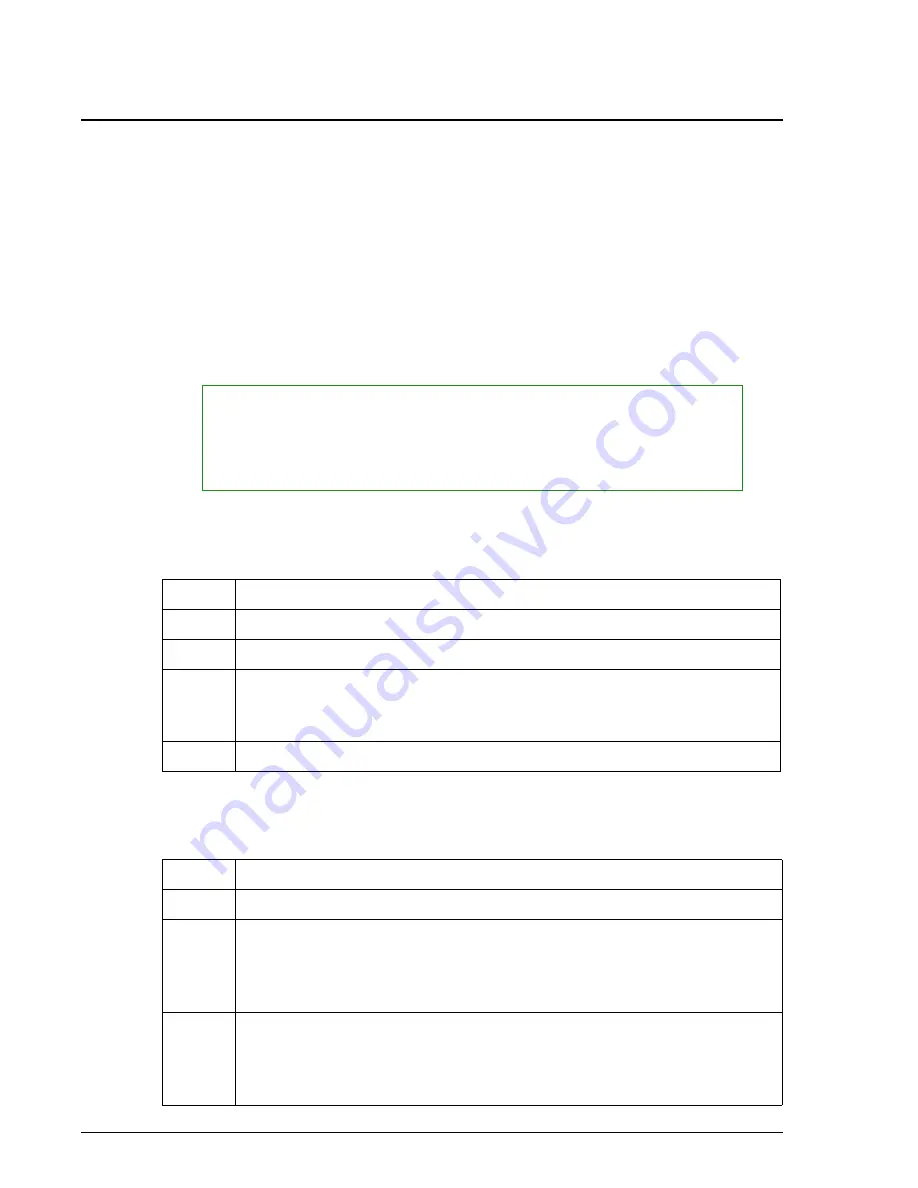
Selecting Chemistry Tests by Panel
Introduction
Sample Programming
IMMAGE 800 Operations Manual A11403
Page 7-16
September 2016
Selecting Chemistry Tests by Panel
Introduction
A panel containing one or multiple chemistry tests can be selected. Panels are defined
by the user in Setup.
A panel can be selected by typing the number of the panel in the
Panel No(s)
field or
by selecting the panel from the Panels list.
The maximum number of panels which can be selected is the number that was defined
in Setup.
Selecting a Panel by Number
Follow the steps below to select a panel by number.
Selecting a Panel from Panels List
Follow the steps below to select a panel from the Panels list. (Refer to Figure 7.3.)
NOTICE
Panels defined using previous versions of software and restored to version 1.5 will have
a sample type of Unknown.
Panels having a sample type of Unknown cannot be used in Sample Programming. (Refer
to CHAPTER 5,
System Setup
, Panel Setup, "Editing Panels" to edit a sample type.)
Step
Action
1
Select
Samples
from the menu bar.
2
From the Program Sample screen, choose the
Panel No(s)
field.
3
Type the desired panel number(s) in the
Panel No(s)
field. Numbers can
be separated by a comma as a series and/or by a dash as a range (
Example
:
1, 2, 5-8).
4
Press
[Enter]
.
Step
Action
1
Select the options button
<
▼
>
beside the
Panel No(s)
field.
2
Type the desired panel number(s). Numbers can be separated by a comma
as a series and/or by a dash as a range (
Example
: 1, 2, 5-8). Press
[Enter]
.
OR
Select the number beside the desired panel(s).
3
Select
<OK>
to program the panel(s).
OR
Select
<Cancel>
to return to the Program Sample screen without
programming the panels.






























