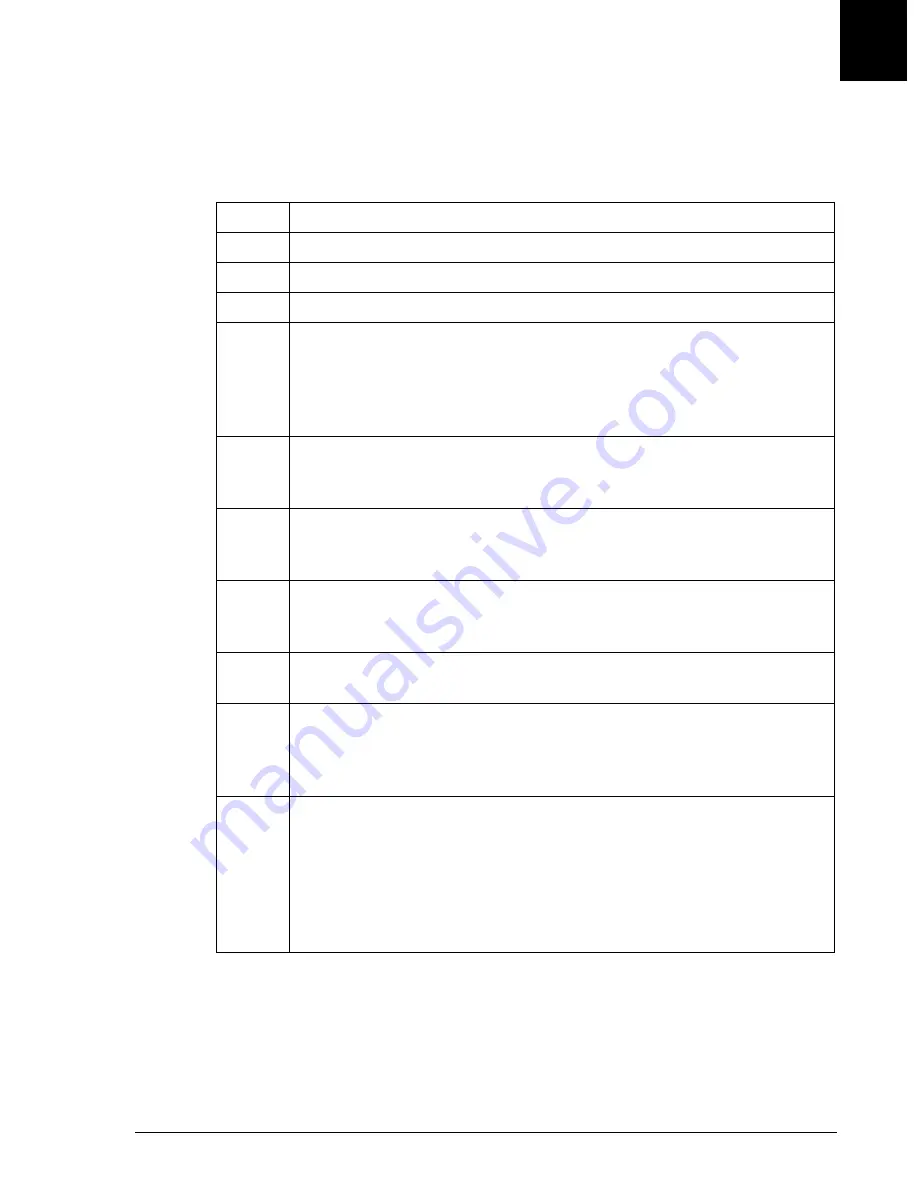
Defining a Control
Entering the Minimum Control Definition
IMMAGE 800 Operations Manual A11403
Quality Control
September 2016
Page 9-7
9
Entering the Minimum Control Definition
When the instrument status is
Standby
, follow the steps below to enter the minimum
information to define a control.
Step
Action
1
Select
QC
from the menu bar. (Refer to Figure 9.2.)
2
Select a number beside a blank line under the Control Name column.
3
Select
Define/Edit [F2]
4
Enter the name of the control in the
Control Name
field.
Press
[Enter]
.
The Control Name must be unique and can contain up to 20 alphanumeric
characters. (Spaces are allowed.)
5
Enter the control lot number in the
Control Lot
field. The lot number can
contain up to 12 alphanumeric characters. (No spaces are allowed). Press
[Enter]
.
6
Select the Sample Type from the options button
<
▼
>
.
The default sample type is serum.
7
Select
Add/Del Chem [F1]
to select chemistries for the control. (Refer to
<Page Up>
/
<Page Down>
buttons to view additional
chemistries.
8
Select the desired chemistries. Deselecting a selected chemistry will
delete the chemistry from the control definition.
9
Select
<OK>
to accept chemistries
OR
<Cancel>
to return to the Define/Edit Controls screen without accepting
the chemistries.
10
The system automatically assigns a QC File number in the
QC File
Number
field.
Press
[Enter]
to accept the Auto-increment QC File number.
OR
Enter a unique file number beside each of the chemistries being defined in
the
QC File Numbe
r field (up to 3 numeric characters).
(1 of 2)






























