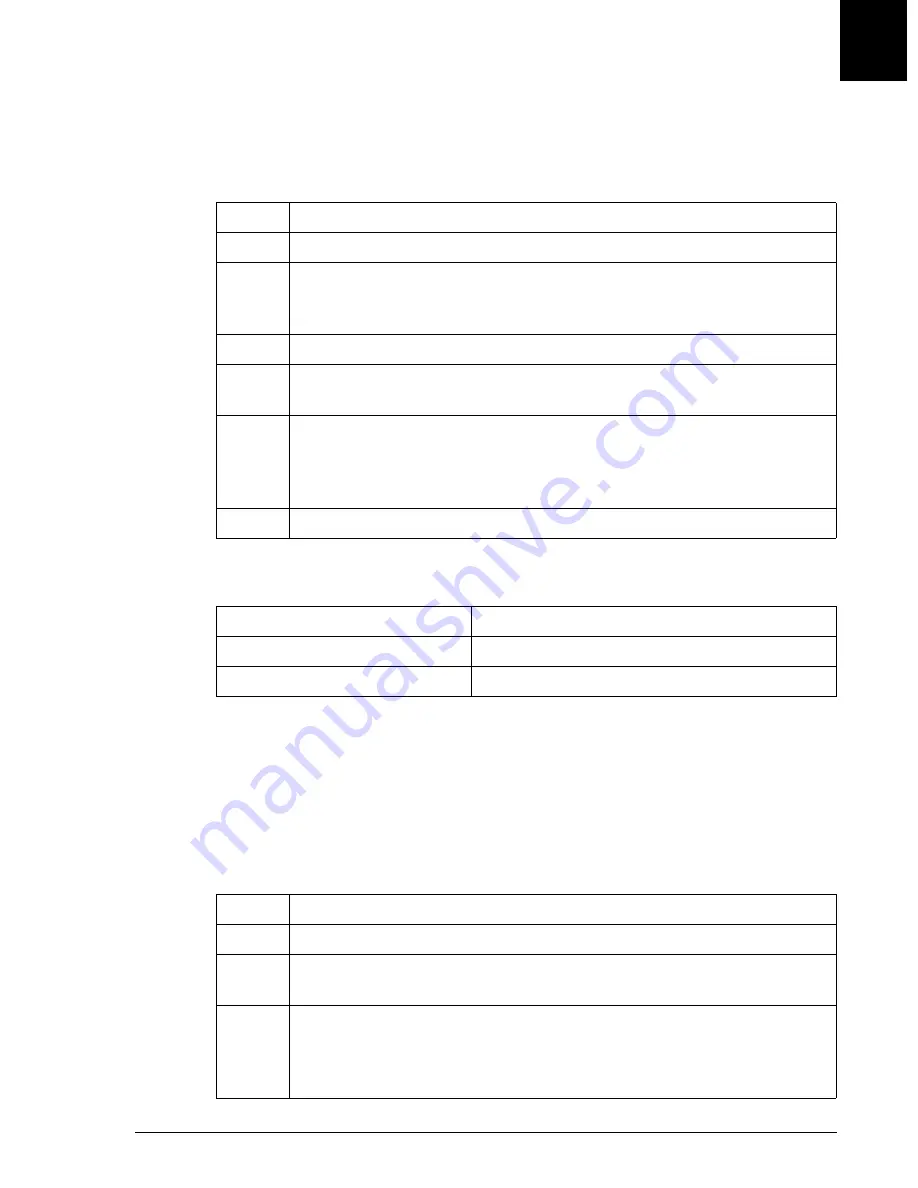
Bar Code Setup
Setting Bar Code Parameters
IMMAGE 800 Operations Manual A11403
System Setup
September 2016
Page 5-15
5
Setting Bar Code Parameters
The instrument status must be in
Standby
in order to proceed with the steps below to
set bar code parameters.
Bar Code Priority
• The instrument reads bar coded samples whether or not the Bar Code Priority is
enabled.
• Disabling the Bar Code Priority is recommended.
Enabling/Disabling Bar Code Priority
The instrument status must be in
Standby
in order to proceed with the steps below to
enable or disable Bar Code Priority.
Step
Action
1
From the Setup screen, select
<3> Bar Code
.
2
Select the appropriate
Bar Code Parameter
button.
Bar Code
Parameter
buttons are available for selection only for enabled bar code
types.
3
Select options appropriate for your bar code system.
4
Define any code lengths if necessary by typing the number in the
appropriate field.
5
Select
<OK>
to save the parameters.
OR
Select
<Cancel>
to return to the Bar Code Setup screen without saving the
parameters.
6
If additional bar code parameters are to be set, repeat Steps 2-5.
If the Bar Code Priority is...
batch programming will...
disabled
autonumber the racks and positions.
enabled
not autonumber the racks and positions.
Step
Action
1
From the Setup screen, select
<3> Bar Code
.
2
To enable bar code priority select the check box beside
Bar Code Priority
.
If the check box is checked, the bar code priority is enabled.
3
To disable bar code priority deselect the check box beside
Bar Code
Priority
. If the check box is unchecked, bar code priority is disabled.
The default is bar code priority enabled.






























