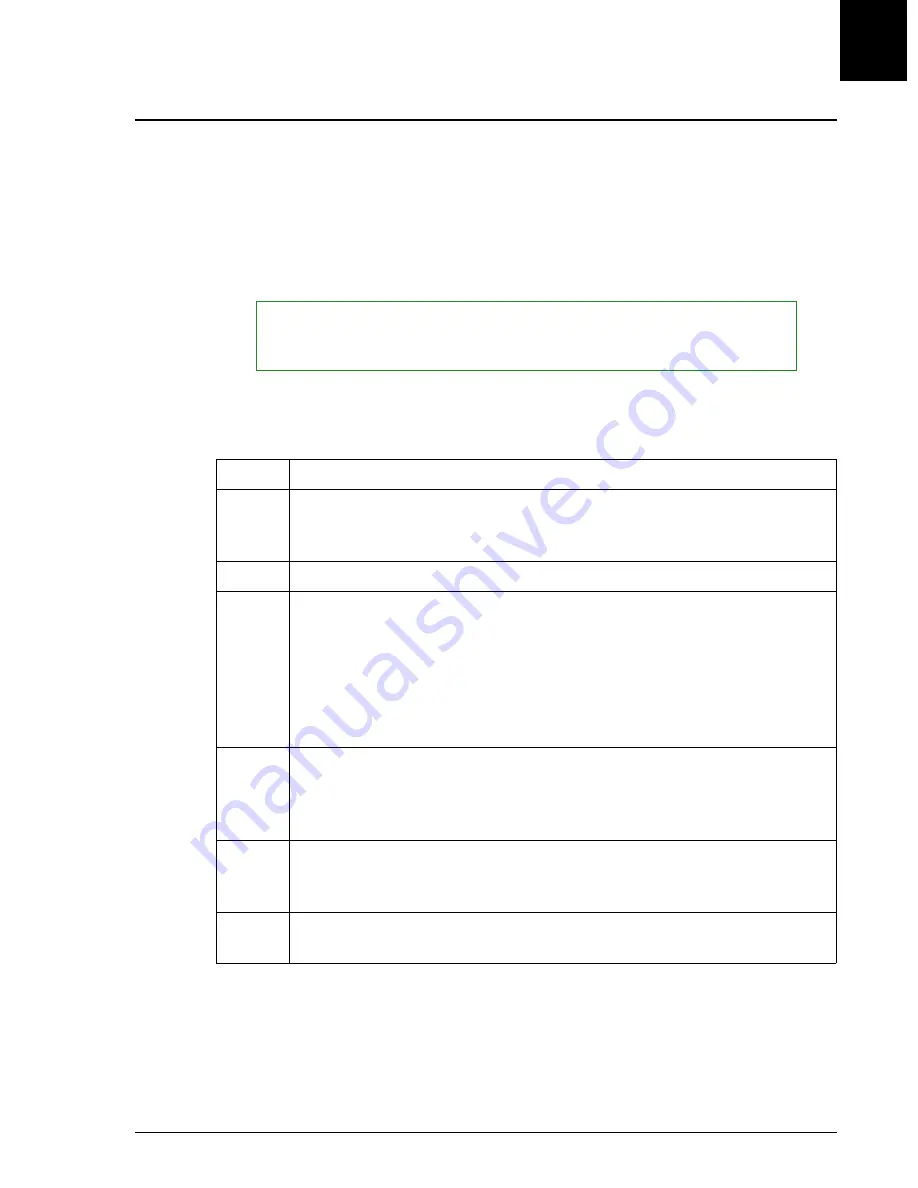
QC Chart (Levey-Jennings)
Introduction
IMMAGE 800 Operations Manual A11403
Quality Control
September 2016
Page 9-29
9
QC Chart (Levey-Jennings)
Introduction
QC Chart displays the results in a control file for a specified period (default is current
date) in graphic form, showing the position of data points relative to the assigned mean
and standard deviation. The results are listed by date and time, most recent results
first. QC Chart is available for either the hard disk or the floppy disk.
Accessing QC Chart
Follow the steps below to access QC chart.
NOTICE
Flagging is based on assigned mean and SD at time of run and will not change if the
assigned mean and/or SD are modified.
Step
Action
1
From the Quality Control screen, select the control desired.
Use the
<Page Up>
/
<Page Down>
buttons to access additional controls.
2
Select
QC Chart [F7]
3
Enter a Start date and an End date in the date range fields. The default
Start/End date is the current date. Select
<OK>
to choose the default. Use
[Tab]
to toggle between fields.
Select
<OK>
to continue.
OR
Select
<Cancel>
to exit.
4
All chemistries for the control are selected by default. Deselect defined
chemistries that should not be charted. Multiple selections are allowed.
Select the
<Page Up>
/
<Page Down>
buttons to access additional
chemistries.
5
Select
<OK>
to display the QC Chart(s)
OR
Select
<Cancel>
to cancel the Chart request.
6
Select the
<Page Up>
/
<Page Down>
buttons to access all requested QC
charts.
(1 of 2)






























