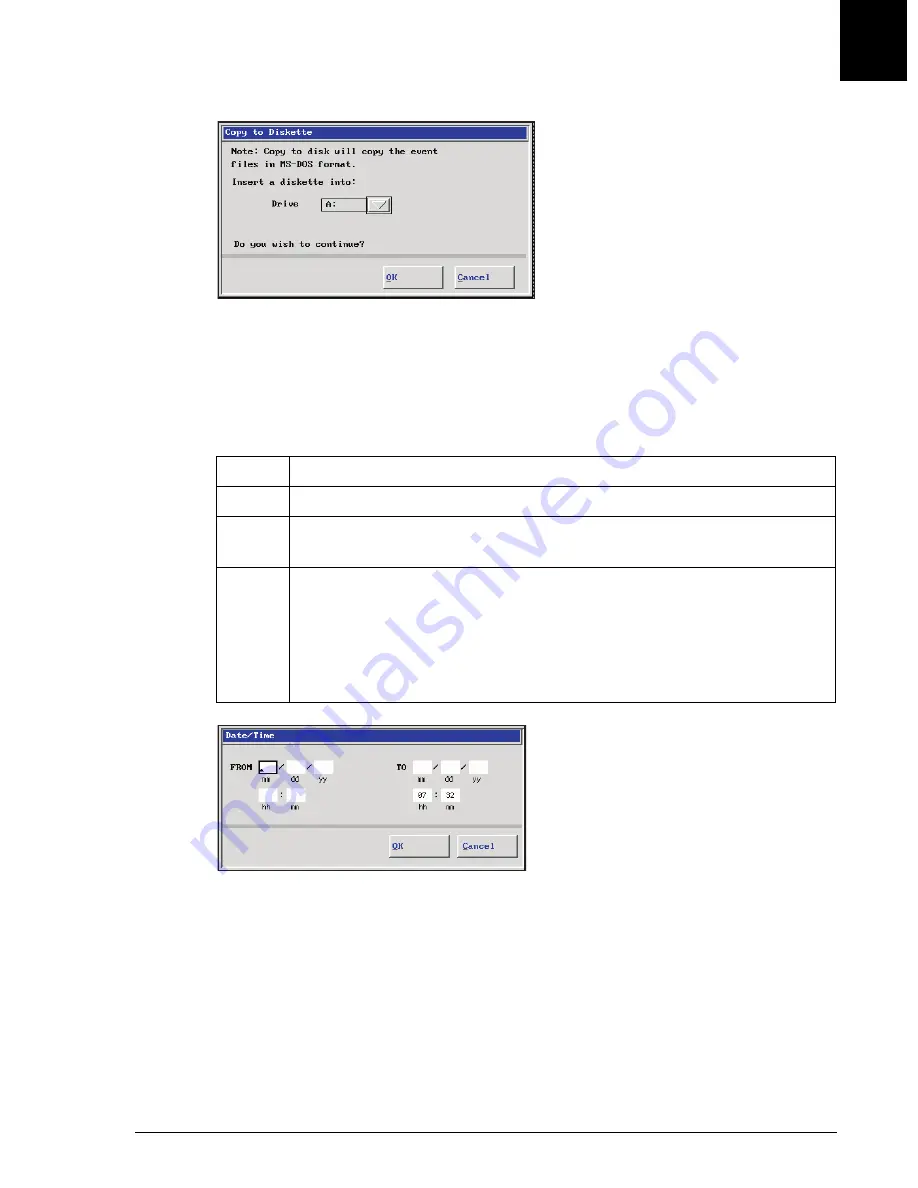
Event Log
Specifying Date/Time
IMMAGE 800 Operations Manual A11403
Utilities
September 2016
Page 10-47
10
Figure 10.20 Copy to Diskette Dialog Box
Specifying Date/Time
After selecting the desired event log follow the steps below to specify the desired date
and time period.
Figure 10.21 Date/Time Dialog Box
E010275S.EPS
Step
Action
1
Select
Date/Time [F3]
from the Event Log Screen.
2
Type in desired time period. Press the
[Enter]
key to advance the cursor to
each field.
3
Select
<OK>
to return to the Event Log Screen. Select
Display Events
[F1]
to view events that occurred during the selected time period. (Refer
OR
Select
<Cancel>
to exit the Date/Time screen without specifying a date/
time period.
E010296S.EPS






























