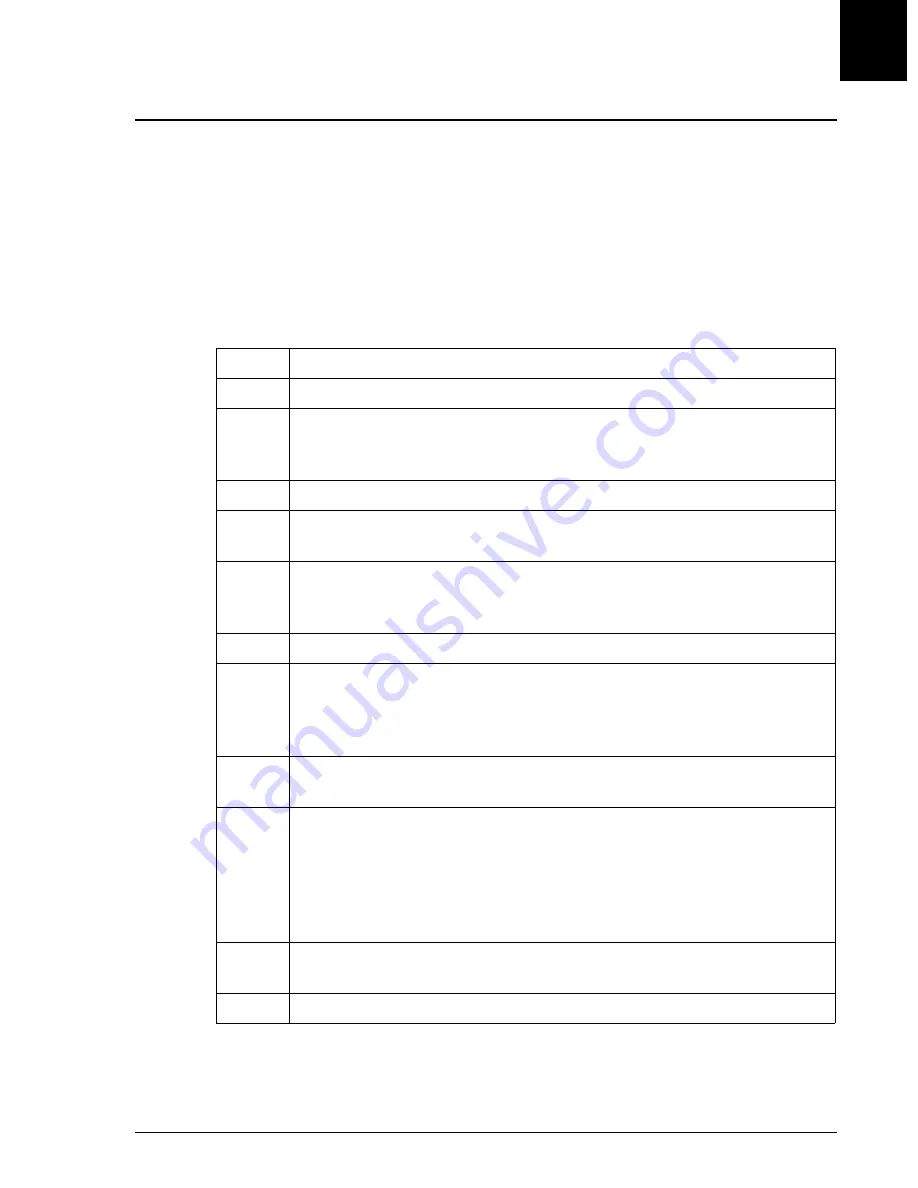
Panel Setup
Introduction
IMMAGE 800 Operations Manual A11403
System Setup
September 2016
Page 5-9
5
Panel Setup
Introduction
The IMMAGE 800 holds up to 50 chemistry panels in its memory. Each panel is
defined with a name and the chemistries that it contains.
Defining New Panels
The instrument status must be in
Standby
in order to proceed with the steps below to
define a panel list.
Step
Action
1
From the Setup screen, select
<2> Panels
2
Select an available panel number for each panel to be defined from the
multipage list of panel summaries. Available panels have blank Name and
Chemistry fields.
3
Select
Define/Edit [F1]
4
Type the panel name in the
Panel Name
field (up to 15 alphanumeric
characters). (Refer to Figure 5.5.)
5
Select the number beside each desired chemistry for the panel being
defined. Selecting
Clear Chems [F1]
will deselect all of the selected
chemistries.
6
Select the options button
<
▼
>
beside
Sample Type
.
7
Select the sample type. The default sample type is determined by the
sample type selected on the Default Setup screen. (Refer to Default Setup,
"Setting the Default Sample Type" in this chapter to change the default
sample type.)
8
Select the AGXS check box beside the desired chemistry to enable or
disable antigen excess testing.
9
Select the options button
<
▼
>
in the "Non-Std." column beside the desired
chemistry.
Select the number beside the desired dilution.
OR
Enter the number of the desired dilution and press
[Enter]
.
10
To define additional panels, select
Next Panel [F10]
to move to the next
panel and return to Step 4.
11
Select
Panels Summary [F2]
to return to the list of panel summaries.






























