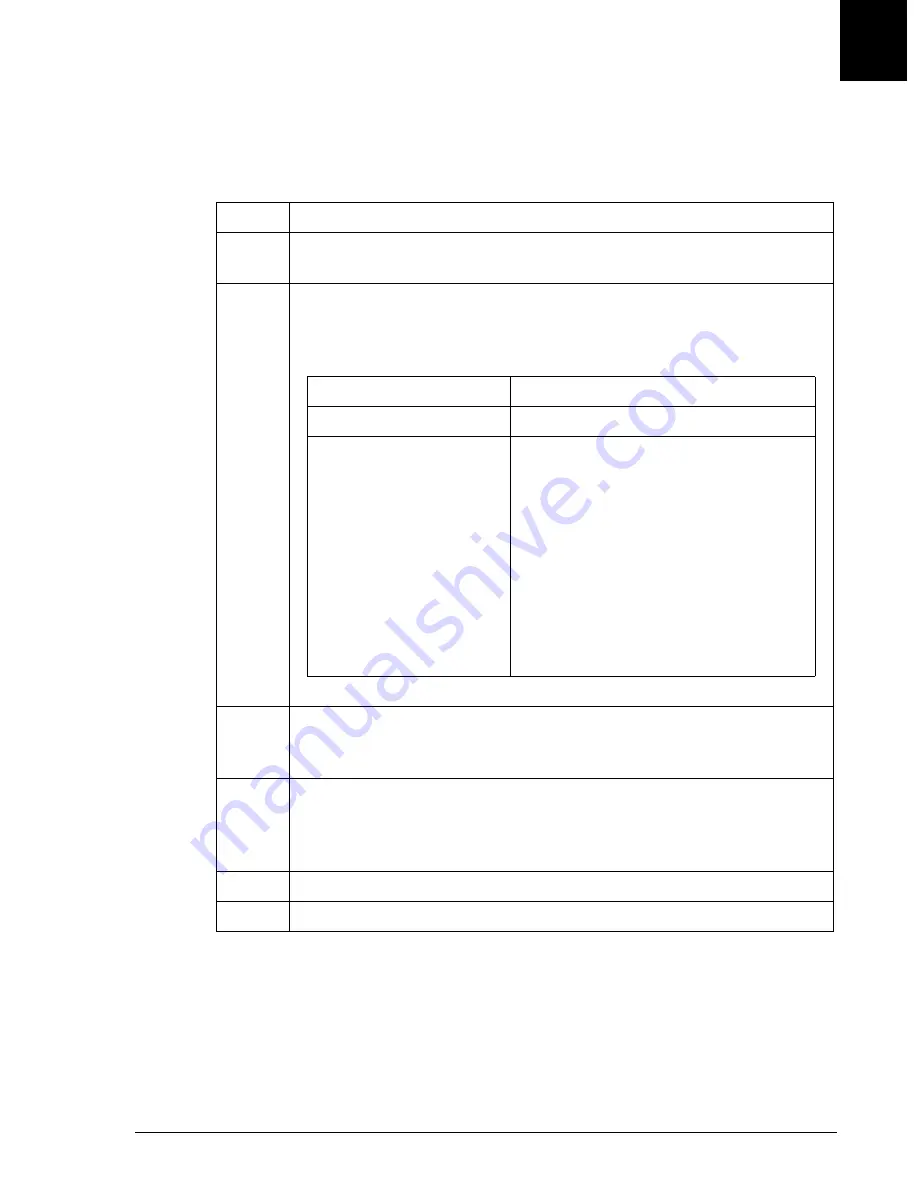
Identifying Batch Samples
Identifying Batch Samples, Bar Code Priority Disabled
IMMAGE 800 Operations Manual A11403
Sample Programming
September 2016
Page 7-47
7
Identifying Batch Samples, Bar Code Priority Disabled
Follow the steps below to identify which samples are to be included in a batch if Bar
Code Priority is disabled in Setup.
Step
Action
1
Select
Program Batch [F4]
when all information to be applied to the
batch is programmed.
2
Type the rack numbers to be used for the batch. Numbers can be separated
by a comma as a series and/or by a dash as a range. (
Example
: 1, 2, 5-8)
If the racks are...
then...
listed as "available"
Press
[Enter]
and proceed to Step 3.
not
listed as "available"
Type the rack numbers that need to be
cleared.
Select
<Clear Racks>
.
AND
Select
<OK>
to confirm the racks and
repeat Step 2 for "available" racks.
OR
Select
<Cancel>
to return to the Select/
Clear Racks dialog box without clearing
the racks.
3
Type the number of samples to be included in the batch. This number
must be less than or equal to the number displayed beside
Samples
available to program
.
4
Select
<OK>
to proceed to the Program Batch screen.
Rack and position numbers will be displayed, corresponding to the racks
selected and the number of samples entered. (Refer to Figure 7.14.)
5
Type the desired Sample ID beside each Rack and Position.
6
Select
End Batch [F10]
when all Sample IDs are entered.






























