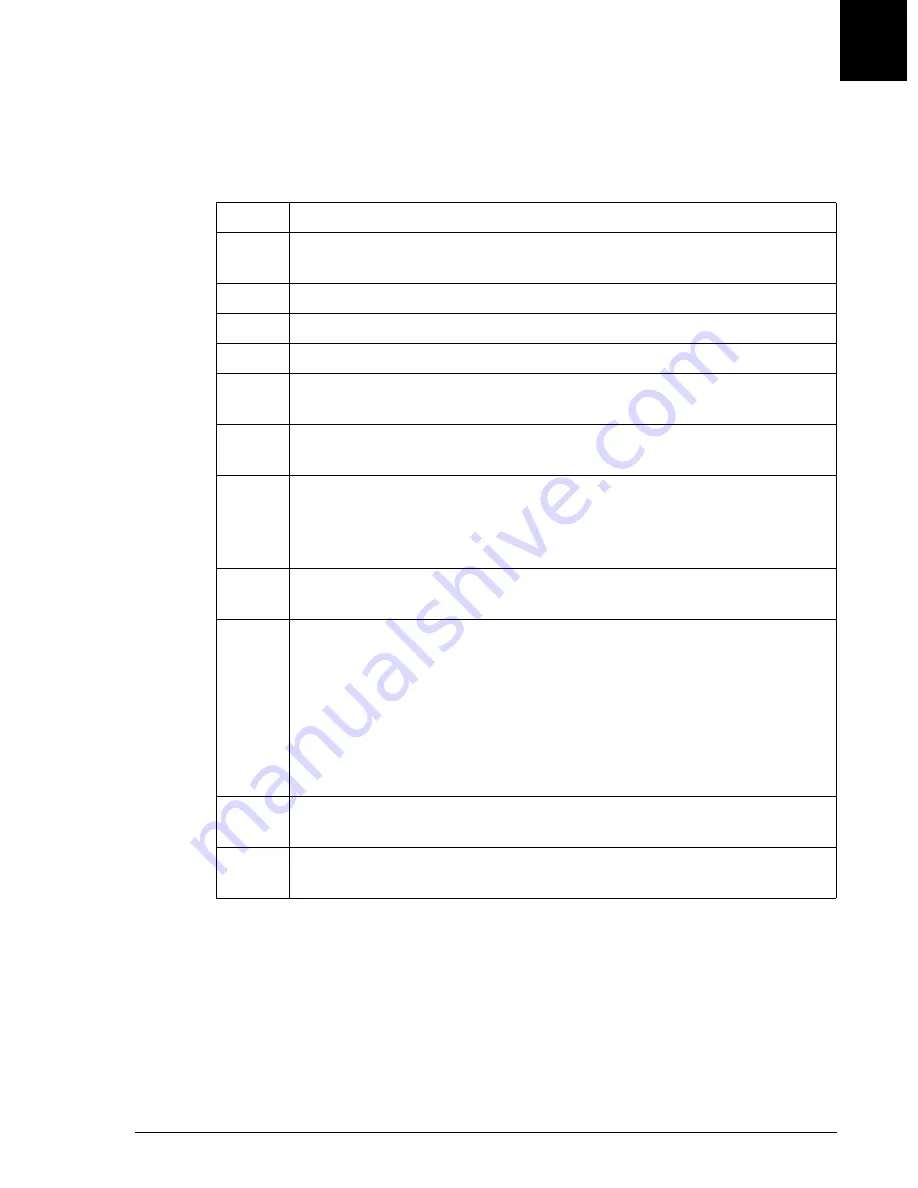
Panel Setup
Editing Panels
IMMAGE 800 Operations Manual A11403
System Setup
September 2016
Page 5-11
5
Editing Panels
The instrument status must be in
Standby
in order to proceed with the steps below to
edit defined panels.
Step
Action
1
From the Setup screen, select
<2> Panels
. A multipage list of panel
summaries will be displayed.
2
Select the numbers beside the panels to be edited.
3
Select
Define/Edit [F1]
.
4
Rename the panel if desired.
5
Select or deselect the numbers beside each chemistry as desired. Selecting
Clear Chems [F1]
will deselect all of the selected chemistries.
6
Select the options button
<
▼
>
beside
Sample Type
to change the sample
type.
7
Select the sample type. The default sample type is determined by the
sample type selected in the Default Setup screen. (Refer to Default Setup,
"Setting the Default Sample Type" in this chapter to change the default
sample type.)
8
Select the AGXS check box beside the desired chemistry to enable or
disable antigen excess testing.
9
Select the options button
<
▼
>
in the "Non-Std." column beside the desired
chemistry to change the dilution.
Select the number beside the desired dilution.
OR
Enter the number of the desired dilution
AND
Press
[Enter]
.
10
To edit additional panels, select
Prev Panel [F9]
or
Next Panel [F10]
to
display the previous or next panel. Repeat Steps 4-5.
11
Select
Panels Summary [F2]
to return to the list of panel summaries.






























