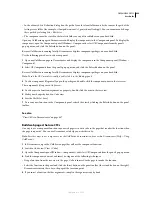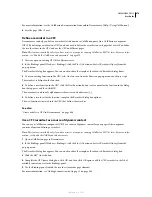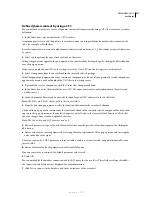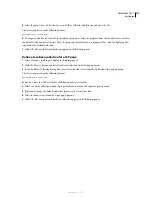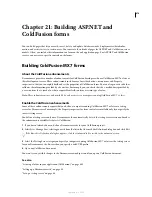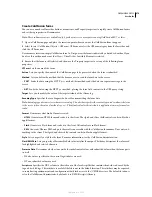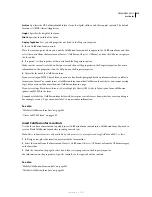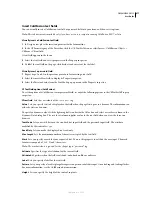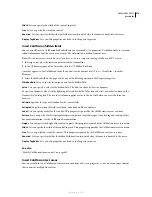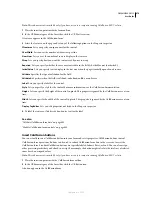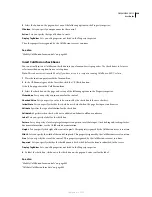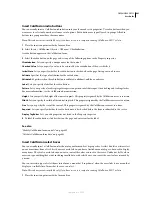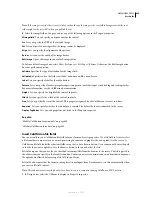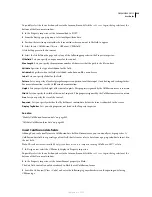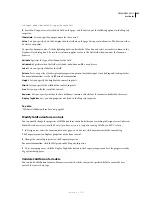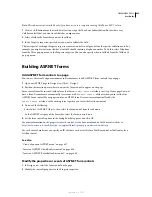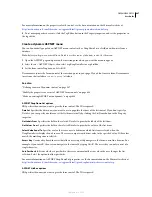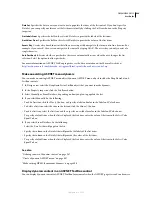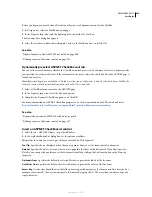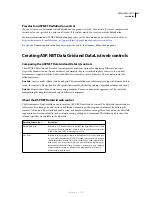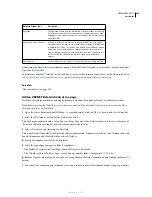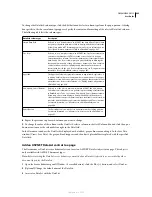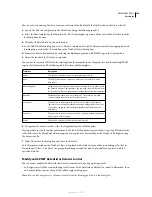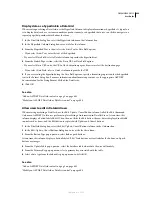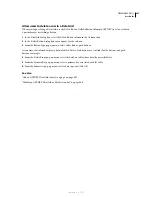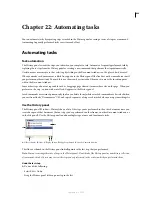DREAMWEAVER CS3
User Guide
683
Note:
If the image is outside the site root folder, you should copy the image to the root folder. Images outside the root
folder might not be accessible when you publish the site.
3
Select the image field on the page and set any of the following options in the Property inspector:
Cfimagefield
Lets you specify a unique name for the control.
Src
Lets you specify the URL of the inserted image.
Alt
Lets you specify a message when the image cannot be displayed.
Align
Lets you specify the alignment of the picture.
Border
Lets you set the width of the image border.
Edit Image
Opens the image in your default image editor.
To define a default image editor, select Edit > Preferences > File Types / Editors. Otherwise, the Edit Image button
does not perform any action.
Validate
Specifies the type of validation for the image field.
Validate At
Specifies when the field is validated: onSubmit, onBlur, or onServer.
Label
Lets you specify a label for the radio button.
Pattern
Lets you specify a JavaScript regular expression pattern to validate input. Omit leading and trailing slashes.
For more information, see the ColdFusion documentation.
Height
Lets you specify the height of the control, in pixels.
Width
Lets you specify the width of the control, in pixels.
Size
Lets you specify the size of the control. This property is ignored by the ColdFusion server at run time.
Required
Lets you specify whether the control must contain data before the form is submitted to the server.
Display Tag Editor
Lets you edit properties not listed in the Property inspector.
See also
“Modify ColdFusion form controls” on page 685
“Validate ColdFusion form data” on page 685
Insert ColdFusion file fields
You can visually insert a ColdFusion file field into your form and set its properties. Use a file field to let users select
a file from their computer, such as a word processing document or a graphics file, and upload it to the server. A
ColdFusion file field looks like other text fields, except it also has a Browse button. Users can manually enter the path
to the file they want to upload, or use the Browse button to locate and select the file.
File fields require that you use the
POST
method to transmit files from the browser to the server. The file is posted to
the address that you specify in the form’s Action box. Contact your server administrator to confirm that anonymous
file uploads are allowed before using a file field in your form.
File fields also require that the form encoding be set to multipart/form. Dreamweaver sets this automatically when
you insert a file field control.
Note:
This enhancement is available only if you have access to a computer running ColdFusion MX 7 or later.
1
In Design view, select the CFForm to display its Property inspector.
September 4, 2007