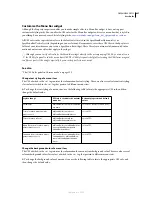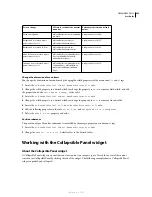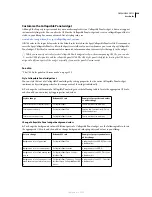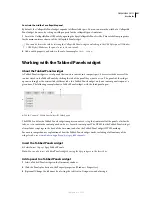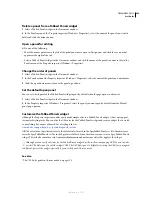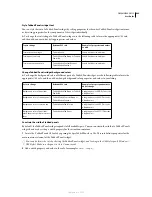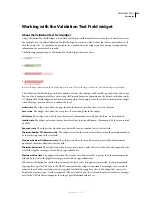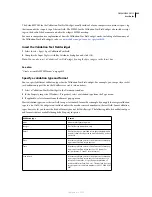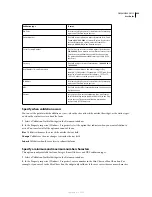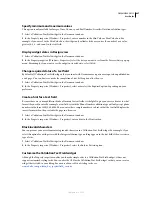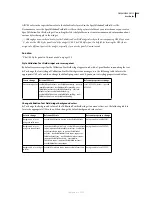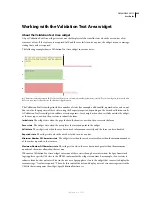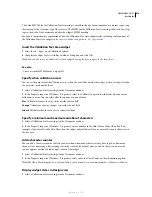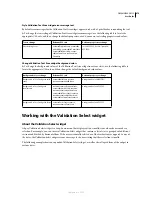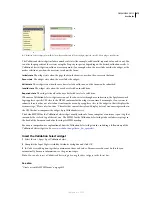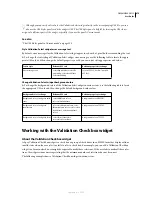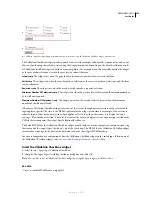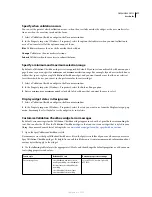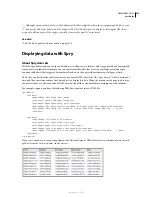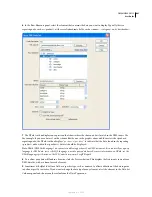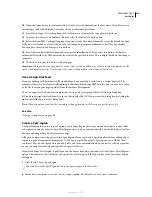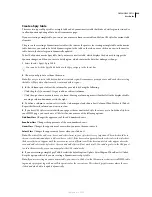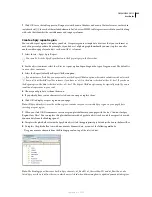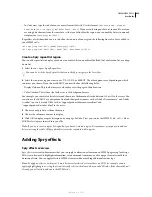DREAMWEAVER CS3
User Guide
471
2
In the Property inspector (Window > Properties), select the state you want to see from the Preview States pop-up
menu. For example, if you want to see the widget in its valid state, select Valid.
Change required status of a text area
By default, all Validation Text Area widgets that you insert with Dreamweaver require user input when published on
a web page. You can, however, make text areas optional for validation.
1
Select a Validation Text Area widget in the Document window.
2
In the Property inspector (Window > Properties), select or deselect the Required option, depending on your
preference.
Create a hint for a text area
You can add a hint to the text area (for example, “Type your description here”), to let your users know the kind of
information they should enter in the text area. The text area displays the hint text when the user loads the page in a
browser.
1
Select a Validation Text Area widget in the Document window.
2
In the Property inspector (Window > Properties), enter a hint in the Hint text box.
Block extra characters
You can prevent your users from entering more than the maximum number of allowed characters in a Validation
Text Area widget. For example, if you select this option for a widget set to accept no more than 20 characters, the
user will not be able to type more than 20 characters in the text area.
1
Select a Validation Text Area widget in the Document window.
2
In the Property inspector (Window > Properties), select the Block Extra Characters option.
Customize the Validation Text Area widget
Although the Property inspector enables you to make simple edits to a Validation Text Area widget, it does not
support customized styling tasks. You can alter the CSS for the Validation Text Area widget so that you can create a
widget that is styled to your liking. For a more advanced list of styling tasks, see
www.adobe.com/go/learn_dw_sprytextarea_custom
.
All CSS rules in the topics below refer to the default rules located in the SpryValidationTextArea.css file.
Dreamweaver saves the SpryValidationTextArea.css file in the SpryAssets folder of your site whenever you create a
Spry Validation Text Area widget. Consulting this file is helpful because it contains commented information about
various styles that apply to the widget.
Although you can easily edit rules for the Validation Text Area widget directly in the accompanying CSS file, you can
also use the CSS Styles panel to edit the widget’s CSS. The CSS Styles panel is helpful for locating the CSS classes
assigned to different parts of the widget, especially if you use the panel’s Current mode.
See also
“The CSS Styles panel in Current mode” on page 125
September 4, 2007