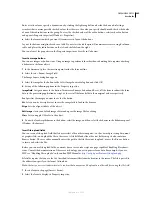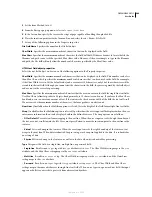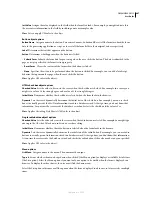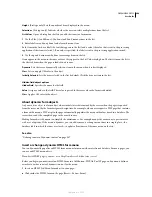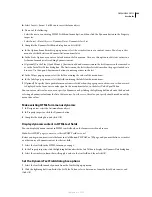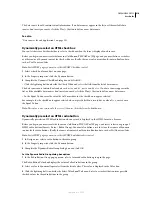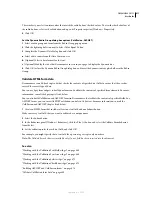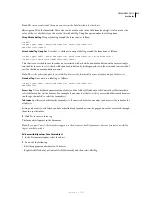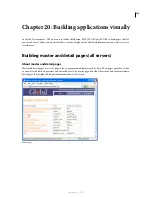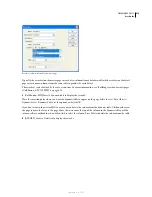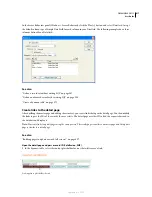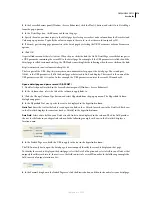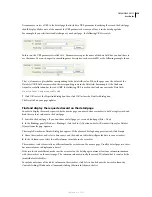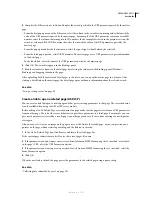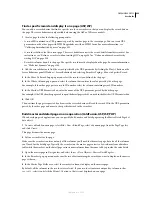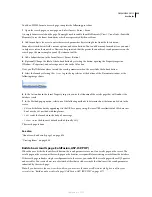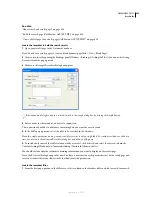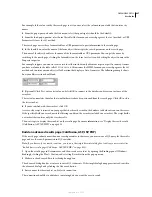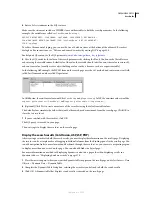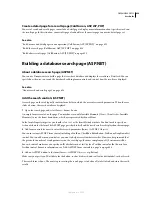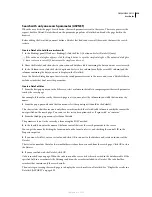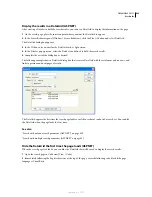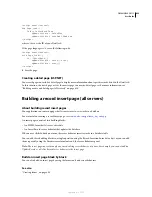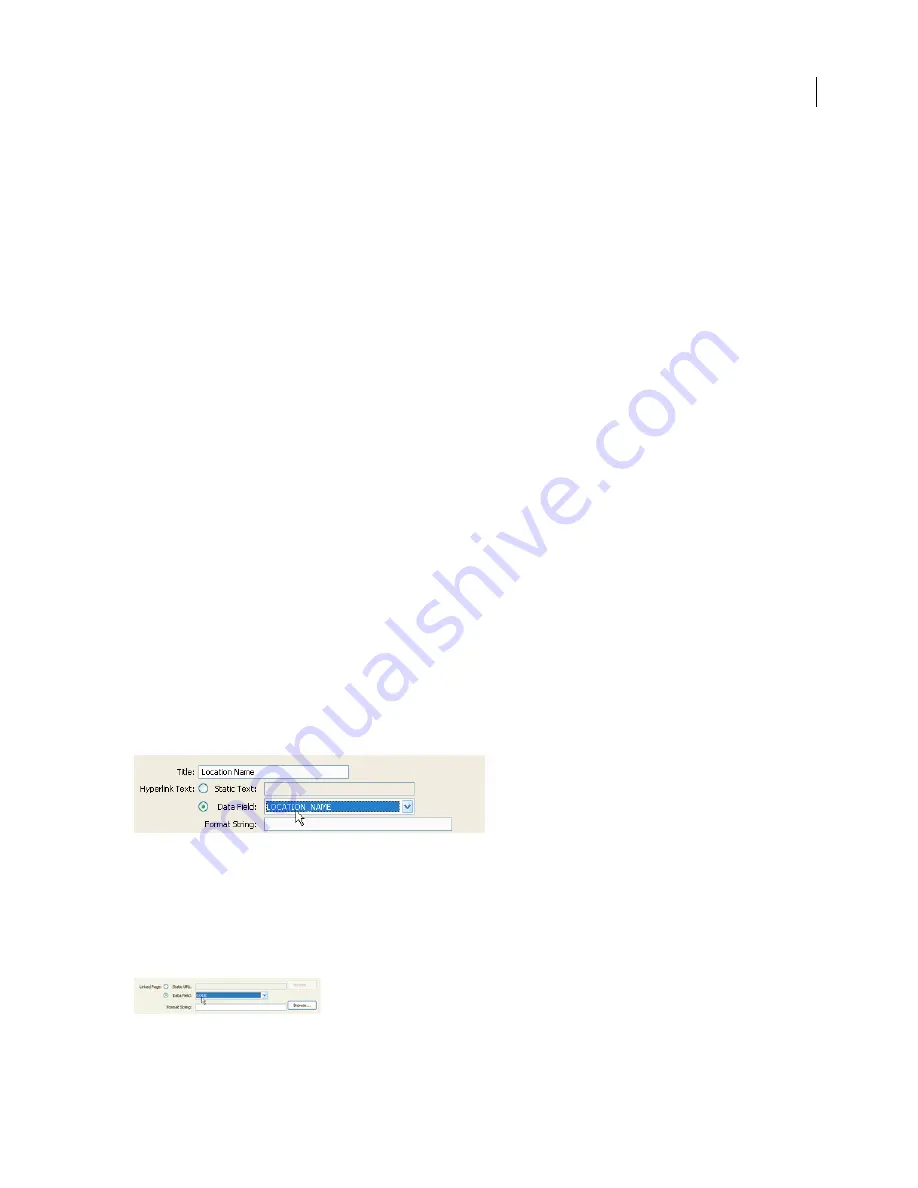
DREAMWEAVER CS3
User Guide
619
2
In the Server Behaviors panel (Window > Server Behaviors), click the Plus (+) button, and select Go to Detail Page
from the pop-up menu.
3
In the Detail Page box, click Browse and locate the page.
4
Specify the value you want to pass to the detail page by selecting a recordset and a column from the Recordset and
Column pop-up menus. Typically the value is unique to the record, such as the record’s unique key ID.
5
If desired, pass existing page parameters to the detail page by selecting the URL Parameters or Form Parameters
options.
6
Click OK.
A special link surrounds the selected text. When the user clicks the link, the Go To Detail Page server behavior passes
a URL parameter containing the record ID to the detail page. For example, if the URL parameter is called id and the
detail page is called customerdetail.asp, the URL looks something like the following when the user clicks on the link:
http://www.mysite.com/customerdetail.asp?id=43
The first part of the URL, http://www.mysite.com/customerdetail.asp, opens the detail page. The second part,
?id=43, is the URL parameter. It tells the detail page what record to find and display. The term id is the name of the
URL parameter and 43 is its value. In this example, the URL parameter contains the record’s ID number, 43.
O
pen a detail page and pass a record ID (ASP.NET)
1
Double-click your DataGrid in the Server Behaviors panel (Window > Server Behaviors).
2
In the Columns box, select the title of the column to apply links to.
3
Click the Change Column Type button and select Hyperlink from the pop-up menu. The Hyperlink Column
dialog box appears.
4
In the Hyperlink Text area, specify the text to be displayed in the hyperlink column.
Static Text
Enter the text for the link to create a generic link, such as Details, for each row in the DataGrid. Each row
in the DataGrid displays the same text (such as Details) in the hyperlink column.
Data Field
Select a data field in your DataSet to add links to data displayed in the column. The data field provides
the text for the links in your hyperlink column. In the following example, each row in the DataGrid displays a
location name:
5
In the Linked Page area, build the URL to apply to the text in the hyperlink column.
The URL not only has to open the detail page, it must uniquely identify the record to display on that page.
To identify the record to display on the detail page, select the Data Field option and select a field in your DataSet that
uniquely identifies each record. In most cases, the field consists of a record ID number. In the following example, the
field consists of unique location codes:
6
In the Format String box in the Linked Page area, click the Browse button, and then locate and select your detail page.
September 4, 2007