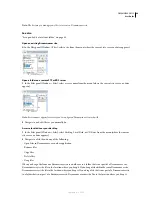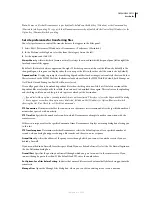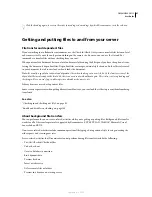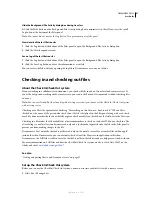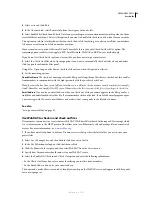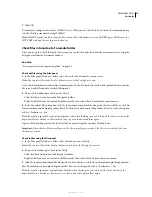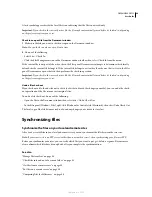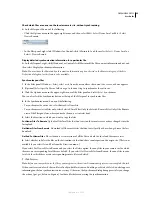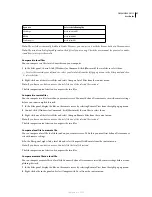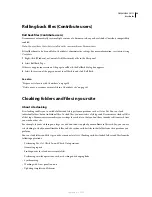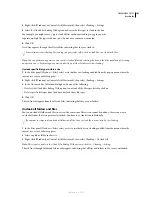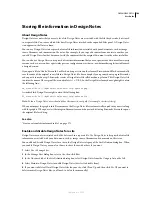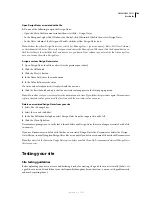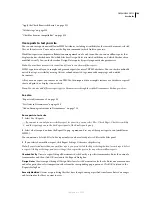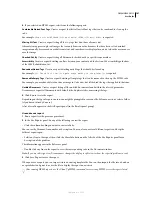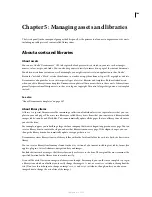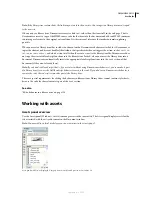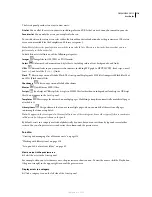DREAMWEAVER CS3
User Guide
98
Note:
If you have a one-button mouse, Control-click the file instead.
Compare an open file to a remote file
You can compare a file open in Dreamweaver to its counterpart on the remote server.
❖
In the Document window, select File > Compare with Remote.
The file comparison tool starts and compares the two files.
You can also right-click the document tab along the top of the Document window and select Compare with Remote
from the context menu.
Compare before putting files
If you edit a file locally and then try to upload it to your remote server, Dreamweaver will notify you if the remote
version of the file has changed. You have the option of comparing the two files before you upload the file and
overwrite the remote version.
Before you start, you must install a file comparison tool on your system and specify it in Dreamweaver.
1
After editing a file in a Dreamweaver site, put the file (Site > Put) to your remote site.
If the remote version of the file has been modified, you’ll receive a notification with the option of seeing the differ-
ences.
2
To view the differences, click the Compare button.
The file comparison tool starts and compares the two files.
If you haven’t specified a file comparison tool, you are prompted to specify one.
3
After you’ve reviewed or merged the changes in the tool, you can proceed with the Put operation or cancel it.
Compare files when synchronizing
You can compare the local versions of your files with the remote versions when you synchronize your site files with
Dreamweaver.
Before you start, you must install a file comparison tool on your system and specify it in Dreamweaver.
1
Right-click anywhere in the Files panel and select Synchronize from the context menu.
2
Complete the Synchronize Files dialog box and click Preview.
After you click Preview, the selected files and the actions that will be taken during synchronization are listed.
3
In the list, select each file you want to compare and click the Compare button (the icon with two small pages).
Note:
The file must be text-based, such as HTML or ColdFusion files.
Dreamweaver starts the comparison tool, which compares the local and remote versions of each file you selected.
See also
“Synchronizing files” on page 94
September 4, 2007