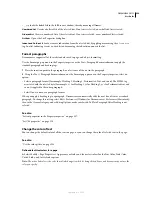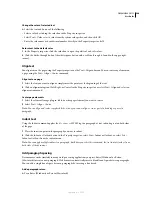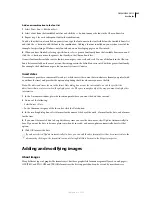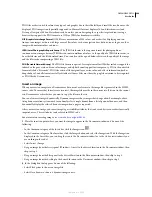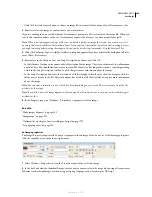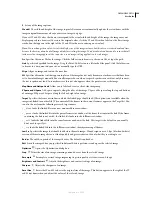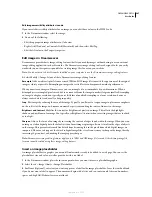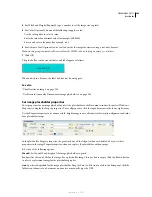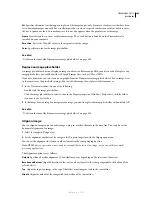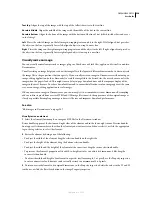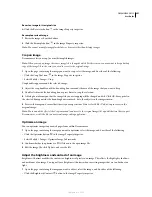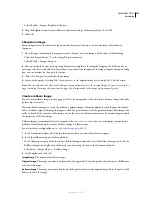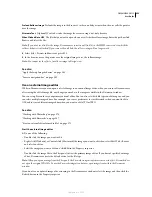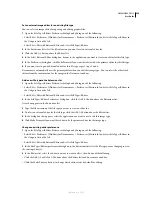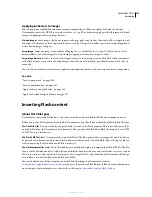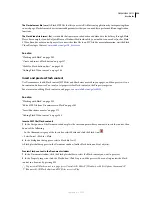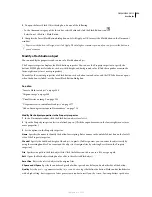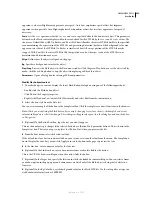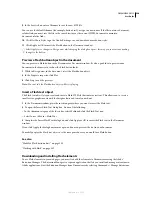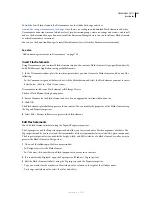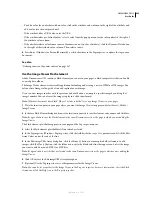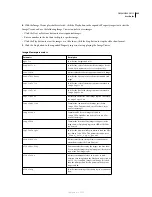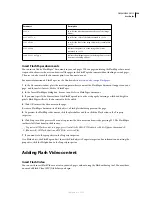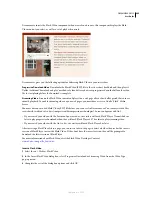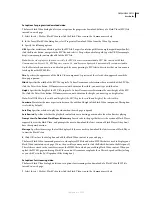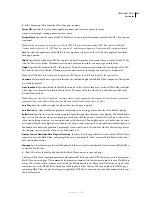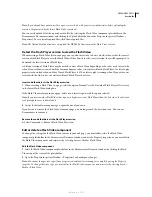DREAMWEAVER CS3
User Guide
253
Preload Rollover Image
Preloads the images in the browser’s cache so no delay occurs when the user rolls the pointer
over the image.
Alternate Text
(Optional) Text to describe the image for viewers using a text-only browser.
When Clicked Go to URL
The file that you want to open when a user clicks the rollover image. Enter the path or click
Browse and select the file.
Note:
If you don’t set a link for the image, Dreamweaver inserts a null link (#) in the HTML source code to which the
rollover behavior is attached. If you remove the null link, the rollover image will no longer work.
4
Select File > Preview in Browser or press F12.
5
In the browser, move the pointer over the original image to see the rollover image.
Note:
You cannot see the effect of a rollover image in Design view.
See also
“Apply the Swap Image behavior” on page 363
“Insert a navigation bar” on page 292
Use an external image editor
While in Dreamweaver, you can open a selected image in an external image editor; when you return to Dreamweaver
after saving the edited image file, any changes you made to the image are visible in the Document window.
You can set up Fireworks as your primary external editor. You can also set which file types an editor opens; and you
can select multiple image editors. For example, you can set preferences to start Fireworks when you want to edit a
GIF, and to start a different image editor when you want to edit a JPG or JPEG.
See also
“Working with Photoshop” on page 374
“Working with Fireworks” on page 367
“Start an external editor for media files” on page 271
Start the external image editor
❖
Do one of the following:
•
Double-click the image you want to edit.
•
Right-click (Windows) or Control-click (Macintosh) the image you want to edit, then select Edit With > Browse
and select an editor.
•
Select the image you want to edit, and click Edit in the Property inspector.
•
Double-click the image file in the Files panel to start the primary image editor. If you haven’t specified an image
editor, Dreamweaver starts the default editor for the file type.
Note:
When you open an image from the Files panel, the Fireworks integration features are not in effect; Fireworks does
not open the original PNG file. To use the Fireworks integration features, open images from within the Document
window.
If you don’t see an updated image after returning to the Dreamweaver window, select the image and then click the
Refresh button in the Property inspector.
September 4, 2007