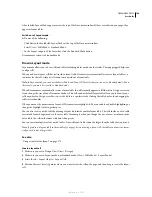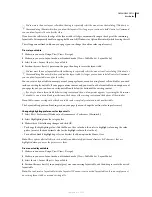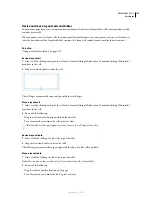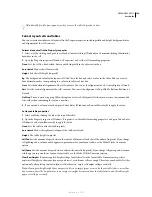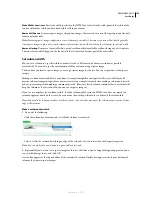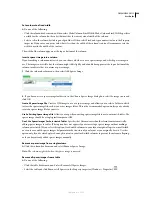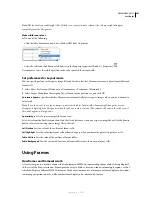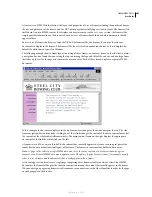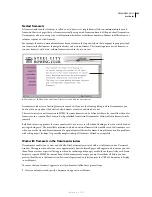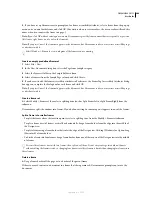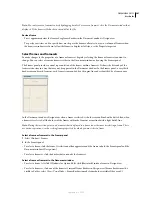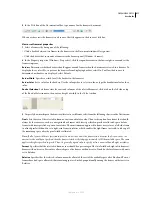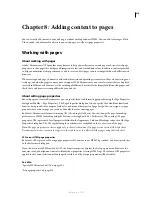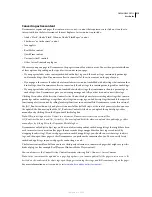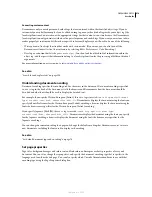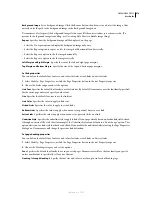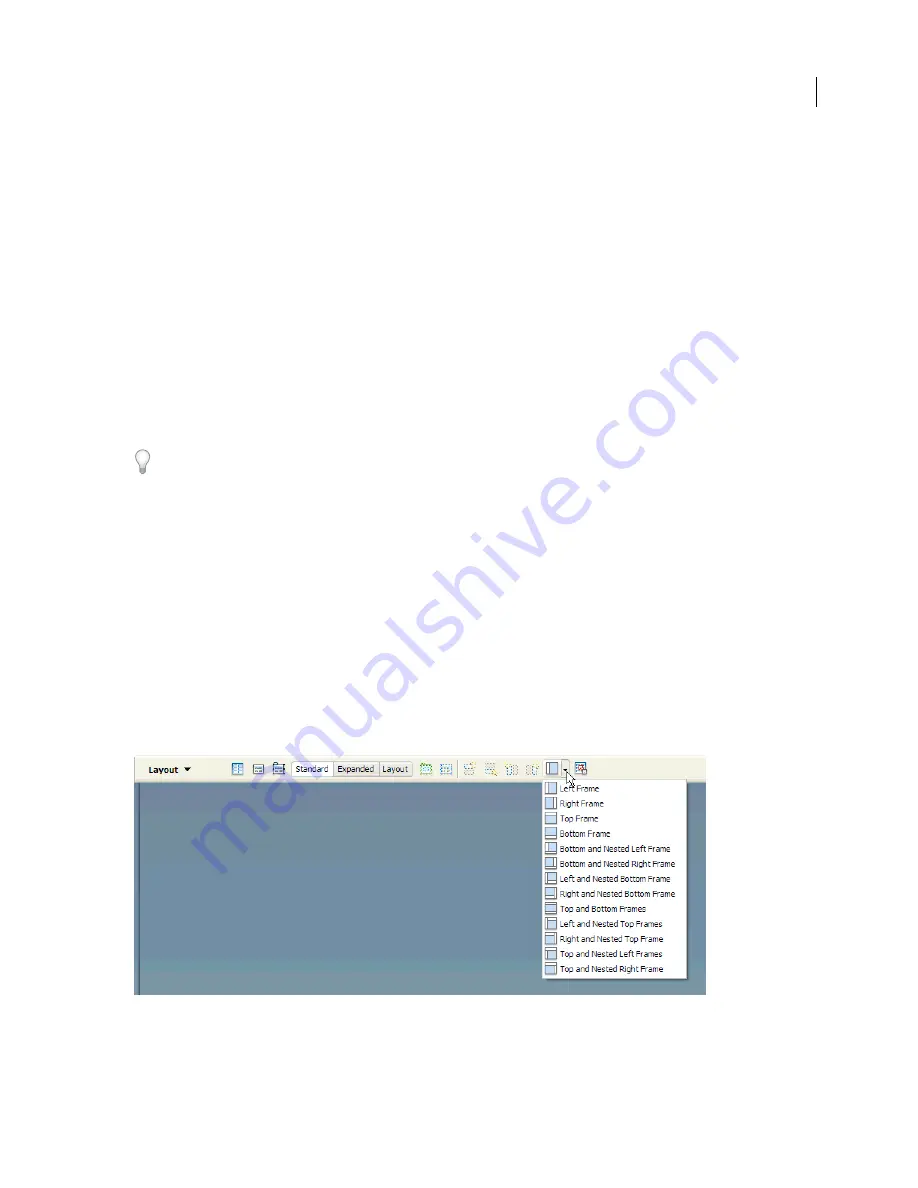
DREAMWEAVER CS3
User Guide
205
2
Save every file that’s going to appear in a frame. Remember that each frame displays a separate HTML document,
and you must save each document, along with the frameset file.
3
Set the properties for each frame and for the frameset (including naming each frame, setting scrolling and non-
scrolling options).
4
Set the Target property in the Property inspector for all your links so that the linked content appears in the correct area.
Create frames and framesets
There are two ways to create a frameset in Dreamweaver: You can select from several predefined framesets or you
can design it yourself.
Choosing a predefined frameset sets up all the framesets and frames needed to create the layout and is the easiest
way to create a frames-based layout quickly. You can insert a predefined frameset only in the Document window’s
Design view.
You can also design your own frameset in Dreamweaver by adding “splitters” to the Document window.
Before creating a frameset or working with frames, make the frame borders visible in the Document window’s Design
view by selecting View >Visual Aids > Frame Borders.
See also
“Designing pages for accessibility” on page 707
Create a predefined frameset and display an existing document in a frame
1
Place the insertion point in a document and do one of the following:
•
Choose Insert > HTML > Frames and select a predefined frameset.
•
In the Layout category of the Insert bar, click the drop-down arrow on the Frames button and select a predefined
frameset.
The frameset icons provide a visual representation of each frameset as applied to the current document. The blue
area of a frameset icon represents the current document, and the white areas represent frames that will display other
documents.
September 4, 2007