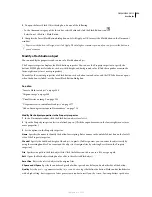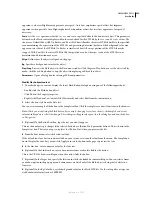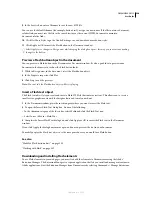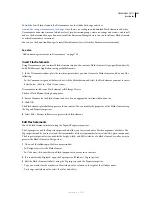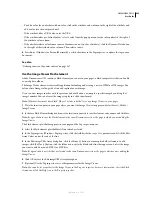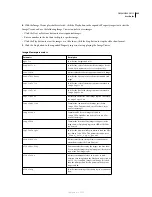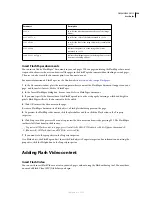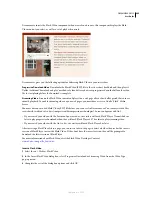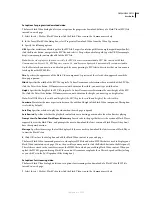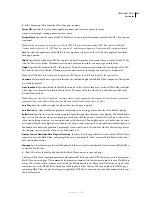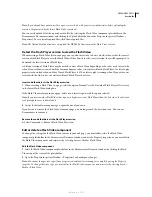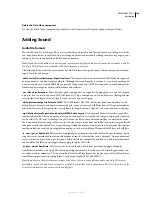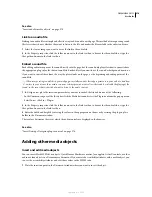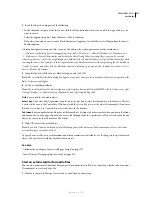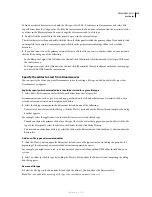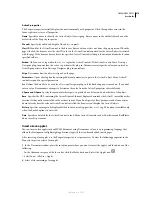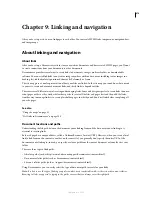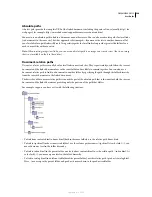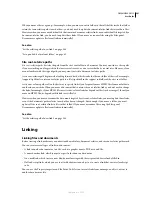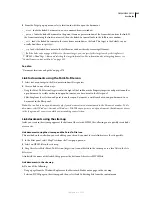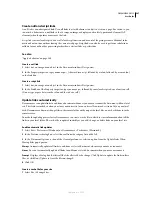DREAMWEAVER CS3
User Guide
272
To find out what editor is associated with the file type, select Edit > Preferences in Dreamweaver and select File
Types/Editors from the Category list. Click the file’s extension in the Extensions column to view the associated editor
or editors in the Editors column. You can change the editor associated to a file type.
2
Double-click the media file in the Files panel to open it in the external editor.
The editor that starts when you double-click the file in the Files panel is called the primary editor. If you double-click
an image file, for example, Dreamweaver opens the file in the primary external image editor such as Adobe
Fireworks.
3
If you don’t want to use the primary external editor to edit the file, you can use another editor on your system to
edit the file by doing one of the following:
•
In the Files panel, right-click (Windows) or Control-click (Macintosh) the filename and select Open With from
the context menu.
•
In Design view, right-click (Windows) or Control-click (Macintosh) the media element within the current page,
and select Edit With from the context menu.
Specify the editor to start from Dreamweaver
You can specify the editor you want Dreamweaver to use for editing a file type, and add or delete file types that
Dreamweaver recognizes.
Explicitly specify which external editors should be started for a given file type
1
Select Edit > Preferences and select File Types/Editors from the Category list.
Filename extensions, such as .gif, .wav, and .mpg, are listed on the left under Extensions. Associated editors for a
selected extension are listed on the right under Editors.
2
Select the file type extension in the Extensions list and do one of the following:
•
To associate a new editor with the file type, click the Plus (+) button above the Editors list and complete the dialog
box that appears.
For example, select the application icon for Acrobat to associate it with the file type.
•
To make an editor the primary editor for a file type (that is, the editor that opens when you double-click the file
type in the Files panel), select the editor in the Editors list and click Make Primary.
•
To dissociate an editor from a file type, select the editor in the Editors list and click the Minus (-) button above the
Editors list.
Add a new file type and associated editor
1
Click the Plus (+) button above the Extensions list and enter a file type extension (including the period at the
beginning of the extension) or several related extensions separated by spaces.
For example, you might enter
.xml .xsl
if you wanted to associate them with an XML editor installed on your
system.
2
Select an editor for the file type by clicking the Plus (+) button above the Editors list and completing the dialog
box that appears.
Remove a file type
❖
Select the file type in the Extensions list and click the Minus (-) button above the Extensions list.
Note:
You can’t undo after removing a file type, so be sure that you want to remove it.
September 4, 2007