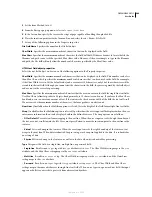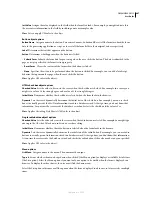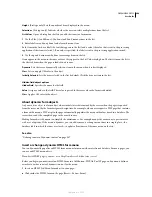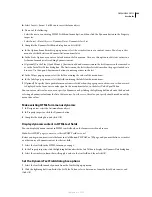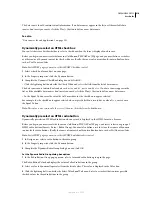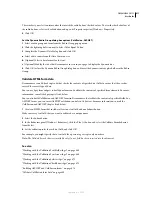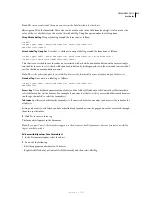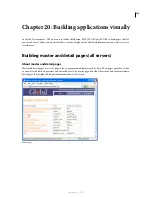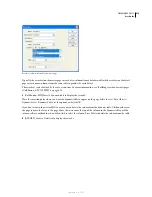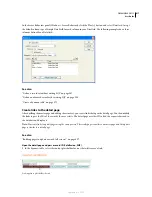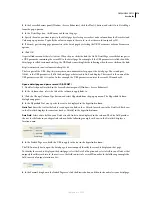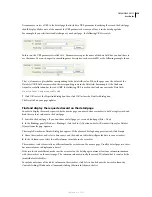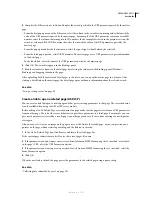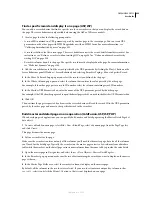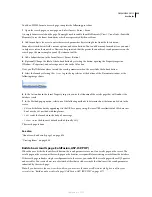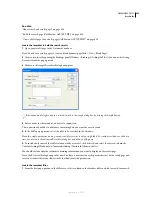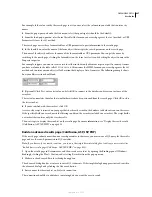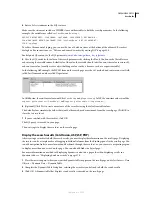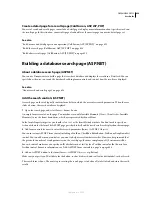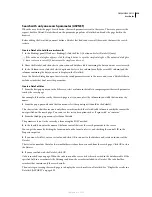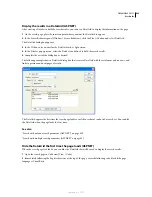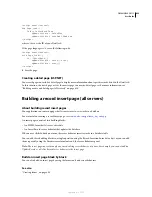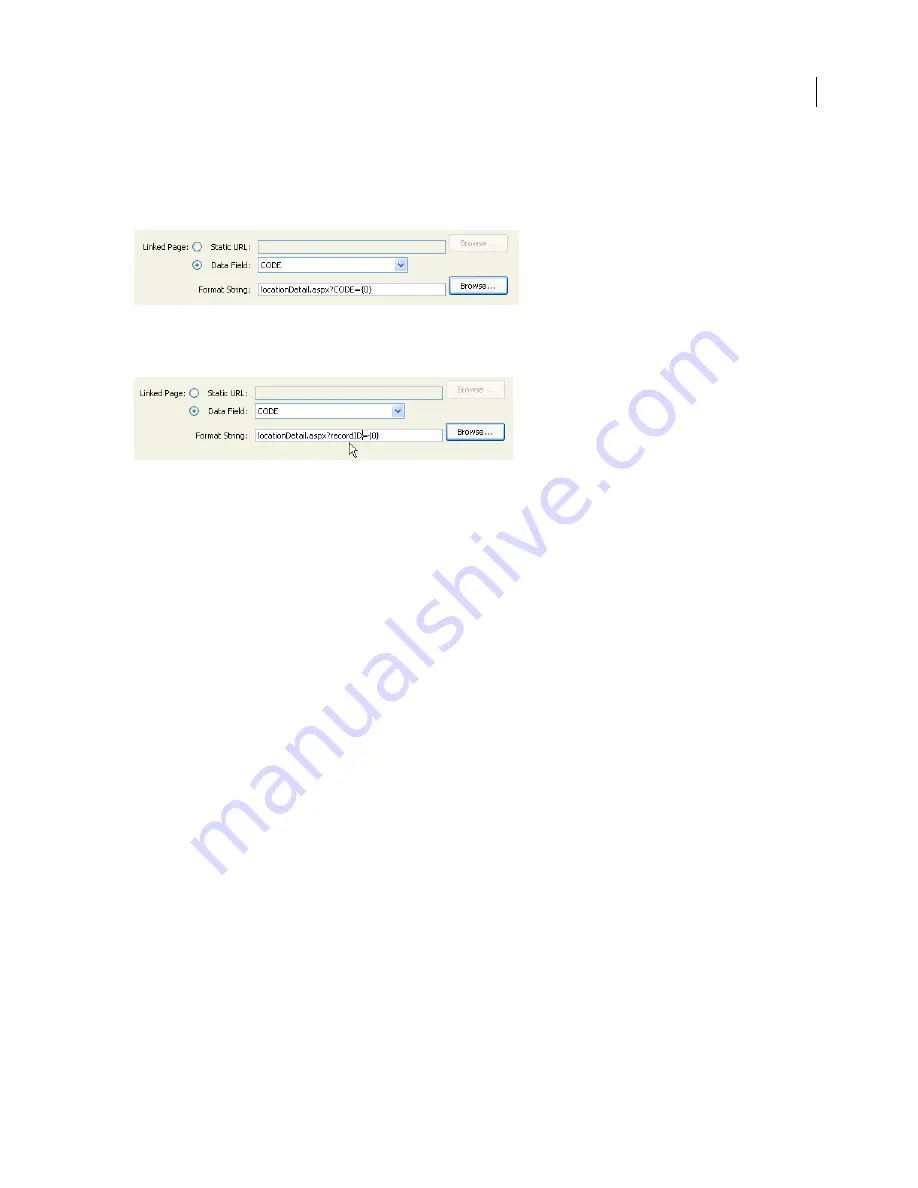
DREAMWEAVER CS3
User Guide
620
Dreamweaver creates a URL to the detail page that includes a URL parameter identifying the record the detail page
should display. Make a note of the name of the URL parameter because you’ll use it in the detail page later.
For example, if you select locationDetail.aspx as your detail page, the following URL is created:
In this case, the URL parameter is called
CODE
. Dreamweaver copies the name of the data field, but you don’t have to
use that name. You can change it to something more descriptive, such as recordID, as the following example shows:
The
{0}
element is a placeholder corresponding to the data field’s value. When the page runs, the values of the
DataSet’s CODE field are inserted in the corresponding rows in the DataGrid. For example, if the Canberra,
Australia, rental location has the code CBR, the following URL is used in the Canberra row in the DataGrid:
locationDetail.aspx?recordID=CBR
7
Click OK to close the Hyperlink dialog box; then click OK to close the DataGrid dialog box.
The DataGrid on your page updates.
Find and display the requested record on the detail page
In order to display the record requested by the master page, you must define a recordset to hold a single record and
bind the recordset columns to the detail page.
1
Switch to the detail page. If you don’t have a detail page yet, create a blank page (File > New).
2
In the Bindings panel (Window > Bindings), click the Plus (+) button and select Recordset (Query) or DataSet
(Query) from the pop-up menu.
The simple Recordset or DataSet dialog box appears. If the advanced dialog box appears instead, click Simple.
3
Name the recordset, and select a data source and the database table that will provide data to your recordset.
4
In the Columns area, select the table columns to include in the recordset.
The recordset can be identical to or different from the recordset on the master page. Usually a detail page recordset
has more columns to display more detail.
If the recordsets are different, make sure the recordset on the detail page contains at least one column in common
with the recordset on the master page. The common column is usually the record ID column, but it can also be the
join field of related tables.
To include only some of the table’s columns in the recordset, click Selected and choose the desired columns by
Control-clicking (Windows) or Command-clicking (Macintosh) them in the list.
September 4, 2007