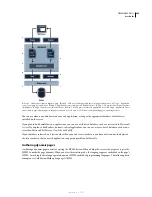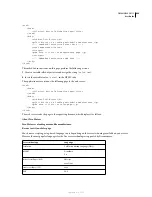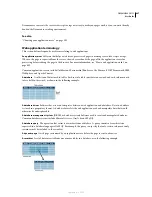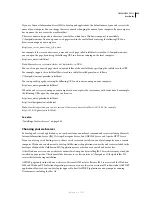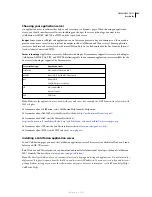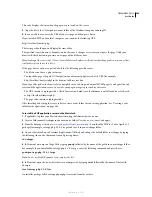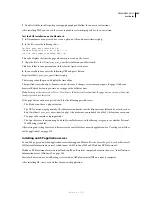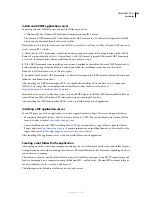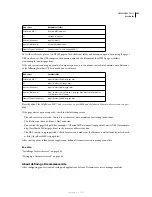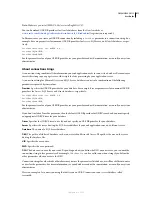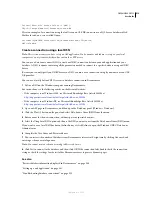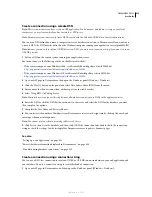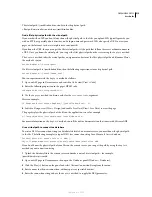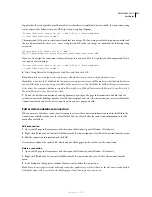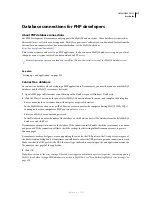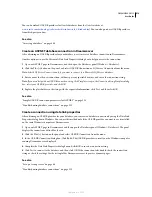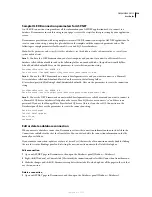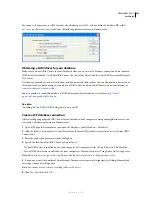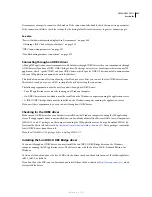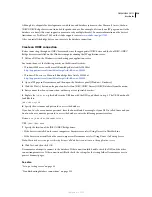DREAMWEAVER CS3
User Guide
509
Create or modify a ColdFusion data source
Before you can use database information in your page, you must create a ColdFusion data source. If you’re running
ColdFusion MX 7 or later, you can create or modify the data source directly in Dreamweaver. If you’re running
ColdFusion MX, you must use the server’s management console, ColdFusion MX Administrator, to create or modify
the data source. You can still use Dreamweaver to open ColdFusion MX Administrator in that case.
See also
“Set up a testing server” on page 48
“Enable the ColdFusion enhancements” on page 674
Create or modify a ColdFusion data source if running ColdFusion MX 7 or later
1
Make sure a computer running ColdFusion MX 7 or later is defined as a testing server for your site.
2
Open any ColdFusion page in Dreamweaver.
3
To create a new data source, click the Plus (+) button in the Databases panel (Windows > Databases) and enter
the parameter values specific to the database driver.
Note:
Dreamweaver displays the Plus (+) button only if you’re running ColdFusion MX 7 or later.
4
To modify a data source, double-click the database connection in the Databases panel and make your changes.
You can edit any parameter except the name of the data source. For more information, see the driver vendor’s
documentation or consult your system administrator.
Create or modify a ColdFusion data source if running ColdFusion MX 6.1 or 6.0
1
Open any ColdFusion page in Dreamweaver.
2
In the Databases panel (Window > Databases) in Dreamweaver, click Modify Data Sources in the panel toolbar.
3
Log in to ColdFusion MX Administrator, and create or modify the data source.
For instructions, see ColdFusion help (Help > ColdFusion Help).
You must provide certain parameter values to create the ColdFusion data source. For the parameter values specific
to your database driver, see the driver vendor’s documentation or consult your system administrator.
After you create a ColdFusion data source, you can use it in Dreamweaver.
Connecting to the database in Dreamweaver
After creating a ColdFusion data source, use it to connect to the database in Dreamweaver.
Open any ColdFusion page in Dreamweaver, then open the Databases panel (Window > Databases). Your
ColdFusion data sources should appear in the panel.
If the data sources do not appear, complete the checklist in the panel. Make sure that Dreamweaver knows where to
find the ColdFusion data sources. In the Testing Server category of the Site Definition dialog box, specify the site’s
root folder on the computer running ColdFusion.
See also
“Troubleshooting database connections” on page 525
September 4, 2007