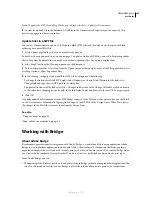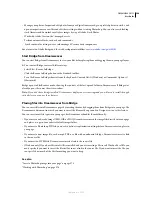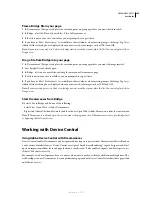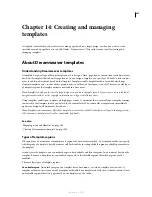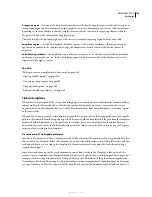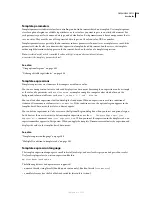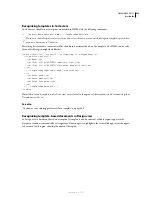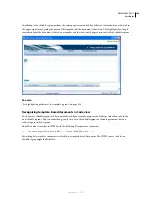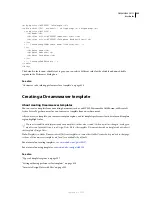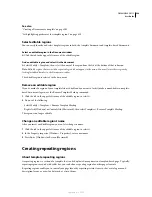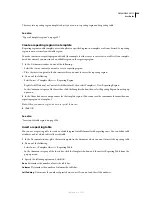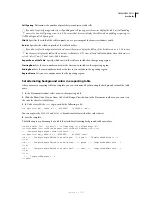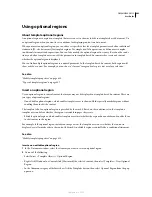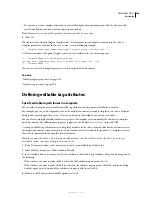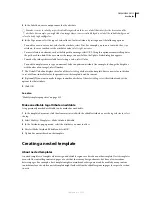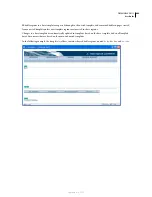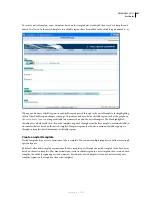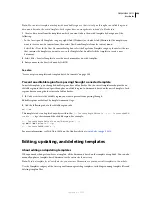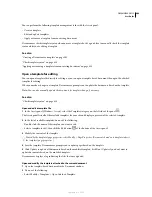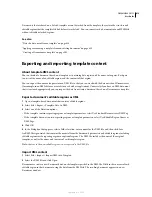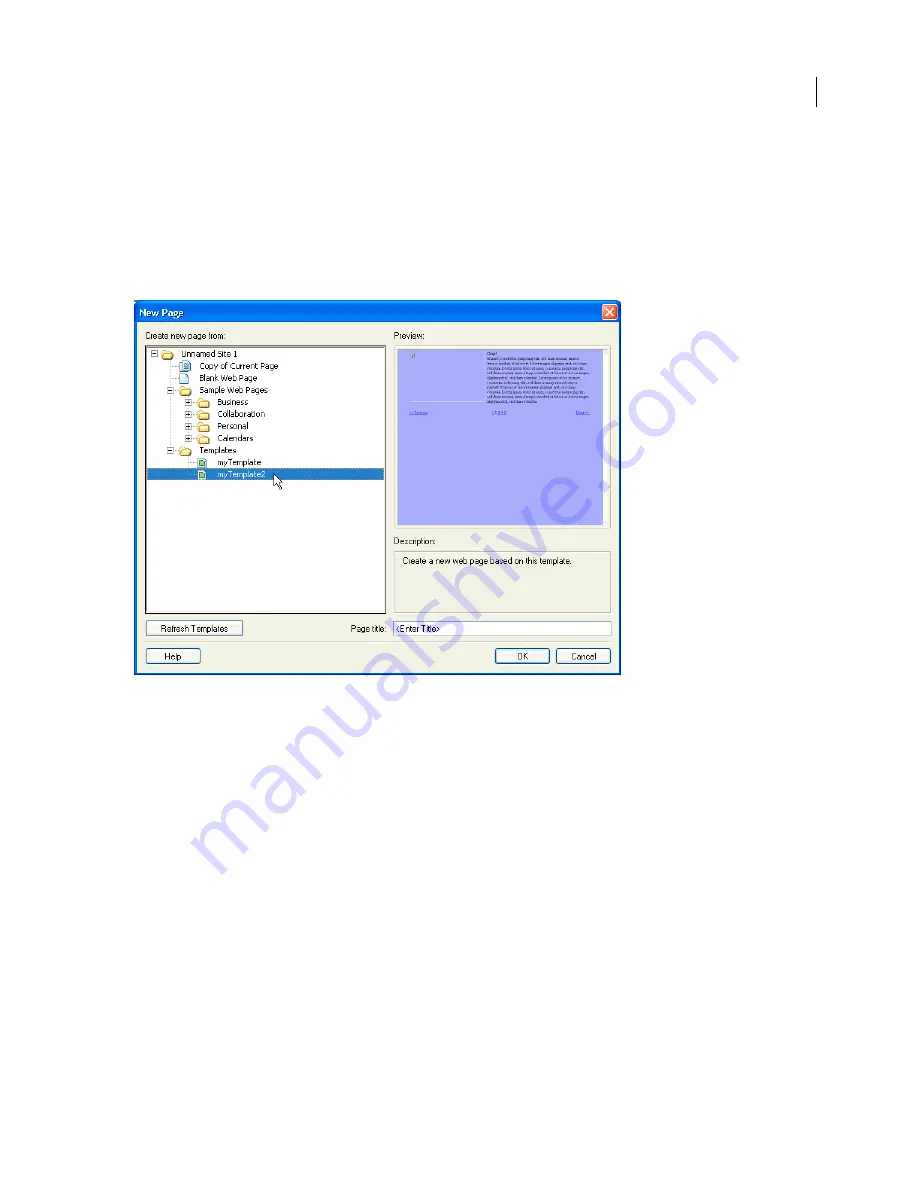
DREAMWEAVER CS3
User Guide
397
In addition to Dreamweaver templates, you can create non-Dreamweaver templates using the Contribute adminis-
tration tools. A non-Dreamweaver template is an existing page that Contribute users can use to create new pages; it’s
similar to a Dreamweaver template, except that pages that are based on it don’t update when you change the template.
Also, non-Dreamweaver templates can’t contain Dreamweaver template elements such as editable, locked, repeating,
and optional regions.
When a Contribute user creates a new document within a site containing Dreamweaver templates, Contribute lists
the available templates (both Dreamweaver and non-Dreamweaver templates) in the New Page dialog box.
To include pages that use encodings other than Latin-1 in your site, you might need to create templates (either
Dreamweaver templates or non-Dreamweaver templates). Contribute users can edit pages that use any encoding, but
when a Contribute user creates a new blank page, it uses the Latin-1 encoding. To create a page that uses a different
encoding, a Contribute user can create a copy of an existing page that uses a different encoding, or can use a template
that uses a different encoding. However, if there are no pages or templates in the site that use other encodings, then
you must first create a page or a template in Dreamweaver that uses that other encoding.
Create a template for a Contribute site
1
Select Site > Manage Sites.
2
Select a site and click Edit.
3
In the Site Definition dialog box, click the Advanced tab.
4
Select the Contribute category from the category list on the left.
5
If you haven’t already done so, you need to enable Contribute compatibility.
Select Enable Contribute Compatibility, and then enter a site root URL.
6
Click Administer Site In Contribute.
7
If prompted, enter the administrator password, and then click OK.
September 4, 2007