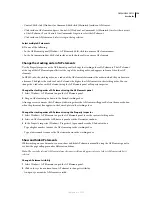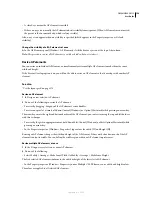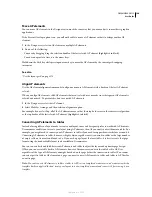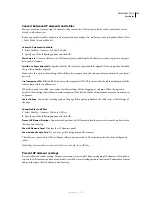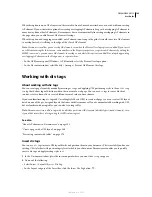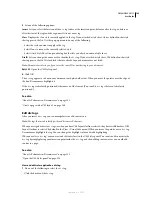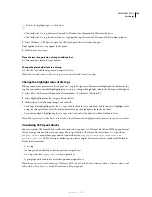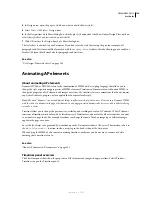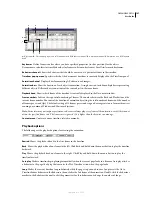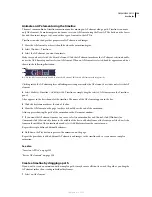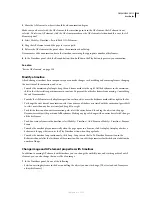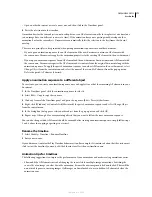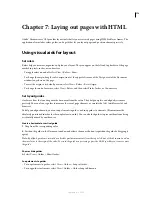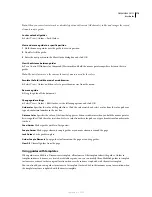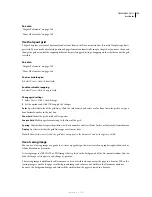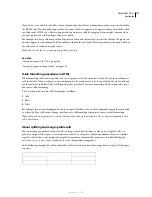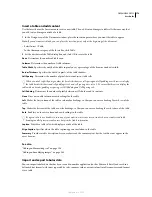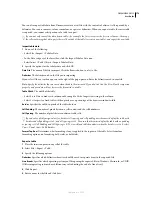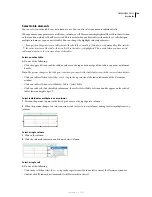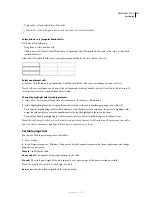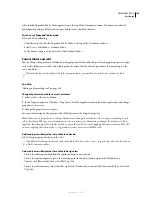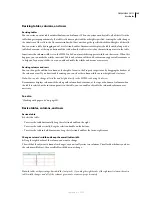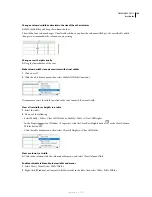DREAMWEAVER CS3
User Guide
172
•
Extend animation bars to create smoother motion. If animation looks choppy and images jump between
positions, drag the end frame of the AP element’s animation bar to extend the motion over more frames. Making
the animation bar longer creates more data points between the start and end point of the movement and also
makes the object move more slowly. Try increasing the number of frames per second (fps) to improve speed, but
be aware that most browsers running on average systems cannot animate much faster than 15 fps. Test the
animation on different systems with different browsers to find the best settings.
•
Don’t animate large bitmaps. Animating large images results in slow animations. Instead, create composites and
move small parts of the image. For example, show a car moving by animating only the wheels.
•
Create simple animations. Do not create animations that demand more than current browsers can provide.
Browsers always play every frame in a timeline animation, even when system or Internet performance decreases.
September 4, 2007