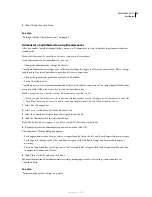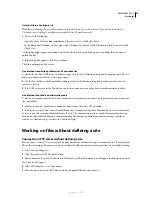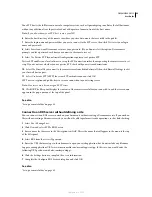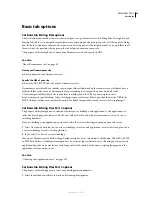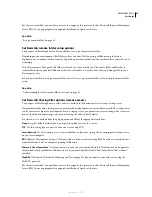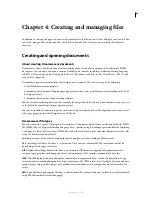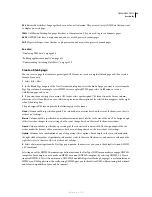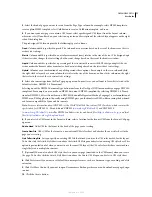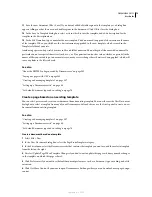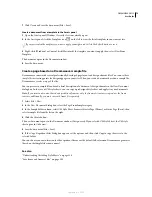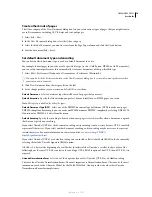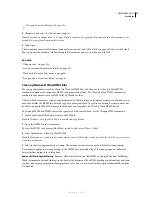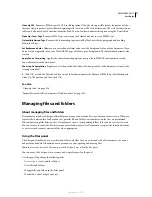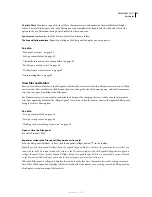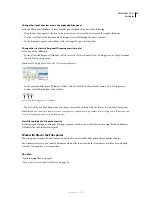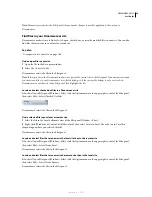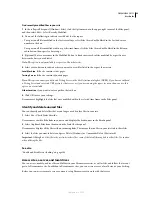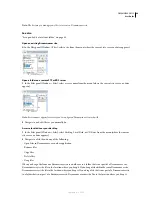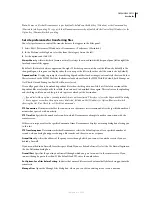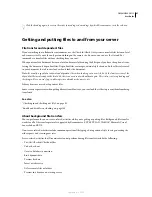DREAMWEAVER CS3
User Guide
73
7
Click Create and save the document (File > Save).
Create a document from a template in the Assets panel
1
Open the Assets panel (Window > Assets), if it is not already open.
2
In the Assets panel, click the Templates icon
on the left to view the list of templates in your current site.
If you just created the template you want to apply, you might need to click the Refresh button to see it.
3
Right-click (Windows) or Control-click (Macintosh) the template you want to apply, then select New From
Template.
The document opens in the Document window.
4
Save the document.
Create a page based on a Dreamweaver sample file
Dreamweaver comes with several professionally developed page layout and design element files. You can use these
sample files
as starting points for designing pages in your sites. When you create a document based on a sample file,
Dreamweaver creates a copy of the file.
You can preview a sample file and read a brief description of a document’s design elements in the New Document
dialog box. In the case of CSS style sheets, you can copy a predesigned style sheet and apply it to your documents.
Note:
If you create a document based on a predefined frameset, only the frameset structure is copied, not the frame
contents; additionally, you must save each frame file separately.
1
Select File > New.
2
In the New Document dialog box, select the Page From Sample category.
3
In the Sample Folder column, select CSS Style Sheet, Frameset, Starter Page (Theme) or Starter Page (Basic); then
select a sample file from the list on the right.
4
Click the Create button.
The new document opens in the Document window (Design view). If you selected CSS Style Sheet, the CSS style
sheet opens in Code view.
5
Save the document (File > Save).
6
If the Copy Dependent Files dialog box appears, set the options, and then click Copy to copy the assets to the
selected folder.
You can choose your own location for the dependent files or use the default folder location Dreamweaver generates
(based on the sample file’s source name).
See also
“Understanding Cascading Style Sheets” on page 120
“Save frame and frameset files” on page 208
September 4, 2007