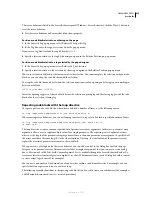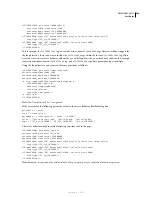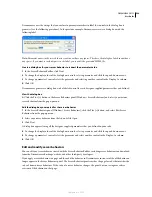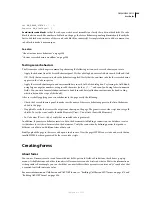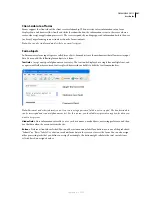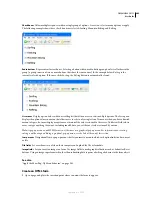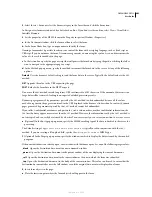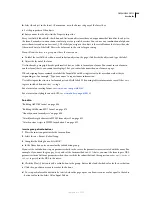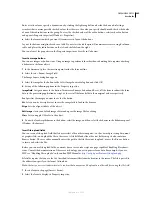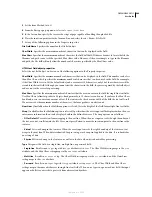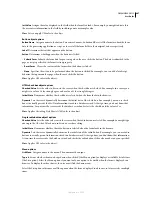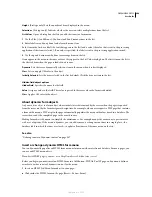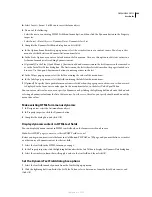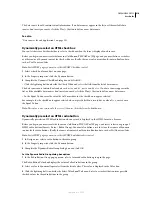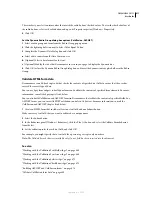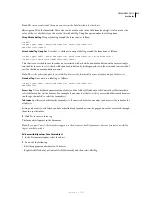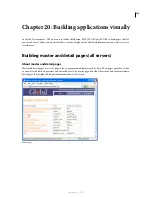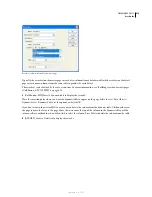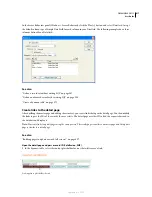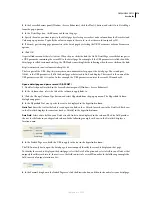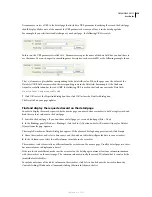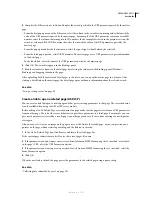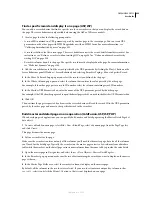DREAMWEAVER CS3
User Guide
607
Init Value
Assigns the value displayed in the field when the form first loads. For example, you might indicate that
the user enters information in the field by including a note or example value.
Class
Lets you apply CSS rules to the object.
Button object options
Button Name
Assigns a name to the button. Two reserved names, Submit and Reset, tell the form to submit the form
data to the processing application or script, or to reset all the form fields to their original values, respectively.
Label
Determines the text that appears on the button.
Action
Determines what happens when the button is clicked.
•
Submit Form
Submits the form data for processing when the user clicks the button. The data is submitted to the
page or script specified in the form’s Action property.
•
Reset Form
Clears the contents of the form when the button is clicked.
•
None
Specifies the action to be performed when the button is clicked. For example, you can add a JavaScript
behavior that opens another page when the user clicks the button.
Class
Applies CSS rules to the object.
HTML check box object options
Checked Value
Sets the value to be sent to the server when the check box is checked. For example, in a survey you
might set a value of 4 for strongly agree and a value of 1 for strongly disagree.
Initial State
Determines whether the check box is selected when the form loads in the browser.
Dynamic
Lets the server dynamically determine the initial state of the check box. For example, you can use check
boxes to visually present the Yes/No information stored in a database record. At design time, you don’t know that
information. At run time the server reads the database record and selects the check box if the value is Yes.
Class
Applies Cascading Style Sheets (CSS) rules to the object.
Single radio button object options
Checked Value
Sets the value to be sent to the server when the radio button is selected. For example, you might type
skiing
in the Checked Value box to indicate a user chose skiing.
Initial State
Determines whether the radio button is selected when the form loads in the browser.
Dynamic
Lets the server dynamically determine the initial state of the radio button. For example, you can use radio
buttons to visually present information stored in a database record. At design time, you don’t know that information.
At run time the server reads the database record and checks the radio button if the value matches one you specified.
Class
Applies CSS rules to the object.
Menu options
List/Menu
Assigns a name to the menu. The name must be unique.
Type
Indicates whether the menu drops down when clicked (the Menu option) or displays a scrollable list of items
(the List option). Select the Menu option if you want only one option to be visible when the form is displayed in a
browser. To display the other choices, the user must click the down arrow.
Select the List option to list some or all the options when the form is displayed in a browser, to let users select multiple
items.
September 4, 2007