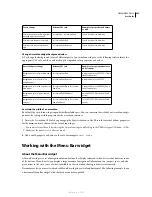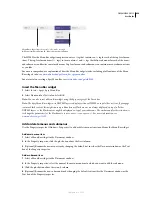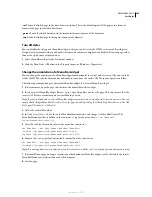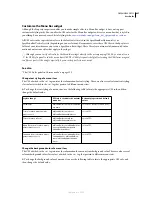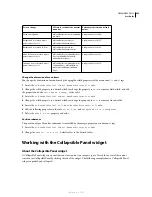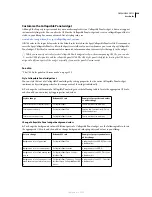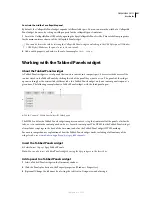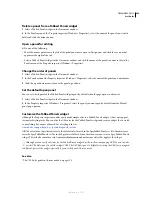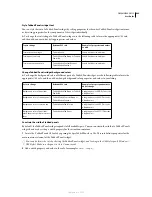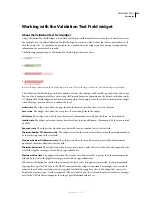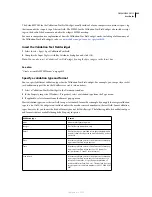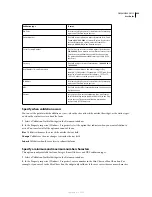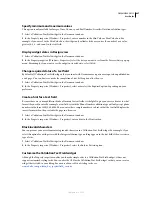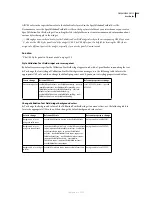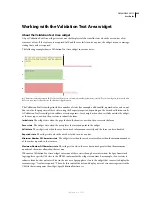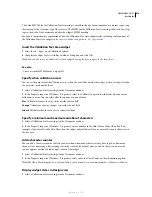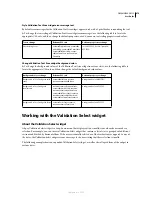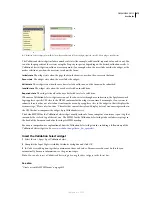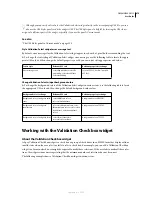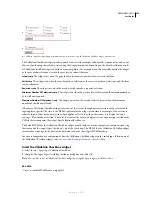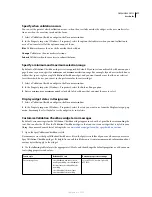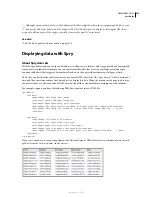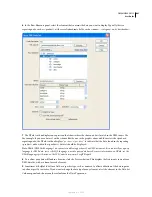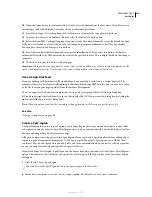DREAMWEAVER CS3
User Guide
467
Specify minimum and maximum values
This option is only available for Integer, Time, Currency, and Real Number/Scientific Notation validation types.
1
Select a Validation Text Field widget in the Document window.
2
In the Property inspector (Window > Properties), enter a number in the Min Value or Max Value box. For
example, if you enter 3 in the Min Value box, the widget only validates if the user enters the number 3 or a value
greater (4, 5, 6, and so on) in the text field.
Display widget states in Design view
1
Select a Validation Text Field widget in the Document window.
2
In the Property inspector (Window > Properties), select the state you want to see from the Preview States pop-up
menu. For example, if you want to see the widget in its valid state, select Valid.
Change required status of a text field
By default, all Validation Text Field widgets that you insert with Dreamweaver require user input when published on
a web page. You can, however, make the completion of text fields optional for the user.
1
Select a Validation Text Field widget in the Document window.
2
In the Property inspector (Window > Properties), select or deselect the Required option, depending on your
preference.
Create a hint for a text field
Because there are so many different kinds of formats for text fields, it is helpful to give your users a hint as to what
format they need to enter. For example, a text field set with the Phone Number validation type will only accept phone
numbers in the form (000) 000-0000. You can enter these sample numbers as a hint so that the text field displays the
correct format when the user loads the page in a browser.
1
Select a Validation Text Field widget in the Document window.
2
In the Property inspector (Window > Properties), enter a hint in the Hint text box.
Block invalid characters
You can prevent your users from entering invalid characters in a Validation Text Field widget. For example, if you
select this option for a widget set with the Integer validation type, nothing appears in the text field if the user tries to
type a letter.
1
Select a Validation Text Field widget in the Document window.
2
In the Property inspector (Window > Properties), select the Enforce Pattern option.
Customize the Validation Text Field widget
Although the Property inspector enables you to make simple edits to a Validation Text Field widget, it does not
support customized styling tasks. You can alter the CSS for the Validation Text Field widget so that you can create a
widget that is styled to your liking. For a more advanced list of styling tasks, see
www.adobe.com/go/learn_dw_sprytextfield_custom
.
September 4, 2007