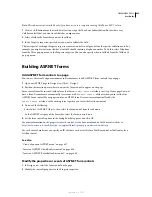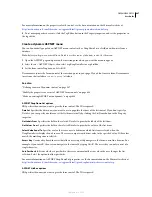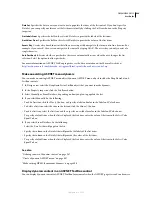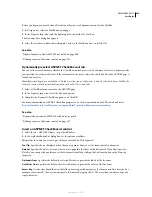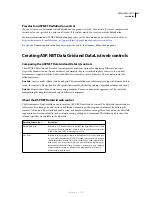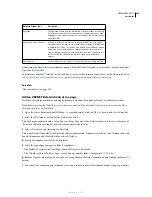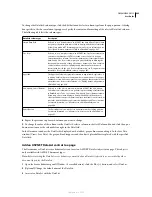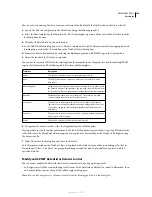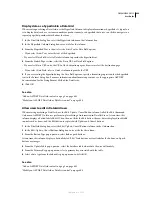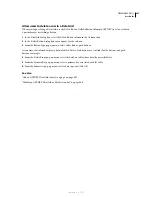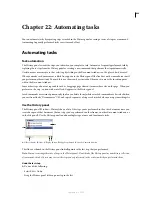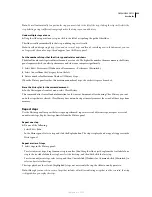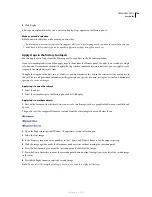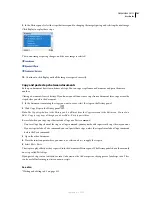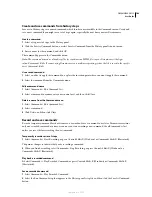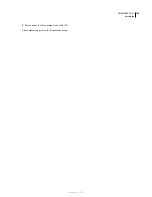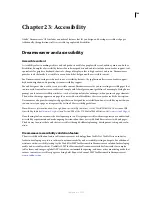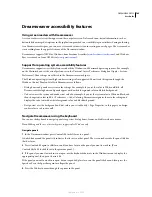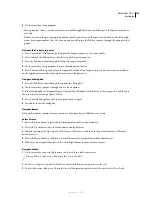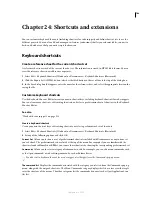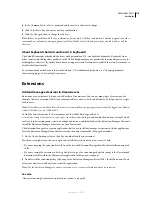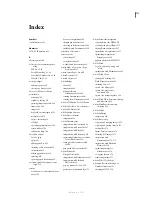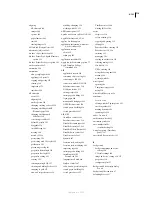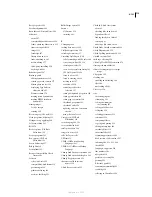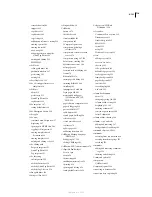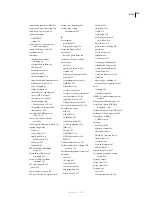DREAMWEAVER CS3
User Guide
700
2
Click Replay.
The steps are replayed in order, and a new step, Replay Steps, appears in the History panel.
Make or extend a selection
❖
Hold down the Shift key while pressing an arrow key.
If a black mouse-movement indicator line appears while you’re performing a task you want to repeat later, you can
undo back to before that step and try another approach, perhaps using the arrow keys.
Apply steps in the history to objects
You can apply a set of steps from the History panel to any object in the Document window.
If you select multiple objects and then apply steps to them from the History panel, the objects are treated as a single
selection and Dreamweaver attempts to apply the steps to that combined selection; however, you can apply a set of
steps only to a single object at a time.
To apply the steps to each object in a set of objects, you must make the last step in the series select the next object in
the set. The second procedure demonstrates this principle in a specific scenario: setting the vertical and horizontal
spacing of a series of images.
Apply steps to one other object
1
Select the object.
2
Select the relevant steps in the History panel, and click Replay.
Apply steps to multiple objects
1
Start with a document in which each line consists of a small image (such as a graphical bullet or an icon) followed
by text.
The goal is to set the images off from the text and from the other images above and below them.
2
Open the Property inspector (Window > Properties), if it isn’t already open.
3
Select the first image.
4
In the Property inspector, enter numbers in the V Space and H Space boxes to set the image’s spacing.
5
Click the image again to make the Document window active without moving the insertion point.
6
Press the Left Arrow key to move the insertion point to the left of the image.
7
Press the Down Arrow key to move the insertion point down one line, leaving it just to the left of the second image
in the series.
8
Press Shift+Right Arrow to select the second image.
Note:
Do not select the image by clicking it, or you won’t be able to replay all the steps.
September 4, 2007