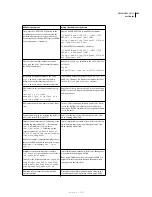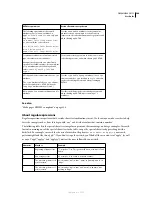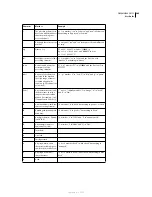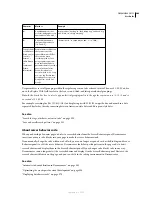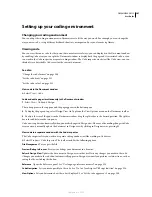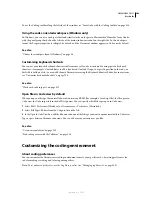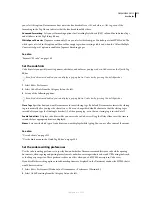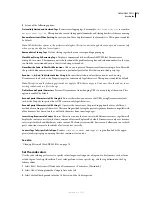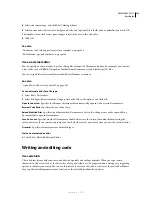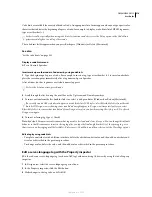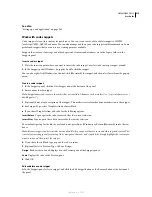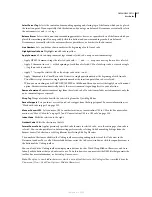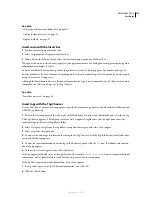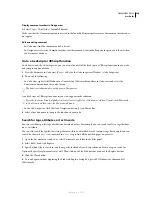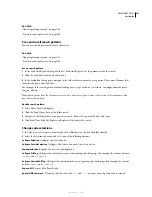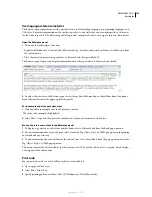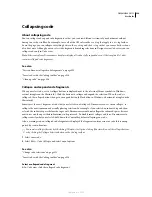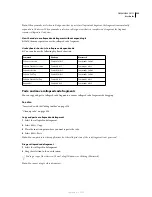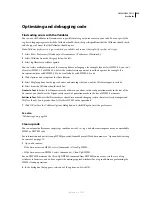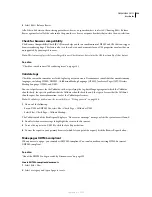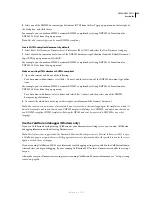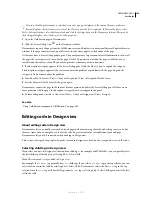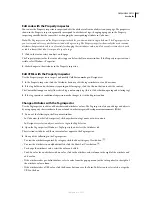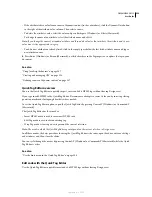DREAMWEAVER CS3
User Guide
317
Select Parent Tag
Selects the content and surrounding opening and closing tags of the line in which you’ve placed
the insertion point. If you repeatedly click this button, and your tags are balanced, Dreamweaver eventually selects
the outermost
html
and
/html
tags.
Balance Braces
Selects the content and surrounding parentheses, braces, or square brackets of the line in which you
placed the insertion point. If you repeatedly click this button, and your surrounding symbols are balanced,
Dreamweaver eventually selects the outermost braces, parentheses, or brackets in the document.
Line Numbers
Lets you hide or show numbers at the beginning of each line of code.
Highlight Invalid Code
Highlights invalid code in yellow.
Apply Comment
Lets you wrap comment tags around selected code, or open new comment tags.
•
Apply HTML Comment wraps the selected code with
<!--
and
--!>
, or opens a new tag if no code is selected.
•
Apply // Comment inserts
//
at the beginning of each line of selected CSS or JavaScript code, or inserts a single
//
tag if no code is selected.
•
Apply /* */ wraps the selected CSS or JavaScript code with
/*
and
*/
.
•
Apply ' Comment is for Visual Basic code. It inserts a single quotation mark at the beginning of each line of a
Visual Basic script, or inserts a single quotation mark at the insertion point if no code is selected.
•
When you are working in a ASP, ASP.NET, JSP, PHP, or ColdFusion file and you select the Apply Server Comment
option, Dreamweaver automatically detects the correct comment tag and applies it to your selection.
Remove Comment
Removes comment tags from the selected code. If a selection includes nested comments, only the
outer comment tags are removed.
Wrap Tag
Wraps selected code with the selected tag from the Quick Tag Editor.
Recent Snippets
Lets you insert a recently used code snippet from the Snippets panel. For more information, see
“Work with code snippets” on page 315.
Move or Convert CSS
Lets you move CSS to another location, or convert inline CSS to CSS rules. For more infor-
mation, see “Move CSS rules” on page 137 and “Convert inline CSS to a CSS rule” on page 138.
Indent Code
Shifts the selection to the right.
O
utdent Code
Shifts the selection to the left.
Format Source Code
Applies previously specified code formats to selected code, or to the entire page if no code is
selected. You can also quickly set code formatting preferences by selecting Code Formatting Settings from the
Format Source Code button, or edit tag libraries by selecting Edit Tag Libraries.
The number of buttons available in the Coding toolbar varies depending on the size of the Code view in the
Document window. To see all of the available buttons, resize the Code view window or click the expander arrow at
the bottom of the Coding toolbar.
You can also edit the Coding toolbar to display more buttons (such as Word Wrap, Hidden Characters, and Auto
Indent) or hide buttons that you don’t want to use. To do this, however, you must edit the XML file that generates the
toolbar. For more information, see
Extending Dreamweaver
.
Note:
The option to view hidden characters, which is not a default button in the Coding toolbar, is available from the
View menu (View > Code View Options > Hidden Characters).
September 4, 2007