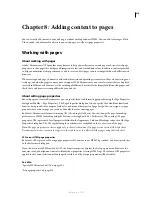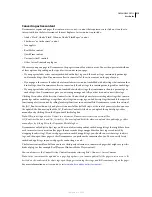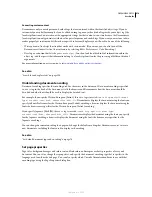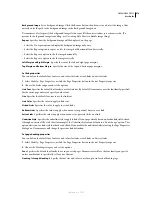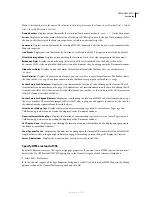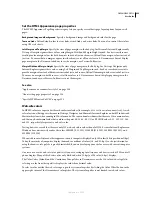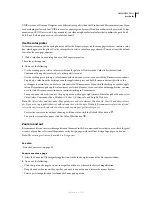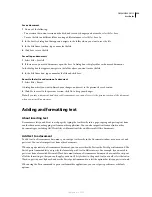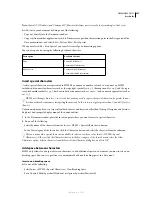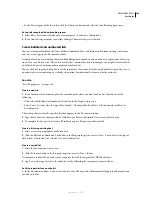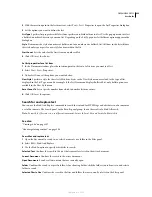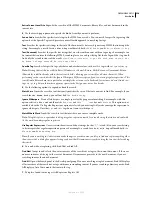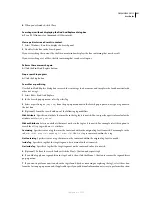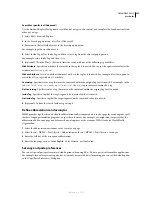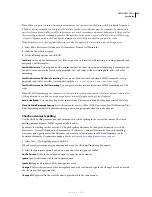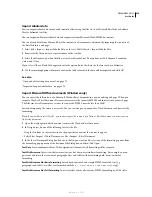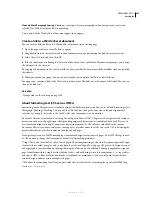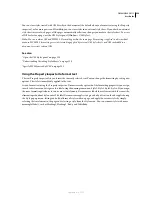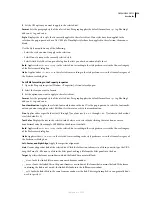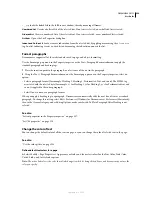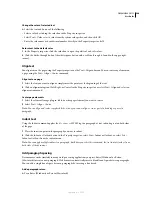DREAMWEAVER CS3
User Guide
227
Note:
V (Windows) and V (Macintosh) always paste text only (no formatting) in Code view.
❖
Add text to your document by doing one of the following:
•
Type text directly into the Document window.
•
Copy text from another application, switch to Dreamweaver, position the insertion point in the Design view of the
Document window, and select Edit > Paste or Edit > Paste Special.
When you select Edit > Paste Special, you can select several paste formatting options.
You can also paste text using the following keyboard shortcuts:
Insert special characters
Certain special characters are represented in HTML by a name or a number, referred to as an
entity
. HTML
includes entity names for characters such as the copyright symbol (
©
), the ampersand (
&
), and the regis-
tered-trademark symbol (
®
). Each entity has both a name (such as
—
) and a numeric equivalent (such as
—
).
HTML uses the angle brackets <> in its code, but you may need to express the special characters for greater than or
less than without Dreamweaver interpreting them as code. In this case, use > for greater than (>) and < for less
than (<).
Unfortunately, many browsers (especially older browsers, and browsers other than Netscape Navigator and Internet
Explorer) don’t properly display many of the named entities.
1
In the Document window, place the insertion point where you want to insert a special character.
2
Do one of the following:
•
Select the name of the character from the Insert > HTML > Special Characters submenu.
•
In the Text category of the Insert bar, click the Characters button and select the character from the submenu.
There are many other special characters available; to select one of them, select Insert > HTML > Special
Characters > Other or click the Characters button in the Text category of the Insert bar and select the Other
Characters option. Select a character from the Insert Other Character dialog box, and click OK.
Add space between characters
HTML only allows for one space between characters; to add additional space in a document you must insert a non-
breaking space. You can set a preference to automatically add non-breaking spaces in a document.
Insert a non-breaking space
❖
Do one of the following:
•
Select Insert > HTML > Special Characters > Non-Breaking Space.
•
Press Shift+Spacebar (Windows) or Spacebar (Macintosh).
Paste option
Keyboard shortcut
Paste
V (Windows)
V (Macintosh)
Paste Special
Shift+V (Windows)
Shift+V (Macintosh)
September 4, 2007