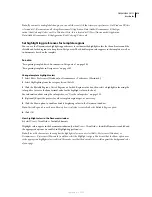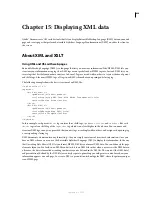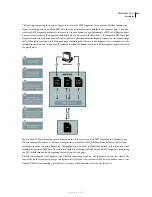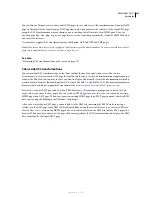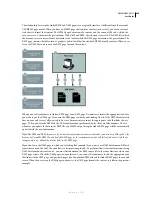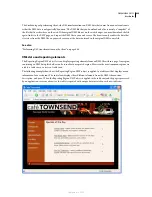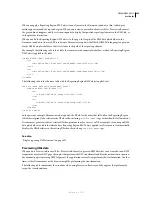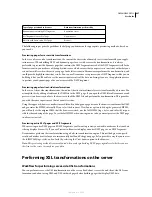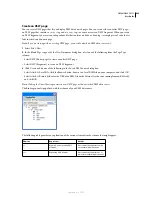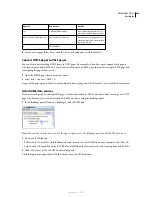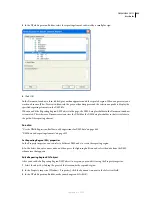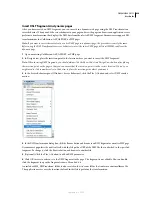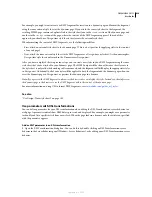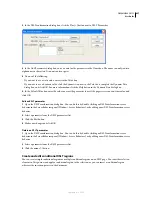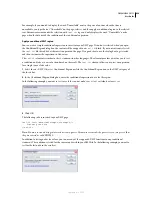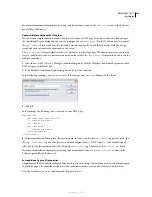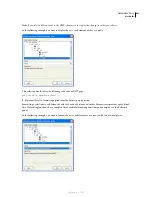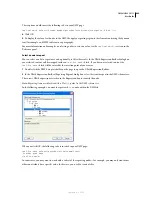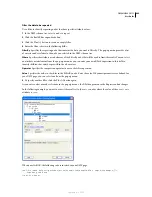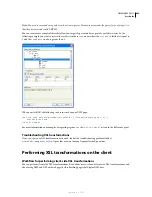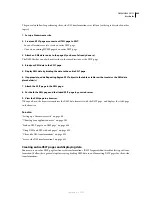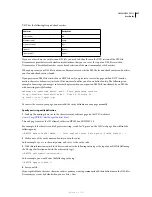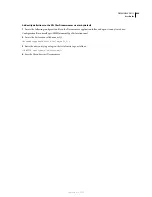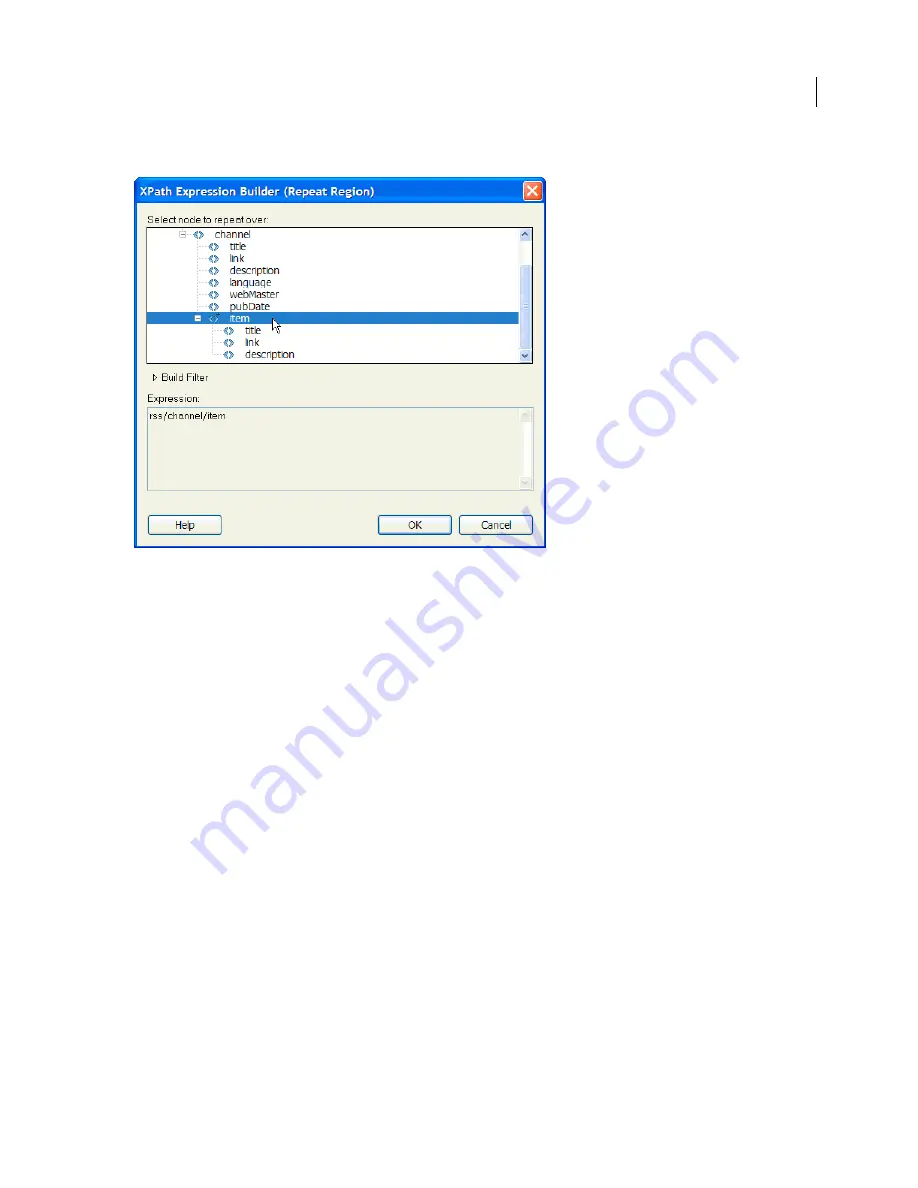
DREAMWEAVER CS3
User Guide
433
3
In the XPath Expression Builder, select the repeating element, indicated by a small plus sign.
4
Click OK.
In the Document window, a thin, tabbed, gray outline appears around the repeated region. When you preview your
work in a browser (File > Preview in Browser), the gray outline disappears and the selection expands to display the
specified repeating elements in the XML file.
When you add the Repeating Region XSLT object to the page, the XML data placeholder in the Document window
is truncated. This is because Dreamweaver truncates the XPath for the XML data placeholder so that it is relative to
the path of the repeating element.
See also
“Use the XPath Expression Builder to add expressions for XML data” on page 440
“XML data and repeating elements” on page 425
Set Repeating Region (XSL) properties
In the Property inspector, you can select a different XML node to create the repeating region.
❖
In the Select box, enter a new node, and then press the lightning bolt icon and select the node from the XML
schema tree that appears.
Edit a Repeating Region XSLT object
After you’ve added a Repeating Region XSLT object to a region, you can edit it using the Property inspector.
1
Select the object by clicking the gray tab that surrounds the repeated region.
2
In the Property inspector (Window > Properties), click the dynamic icon next to the Select text field.
3
In the XPath Expression Builder, make your changes and click OK.
September 4, 2007