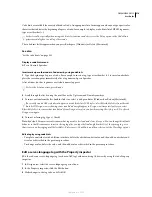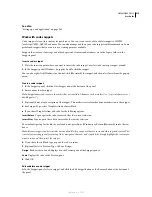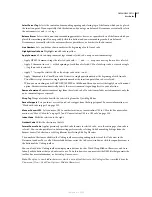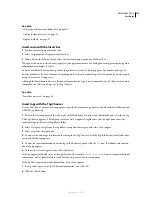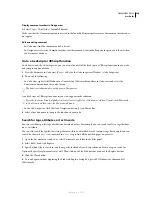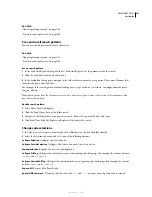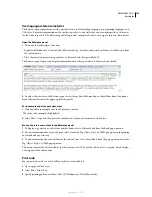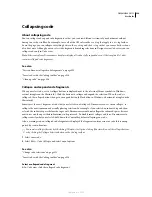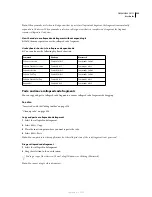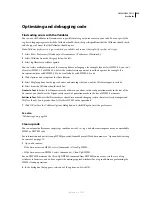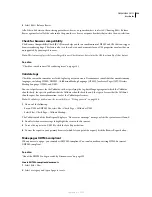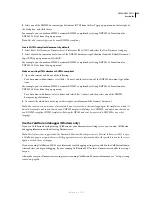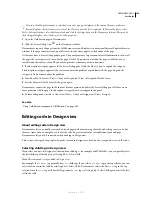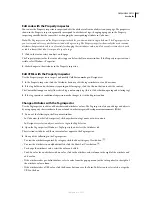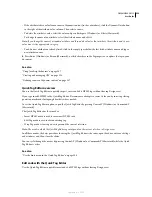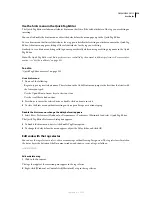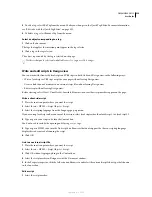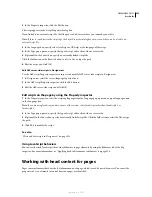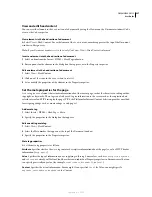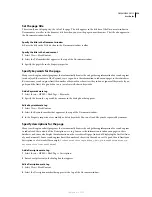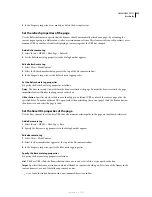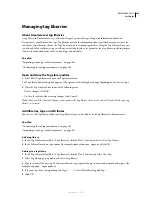DREAMWEAVER CS3
User Guide
328
3
Select Edit > Balance Braces.
All of the code between the enclosing parentheses, braces, or square brackets is selected. Choosing Edit > Balance
Braces again selects all of the code inside the parentheses, braces, or square brackets that enclose the new selection.
Check for browser compatibility
The Browser Compatibility Check (BCC) feature helps you locate combinations of HTML and CSS that can trigger
browser rendering bugs. This feature also tests the code in your documents for any CSS properties or values that are
unsupported by your target browsers.
Note:
This feature replaces the former Target Browser Check feature, but retains the CSS functionality of that feature.
See also
“Check for cross-browser CSS rendering issues” on page 141
Validate tags
Check the current document or a selected tag for tag or syntax errors. Dreamweaver can validate documents in many
languages, including HTML, XHTML, ColdFusion Markup Language (CFML), JavaServer Pages (JSP), Wireless
Markup Language (WML), and XML.
You can set preferences for the Validator, such as specifying the tag-based languages against which the Validator
should check, the specific problems that the Validator should check for, and the types of errors that the Validator
should report. For more information, see Set the Validator preferences.
Note:
To validate your document for accessibility, see “Testing your site” on page 104.
1
Do one of the following:
•
For an XML or XHTML file, select File > Check Page > Validate as XML.
•
Select File > Check Page > Validate Markup.
The Validation tab of the Results panel displays a “No errors or warnings” message or lists the syntax errors it found.
2
Double-click an error message to highlight the error in the document.
3
To save the report as an XML file, click the Save Report button.
4
To view the report in your primary browser (which lets you print the report), click the Browse Report button.
Make pages XHTML-compliant
When you create a page, you can make it XHTML-compliant. You can also make an existing HTML document
XHTML-compliant.
See also
“About the XHTML code generated by Dreamweaver” on page 302
Create XHTML-compliant documents
1
Select File > New.
2
Select a category and type of page to create.
September 4, 2007