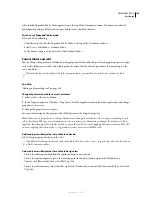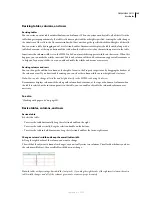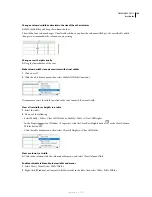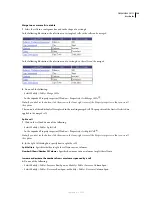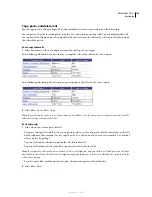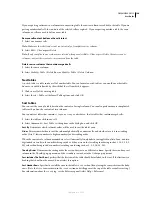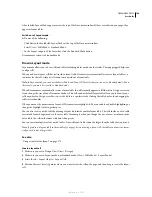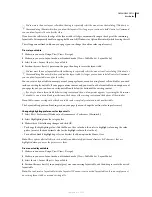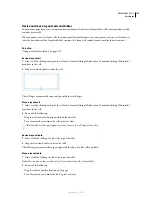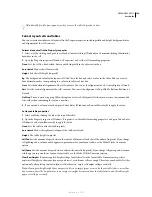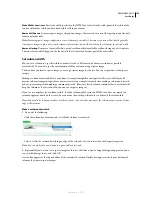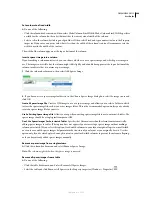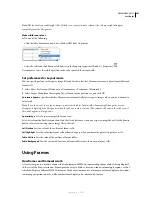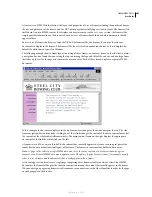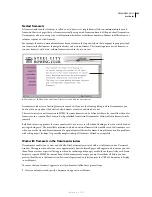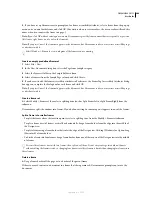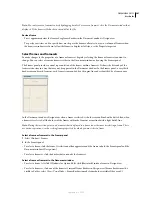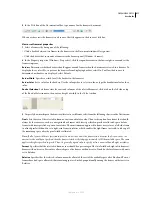DREAMWEAVER CS3
User Guide
198
Hold down Shift while pressing an arrow key to move the table 10 pixels at a time.
Format layout cells and tables
You can set various attributes of a layout cell in the Property inspector, including width and height, background color,
and alignment of the cell’s contents.
Format a layout cell in the Property inspector
1
Select a cell by clicking an edge of the cell or by Control-clicking (Windows) or Command-clicking (Macintosh)
anywhere in the cell.
2
Open the Property inspector (Window > Properties) and set the cell’s formatting properties.
Fixed
Sets the cell to a fixed width. Enter a width (in pixels) in the adjacent text box.
Autostretch
Makes the cell autostretch.
Height
Sets the cell’s height (in pixels).
Bg
The background color for the layout cell. Click the color box and select a color in the Color Picker, or enter a
hexadecimal number corresponding to a color in the adjacent text box.
Horz
Sets the horizontal alignment of the cell’s contents. You can set the alignment to Left, Center, Right, or Default.
Vert
Sets the vertical alignment of the cell’s contents. You can set the alignment to Top, Middle, Bottom, Baseline, or
Default.
No Wrap
Prevents word wrapping. When this option is selected, the layout cell widens as necessary to accommodate
text, rather than continuing the text on a new line.
3
If you entered a value in a text box, press Tab or Enter (Windows) or Return (Macintosh) to apply the value.
Set layout table properties
1
Select a table by clicking the tab at the top of the table.
2
Open the Property inspector (Window > Properties), set the table’s formatting properties, and press Tab or Enter
(Windows), or Return (Macintosh) to apply the value.
Fixed
Sets the table to a fixed width, in pixels.
Autostretch
Makes the rightmost column of the table autostretch.
Height
The table’s height (in pixels).
CellPad
Sets the amount of space between the content of a layout cell and the cell boundary (in pixels). If you change
cell padding and a column width appears in parentheses for your layout table, use the Make Widths Consistent
option.
CellSpace
Sets the amount of space between adjacent layout cells (in pixels). If you change cell spacing and a column
width appears in parentheses for your layout table, use the Make Widths Consistent option.
Clear Row Heights
Removes explicit height settings for all the cells in the layout table. Dreamweaver specifies
explicit cell heights to show your layout as you drew it, even if some cells are empty. Therefore, you should select this
option only after placing content in layout cells; otherwise, empty cells might collapse vertically.
Note:
Clearing row heights might have unexpected effects on empty (gray) areas in the layout table (that is, areas that
don’t contain any cells). In particular, some empty rows might be removed from the table entirely, and the table might
appear to collapse vertically.
September 4, 2007