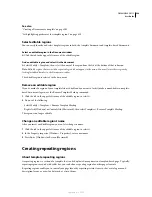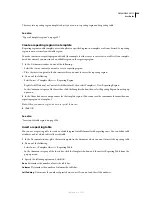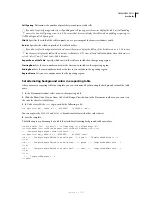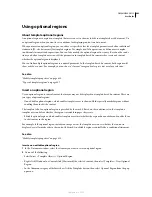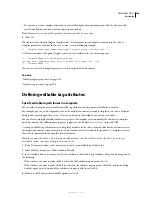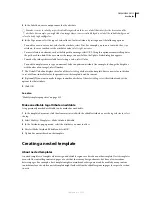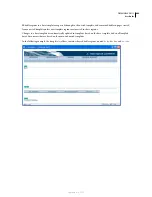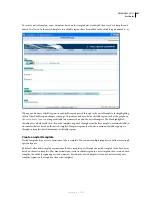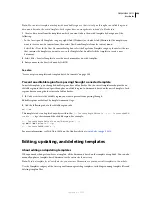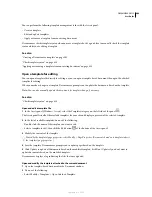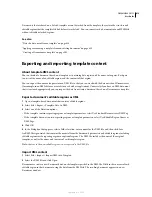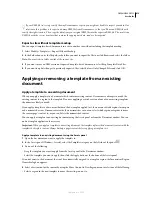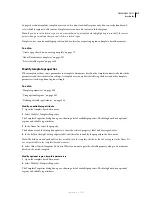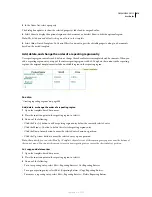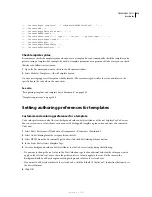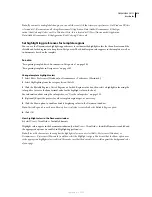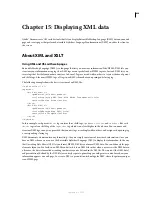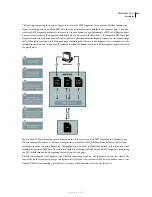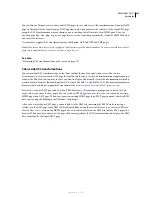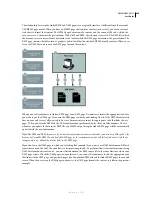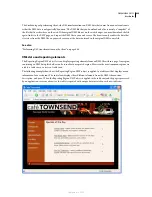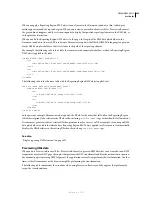DREAMWEAVER CS3
User Guide
411
Apply template changes to the current template-based document
1
Open the document in the Document window.
2
Select Modify > Templates > Update Current Page.
Dreamweaver updates the document with any template changes.
Update the entire site or all documents that use a specified template
You can update all the pages in the site, or only update pages for a specific template.
1
Select Modify > Templates > Update Pages.
2
In the Look In menu, do one of the following:
•
To update all the files in the selected site to their corresponding templates, select Entire Site, then select the site
name from the adjacent pop-up menu.
•
To update files for a specific template, select Files That Use, then select the template name from the
adjacent pop-up menu.
3
Make sure Templates is selected in the Update option.
4
If you don’t want to see a log of the files Dreamweaver updates, deselect the Show Log option; otherwise, leave that
option selected.
5
Click Start to update the files as indicated. If you selected the Show Log option, Dreamweaver provides infor-
mation about the files it attempts to update, including information on whether they were updated successfully.
6
Click Close.
Update templates in a Contribute site
Contribute users can’t make changes to a Dreamweaver template. You can, however, use Dreamweaver to change a
template for a Contribute site
Keep these factors in mind when updating templates in a Contribute site:
•
Contribute retrieves new and changed templates from the site only when Contribute starts up and when a
Contribute user changes their connection information. If you make changes to a template while a Contribute user
is editing a file based on that template, the user won’t see the changes to the template until they restart Contribute.
•
If you remove an editable region from a template, a Contribute user editing a page based on that template might
be confused about what to do with the content that was in that editable region.
To update a template in a Contribute site, complete the following steps.
1
Open the Contribute template in Dreamweaver, edit it, and then save it. For instructions, see “Open a template for
editing” on page 409.
2
Notify all of the Contribute users who are working on the site to restart Contribute.
Delete a template file
1
In the Assets panel (Window > Assets), select the Templates category on the left side of the panel
.
2
Click the name of the template to select it.
3
Click the Delete button
at the bottom of the panel, then confirm that you want to delete the template.
Important:
After you delete a template file, you can’t retrieve it. The template file is deleted from your site.
September 4, 2007