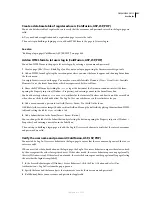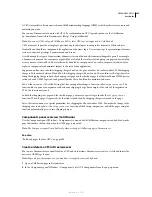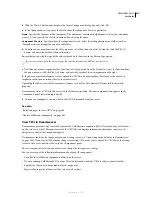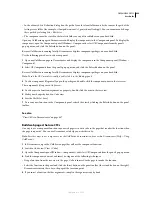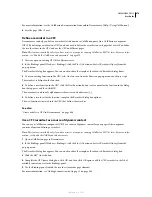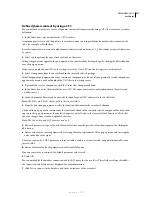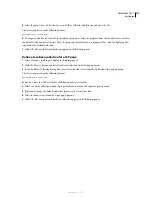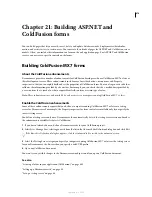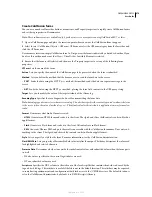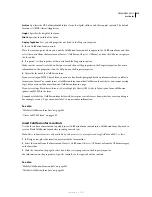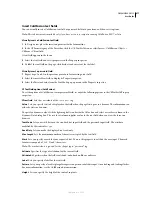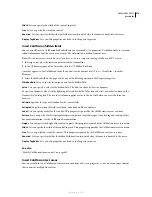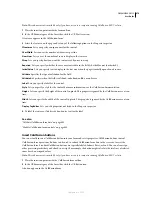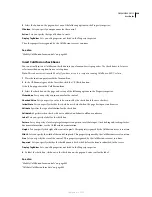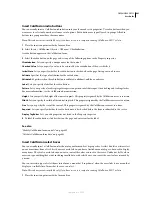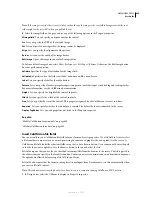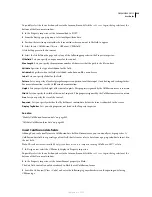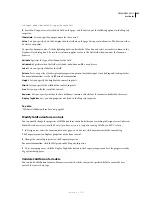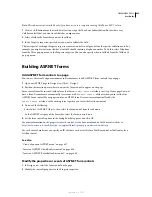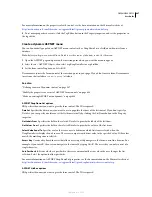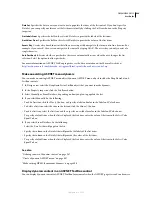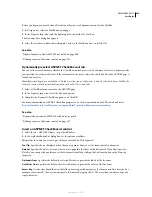674
Chapter 21: Building ASP.NET and
ColdFusion forms
You can build pages that let you search, insert, delete, and update database records, display master/detail infor-
mation, and restrict access to certain users. You can create these kinds of pages for ASP.NET and ColdFusion server
models. Often, you include this information in a form on the web application page. For ASP.NET and ColdFusion
servers, you use server-specific controls on the forms.
Building ColdFusion MX 7 forms
About the ColdFusion enhancements
Dreamweaver provides a number of enhancements for ColdFusion developers who use ColdFusion MX 7 or later as
their development server. These enhancements include more Insert bar buttons, menu items, and Property
inspectors so that you can rapidly build and set the properties of ColdFusion forms. You can also generate code that
validates the information provided by site visitors. For example, you can check that the e-mail address provided by
a user contains the @ symbol, or that a required text field contains a certain type of value.
Note:
These enhancements are only available if you have access to a computer running ColdFusion MX 7 or later.
Enable the ColdFusion enhancements
Some of these enhancements require that you define a computer running ColdFusion MX 7 or later as a testing
server for Dreamweaver. For example, the Property inspectors for form controls are available only if you specify the
correct testing server.
You define a testing server only once. Dreamweaver then automatically detects the testing server version and makes
the enhancements available if it detects ColdFusion.
1
If you haven’t already done so, define a Dreamweaver site for your ColdFusion project.
2
Select Site > Manage Sites, selecting your site from the list in the Advanced Site Definition dialog box, and click Edit.
If the Basic Site Definition dialog box appears, click the Advanced tab to switch to the advanced version.
3
Select the Testing Server category and specify a computer running ColdFusion MX 7 or later as the testing server
for your Dreamweaver site. Ensure than you specify a valid URL prefix.
4
Open any ColdFusion document.
You won’t see any visible changes to the Dreamweaver work space until you open a ColdFusion document.
See also
“Securing a folder in your application (ColdFusion)” on page 665
“Setting up a Dreamweaver site” on page 40
“Set up a testing server” on page 48
September 4, 2007