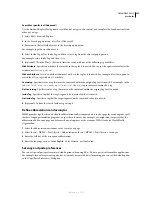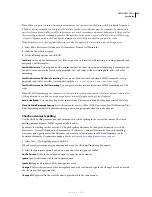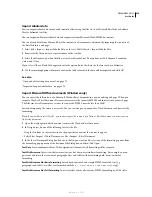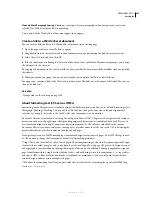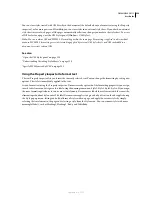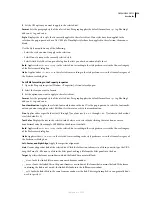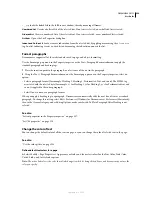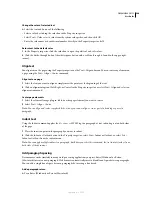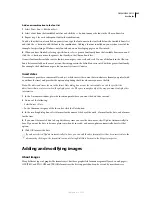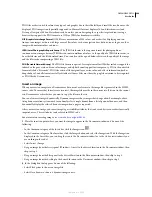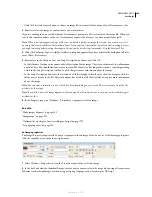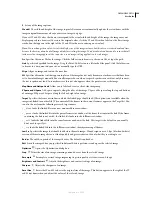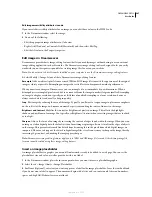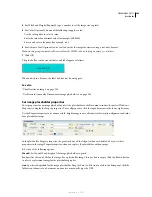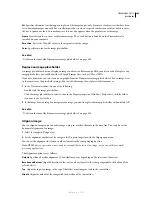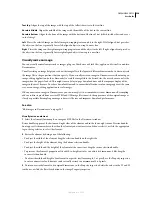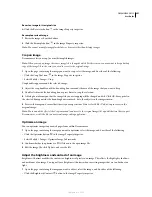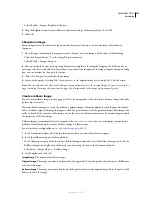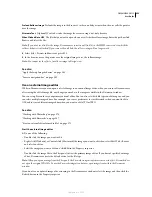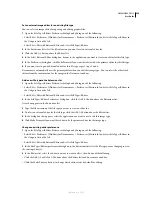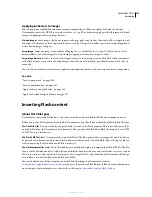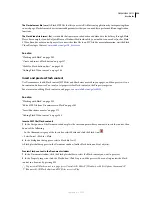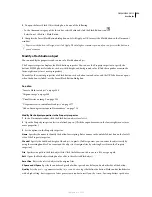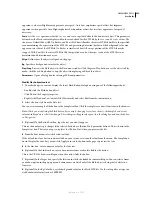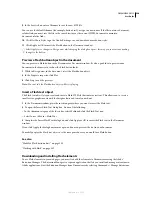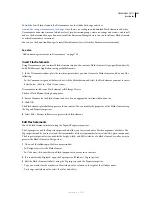DREAMWEAVER CS3
User Guide
246
3
Set any of the image options.
W and H
The width and height of the image, in pixels. Dreamweaver automatically updates these text boxes with the
image’s original dimensions when you insert an image in a page.
If you set W and H values that do not correspond to the actual width and height of the image, the image may not
display properly in a browser. (To restore the original values, click the W and H text box labels, or the Reset image
size button that appears to the right of the W and H text boxes in entering a new value.)
Note:
You can change these values to scale the display size of this image instance, but this does not reduce download time,
because the browser downloads all image data before scaling the image. To reduce download time and to ensure that all
instances of an image appear at the same size, use an image-editing application to scale images.
Src
Specifies the source file for the image. Click the folder icon to browse to the source file, or type the path.
Link
Specifies a hyperlink for the image. Drag the Point-To-File icon to a file in the Files panel, click the folder icon
to browse to a document on your site, or manually type the URL.
Align
Aligns an image and text on the same line.
Alt
Specifies alternative text that appears in place of the image for text-only browsers or for browsers that have been
set to download images manually. For visually impaired users who use speech synthesizers with text-only browsers,
the text is spoken out loud. In some browsers, this text also appears when the pointer is over the image.
Map Name and Hotspot tools
Allow you to label and create a client-side image map.
V Space and H Space
Add space, in pixels, along the sides of the image. V Space adds space along the top and bottom
of an image. H Space adds space along the left and right of an image.
Target
Specifies the frame or window in which the linked page should load. (This option is not available when the
image isn’t linked to another file.) The names of all the frames in the current frameset appear in the Target list. You
can also choose from the following reserved target names:
•
_blank
loads the linked file into a new, unnamed browser window.
•
_parent
loads the linked file into the parent frameset or window of the frame that contains the link. If the frame
containing the link is not nested, the linked file loads into the full browser window.
•
_self
loads the linked file into the same frame or window as the link. This target is the default, so you usually
don’t need to specify it.
•
_top
loads the linked file into the full browser window, thereby removing all frames.
Low Src
Specifies the image that should load before the main image. Many designers use a 2-bpc (black and white)
version of the main image because it loads quickly and gives visitors an idea of what they’re waiting to see.
Border
The width, in pixels, of the image’s border. The default is no border.
Edit
Starts the image editor you specified in External Editors preferences and opens the selected image.
O
ptimize
Opens the Optimization dialog box.
Crop
Trims the size of an image, removing unwanted areas from the selected image.
Resample
Resamples a resized image, improving its picture quality at its new size and shape.
Brightness and Contrast
Adjusts the brightness and contrast settings of an image.
Sharpen
Adjusts the sharpness of an image.
Reset Size
Resets the W and H values to the original size of the image. This button appears to the right of the W
and H text boxes when you adjust the values of the selected image.
September 4, 2007