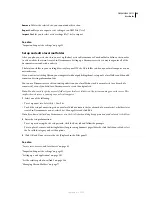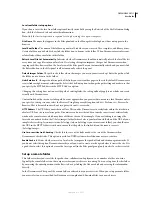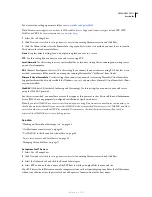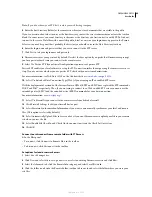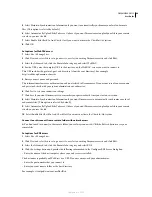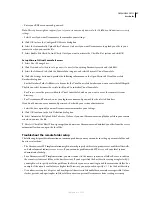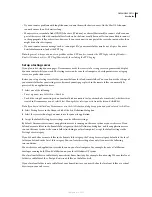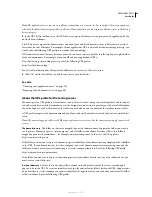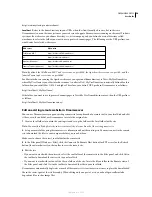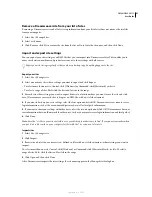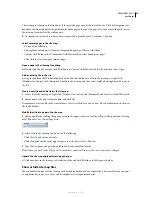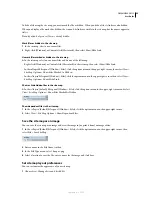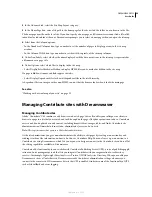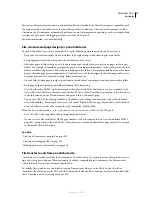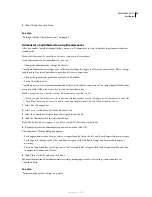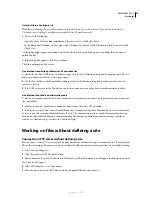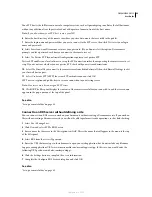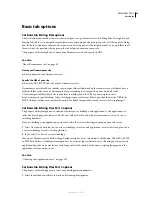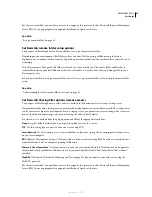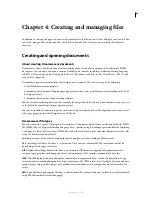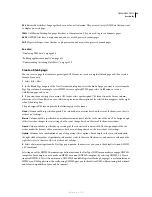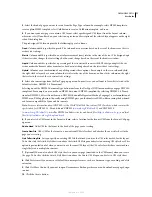DREAMWEAVER CS3
User Guide
56
2
In the Advanced tab, select the Site Map Layout category.
3
In the Home Page box, enter a file path to the home page for the site or click the folder icon to browse to the file.
The home page must be on the local site. If you don’t specify a home page, or if Dreamweaver cannot find a file called
index.html or index.htm at the root, Dreamweaver prompts you to select a home page when you open the site map.
4
Select from the Column options:
•
In the Number of Columns box, type a number to set the number of pages to display per row in the site map
window.
•
In the Column Width box, type a number to set the width, in pixels, of the site map columns.
5
Under Icon Labels, select whether the name displayed with the document icons in the site map is represented as
a filename or as a page title.
6
Under Options, select which files to display in the site map:
•
Select Display Files Marked as Hidden to display HTML files you’ve marked as hidden in the site map.
If a page is hidden, its name and links appear in italics.
•
Select Display Dependent Files to show all dependent files in the site’s hierarchy.
A dependent file is an image or other non-HTML content that the browser loads when it loads the main page.
See also
“Working with a visual map of your site” on page 52
Managing Contribute sites with Dreamweaver
Managing Contribute sites
Adobe® Contribute® CS3 combines a web browser with a web-page editor. It enables your colleagues or clients to
browse to a page in a site that you created, and to edit or update the page if they have permission to do so. Contribute
users can add and update basic web content, including formatted text, images, tables, and links. Contribute site
administrators can limit what ordinary (non-administrator) users can do in a site.
Note:
This topic assumes that you are a Contribute administrator.
As the site administrator, you give non-administrators the ability to edit pages by creating a connection key and
sending it to them (for information on how to do this, see Contribute Help. You can also set up a connection to a
Contribute site using Dreamweaver, which lets you or your site designer connect to the Contribute site and use all of
the editing capabilities available in Dreamweaver.
Contribute adds functionality to your website with Contribute Publishing Server (CPS), a suite of publishing appli-
cations and user management tools that lets you integrate Contribute with your organization’s user directory
service—for example, Lightweight Directory Access Protocol (LDAP) or Active Directory. When you enable your
Dreamweaver site as a Contribute site, Dreamweaver reads Contribute’s administration settings whenever you
connect to the remote site. If Dreamweaver detects that CPS is enabled, it inherits some of the functionality of CPS,
such as file rollback and event logging.
September 4, 2007