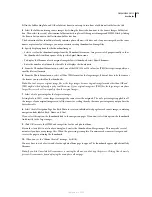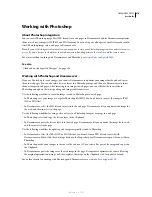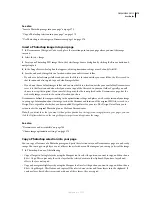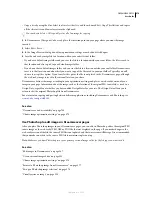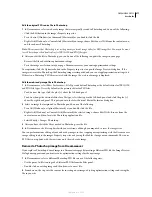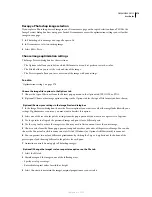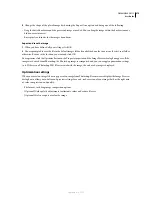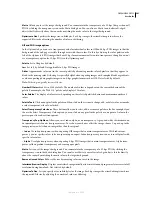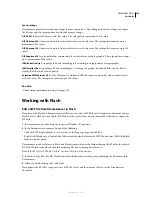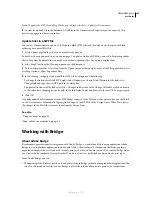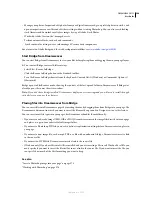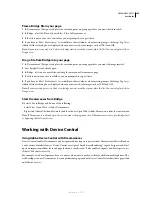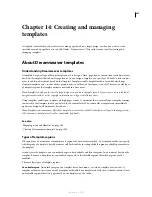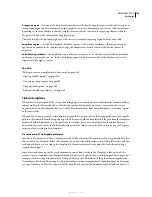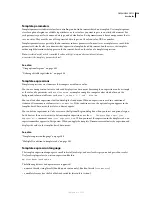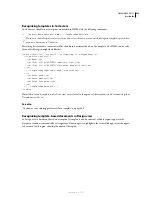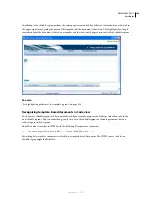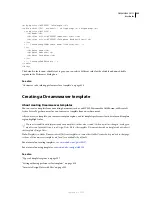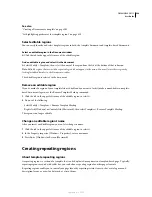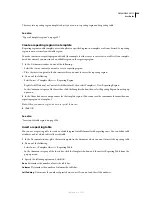DREAMWEAVER CS3
User Guide
385
Place a Bridge file in your page
1
In Dreamweaver (Design view), place the insertion point on your page where you want the file inserted.
2
In Bridge, select the file and choose File > Place In Dreamweaver.
3
If the file is not in your site's root folder, you are prompted to copy it there.
4
If you have set Edit > Preferences > Accessibility to show attributes when inserting images, the Image Tag Acces-
sibility Attributes dialog box is displayed when you insert web-ready images such as JPEG and GIF.
Note:
If your insertion point is in Code view, Bridge starts as usual but cannot place the file. You can only place files in
Design view.
Drag a file from Bridge into your page
1
In Dreamweaver (Design view), place the insertion point on your page where you want the image inserted.
2
Start Bridge if it isn't already open.
3
In Bridge, select one or more files and drag them into your Dreamweaver page.
4
If a file is not in your site’s root folder, you are prompted to copy it there.
5
If you have set Edit > Preferences > Accessibility to show attributes when inserting images, the Image Tag Acces-
sibility Attributes dialog box is displayed when you insert web-safe images such as JPEG and GIF.
Note:
If your insertion point is in Code view, Bridge starts as usual but cannot place the file. You can only place files in
Design view.
Start Dreamweaver from Bridge
❖
Select a file in Bridge and do one of the following:
•
Select File > Open With > Adobe Dreamweaver.
•
Right-click (Control-click on Macintosh) and then choose Open With > Adobe Dreamweaver from the context menu.
Note:
If Dreamweaver is already open, this action makes the program active. If Dreamweaver is not open, Bridge starts
it, bypassing the Welcome Screen.
Working with Device Central
Using Adobe Device Central with Dreamweaver
Device Central enables Dreamweaver web designers and developers to preview how Dreamweaver files will look on
a wide variety of mobile devices. Device Central uses Opera’s Small-Screen Rendering™ to give designers and devel-
opers an impression of how their web page looks on a small screen. It also enables designers and developers to test
if their CSS behaves correctly.
For example, a web developer may have a customer who wants to make a website available on mobile phones. The
web developer can use Dreamweaver to create preliminary pages and use Device Central to test how those pages look
on different devices.
September 4, 2007