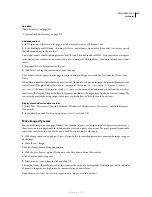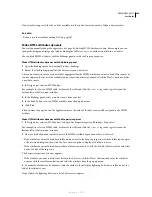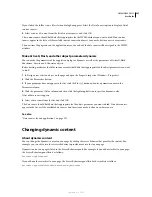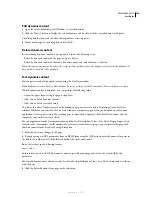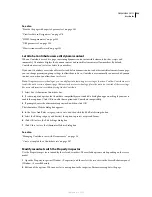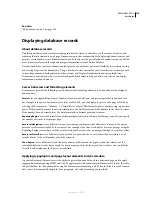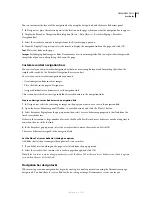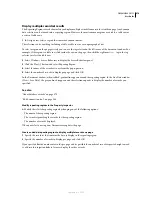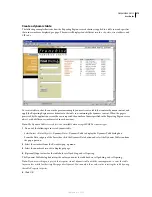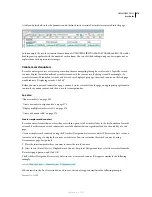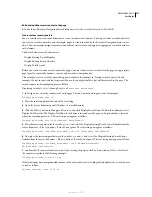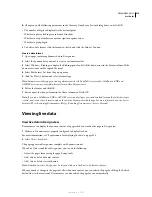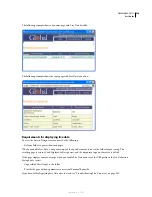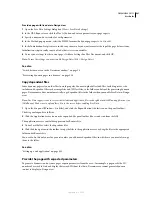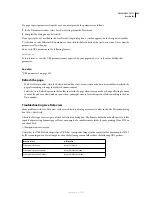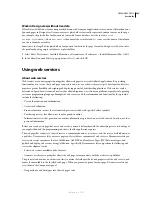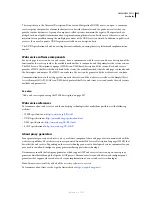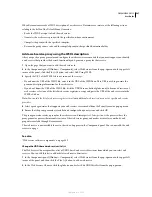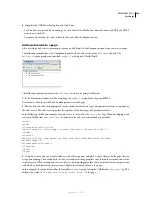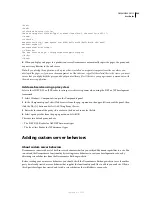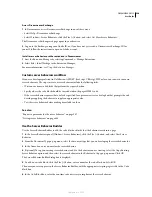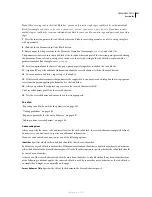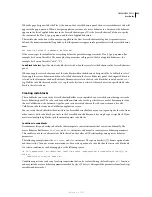DREAMWEAVER CS3
User Guide
579
b
Change any of the following parameters in the Currency, Number, or Percent dialog boxes, and click OK.
•
The number of digits to display after the decimal point
•
Whether to place a leading zero in front of fractions
•
Whether to use parentheses or a minus sign for negative values
•
Whether to group digits
c
To delete a data format, click the format in the list, and click the Minus (-) button.
Create a data format
1
Open a page containing dynamic data in Design view.
2
Select the dynamic data you want to create a custom format for.
3
Select Window > Bindings to display the Bindings panel, and click the down arrow in the Format column. If the
down arrow is not visible, expand the panel.
4
Select Edit Format List from the pop-up menu.
5
Click the Plus (+) button, and select a format type.
Note:
Dreamweaver only supports creating data formats for ASP and JSP server models. ColdFusion, PHP, and
ASP.NET users cannot create data formats from within Dreamweaver.
6
Define the format, and click OK.
7
Enter a name for the new format in the Name column, and click OK.
Note:
If you are a ColdFusion, PHP, or ASP.NET extension developer, you can download formats that other developer
created, and create server formats and post them to the Dreamweaver Exchange. For more information on the Server
Format API, see Extending Dreamweaver (Help > Extending Dreamweaver > Server Formats).
Viewing live data
View live data in Design view
Dreamweaver can display the dynamic content of a page while you work on the page in Design view.
1
Make sure Dreamweaver is properly configured to display live data.
For more information, see “Requirements for displaying live data” on page 580.
2
Select View > Live Data.
The page appears in Design view complete with dynamic content.
When Live Data is enabled in Design view, you can do the following:
•
Adjust the page’s layout using the page-design tools
•
Add, edit, or delete dynamic content
•
Add, edit, or delete server behaviors
Note:
Links don’t work in Design view. To test your links, use the Preview In Browser feature.
When you make a change to the page that affects dynamic content, you can refresh the page by clicking the Refresh
button (the circle-arrow icon). Dreamweaver can also refresh the page for you automatically.
September 4, 2007