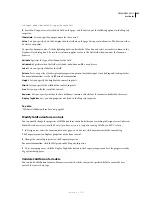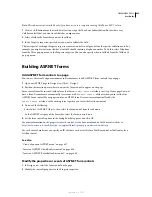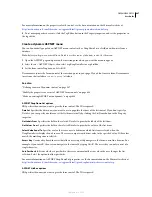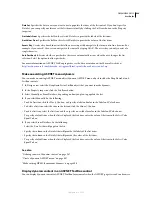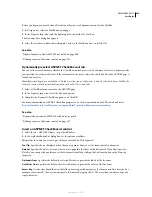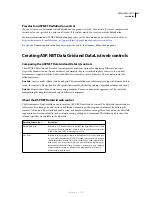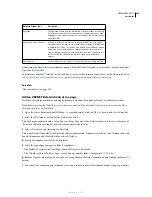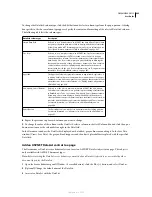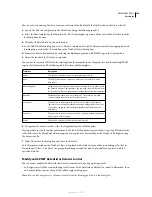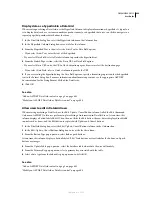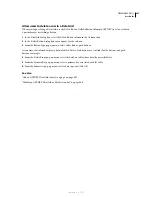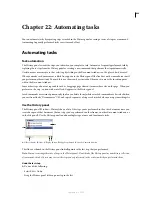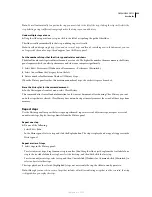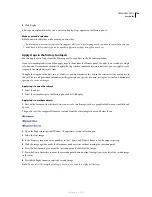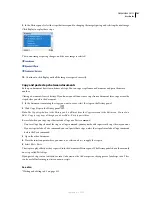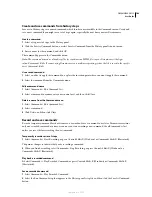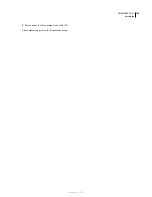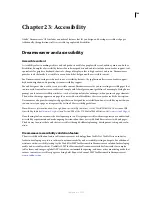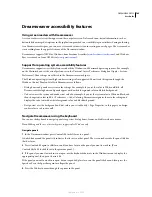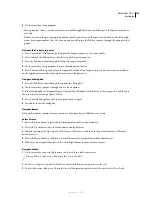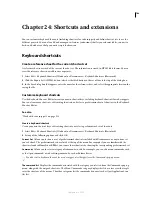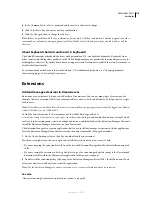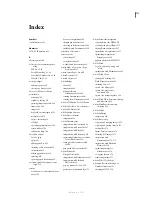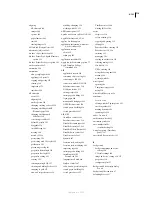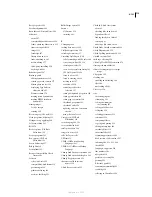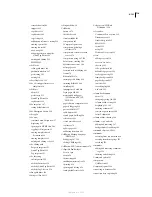DREAMWEAVER CS3
User Guide
699
Note:
To scroll automatically to a particular step, you must click to the left of the step; clicking the step itself selects the
step. Selecting a step is different from going back to that step in your undo history.
Undo multiple steps at once
❖
Drag the slider to point to any step, or click to the left of a step along the path of the slider.
The slider scrolls automatically to that step, undoing steps as it scrolls.
Note:
As with undoing a single step, if you undo a series of steps and then do something new in the document, you can
no longer redo the undone steps; they disappear from the History panel.
Set the number of steps that the History panel retains and shows
The default number of steps is sufficient for most users’ needs. The higher the number, the more memory the History
panel requires, which can affect performance and slow your computer significantly.
1
Select Edit > Preferences (Windows) or Dreamweaver > Preferences (Macintosh).
2
Select General from the Category list on the left.
3
Enter a number for Maximum Number Of History Steps.
When the History panel reaches this maximum number of steps, the earliest steps are discarded.
Erase the history list for the current document:
❖
In the History panel’s context menu, select Clear History.
This command also clears all undo information for the current document; after choosing Clear History, you can’t
undo the steps that are cleared. Clear History does not undo steps; it merely removes the record of those steps from
memory.
Repeat steps
Use the History panel to repeat the last step you performed, repeat a series of adjacent steps, or repeat a series of
nonadjacent steps. Replay the steps directly from the History panel.
Repeat one step
❖
Do one of the following:
•
Select Edit > Redo.
•
In the History panel, select a step and click the Replay button. The step is replayed and a copy of it appears in the
History panel.
Repeat a series of steps
1
Select steps in the History panel:
•
To select adjacent steps, drag from one step to another (don’t drag the slider; just drag from the text label of one
step to the text label of another step), or select the first step, and then Shift-click the last step.
•
To select nonadjacent steps, select a step, and then Control-click (Windows) or Command-click (Macintosh) to
select or deselect other steps.
The steps played are the selected (highlighted) steps, not necessarily the step the slider currently points to.
Note:
Although you can select a series of steps that includes a black line indicating a step that can’t be recorded, that step
is skipped when you replay the steps.
September 4, 2007