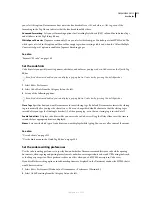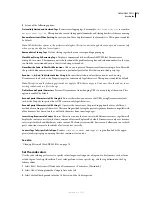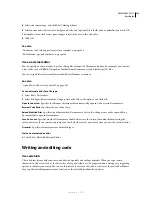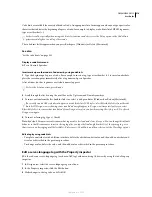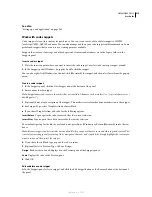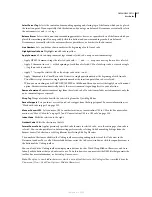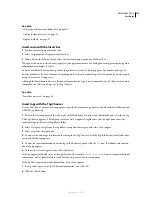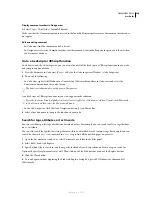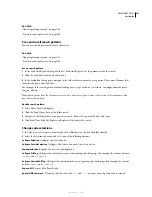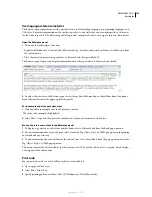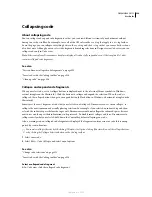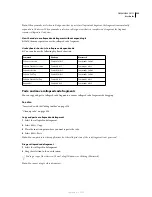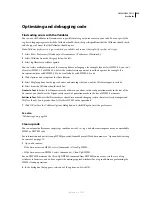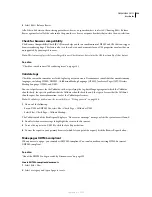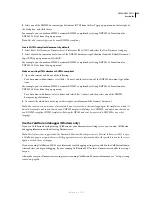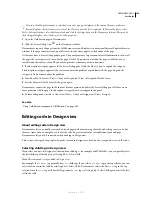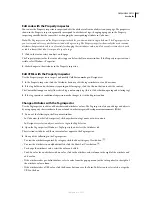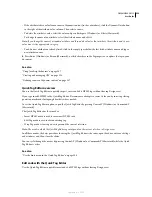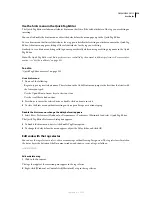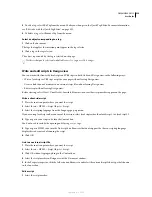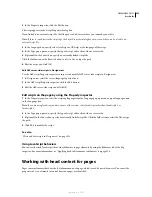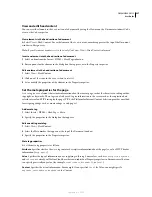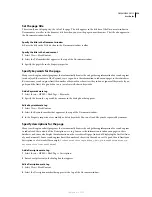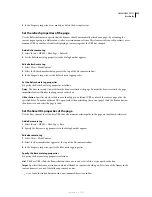DREAMWEAVER CS3
User Guide
325
Note:
When you make a selection in Design view that is part of a collapsed code fragment, the fragment is automatically
expanded in Code view. When you make a selection in Design view that is a complete code fragment, the fragment
remains collapsed in Code view.
View the code in a collapsed code fragment without expanding it
❖
Hold the mouse pointer over the collapsed code fragment.
Use keyboard shortcuts to collapse and expand code
❖
You can also use the following keyboard shortcuts:
Paste and move collapsed code fragments
You can copy and paste collapsed code fragments, or move collapsed code fragments by dragging.
See also
“Insert code with the Coding toolbar” on page 316
“Clean up code” on page 326
Copy and paste a collapsed code fragment
1
Select the collapsed code fragment.
2
Select Edit > Copy.
3
Place the insertion point where you want to paste the code.
4
Select Edit > Paste.
Note:
You can paste into other applications, but the collapsed state of the code fragment is not preserved.
Drag a collapsed code fragment
1
Select the collapsed code fragment.
2
Drag the selection to the new location.
To drag a copy of the selection, Control-drag (Windows) or Alt-drag (Macintosh).
Note:
You cannot drag to other documents.
Command
Windows
Macintosh
Collapse Selection
Shift+C
Shift+C
Collapse Outside Selection
Alt+C
Alt+C
Expand Selection
Shift+E
Shift+E
Collapse Full Tag
Shift+J
Shift+J
Collapse Outside Full Tag
Alt+J
Alt+J
Expand All
Alt+E
Alt+E
September 4, 2007