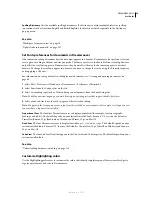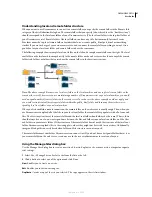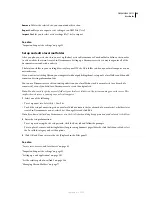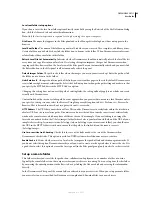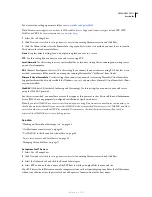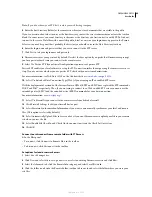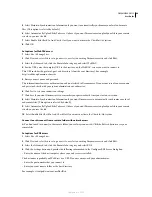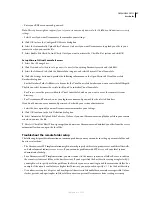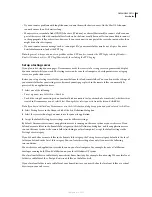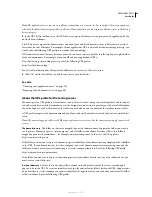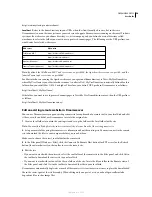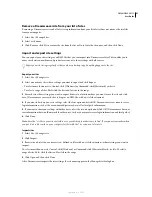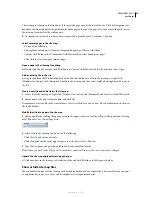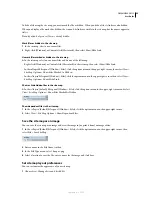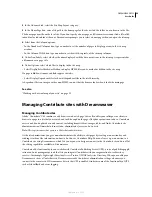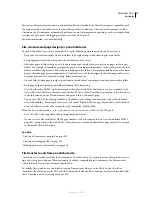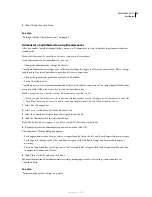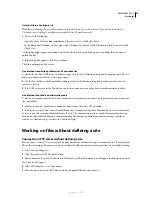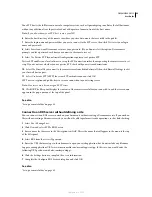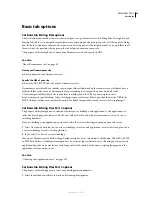DREAMWEAVER CS3
User Guide
50
http://www.mystartup.com/warehouse/
Localhost
Refers to the home directory in your URLs when the client (usually a browser, but in this case
Dreamweaver) runs on the same system as your web server. Suppose Dreamweaver is running on the same Windows
system as the web server, your home directory is c:\sites\company, and you defined a virtual directory called
warehouse to refer to the folder you want to use to process dynamic pages. The following are the URL prefixes you
would enter for selected web servers:
Note:
By default the ColdFusion MX 7 web server runs on port 8500, the Apache web server runs on port 80, and the
Jakarta Tomcat web server runs on port 8080.
For Macintosh users running the Apache web server, your personal home directory is Users:MyUserName:Sites,
where MyUserName is your Macintosh user name. An alias called ~MyUserName is automatically defined for this
folder when you install Mac OS 10.1 or higher. Therefore, your default URL prefix in Dreamweaver is as follows:
http://localhost/~MyUserName/
If the folder you want to use to process dynamic pages is Users:MyUserName:Sites:inventory, then the URL prefix is
as follows:
http://localhost/~MyUserName/inventory/
Edit an existing remote website in Dreamweaver
You can use Dreamweaver to copy an existing remote site (or any branch of a remote site) to your local disk and edit
it there, even if you didn’t use Dreamweaver to create the original site.
1
Create a local folder to contain the existing site and set up the folder as the local folder for the site.
Note:
You must locally duplicate the entire structure of the relevant branch of the existing remote site.
2
Set up a remote folder, using the remote access information about the existing site. You must connect to the remote
site to download the files to your computer before you can edit them.
Make sure to choose the correct root folder for the remote site.
3
In the Files panel (Window > Files), click the Connects To Remote Host button (for FTP access) or the Refresh
button (for network access) in the toolbar to view the remote site.
4
Edit the site:
•
If you want to work with the entire site, select the root folder of the remote site in the Files panel, and click Get in
the toolbar to download the entire site to your local disk.
•
If you want to work with just one of the files or folders of the site, locate the file or folder in the Remote view of
the Files panel, and click Get in the toolbar to download that file to your local disk.
Dreamweaver automatically duplicates as much of the remote site’s structure as is necessary to place the downloaded
file in the correct part of the site hierarchy. When editing only one part of a site, you should generally include
dependent files, such as image files.
Web server
URL prefix
ColdFusion MX 7
http://localhost:8500/warehouse/
IIS
http://localhost/warehouse/
Apache (Windows)
http://localhost:80/warehouse/
Jakarta Tomcat (Windows)
http://localhost:8080/warehouse/
September 4, 2007