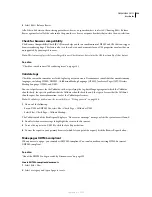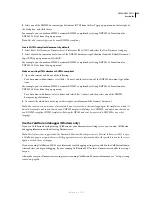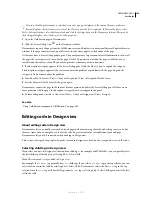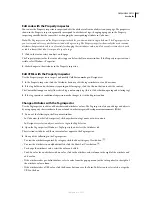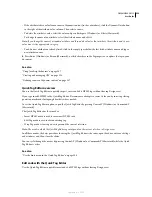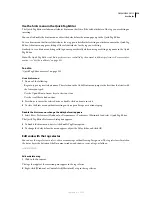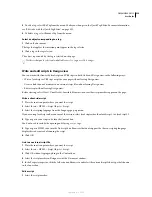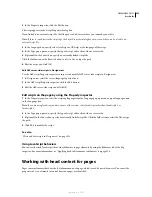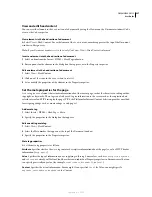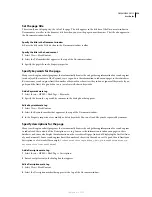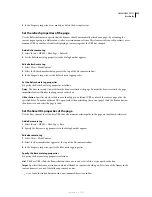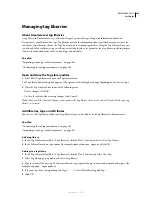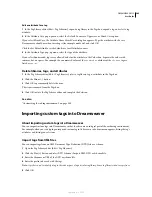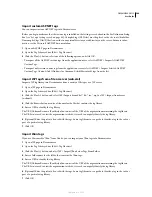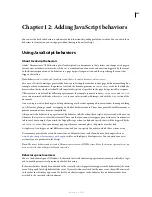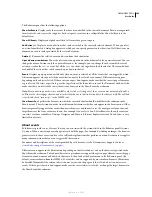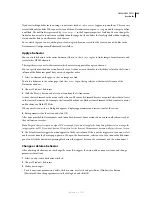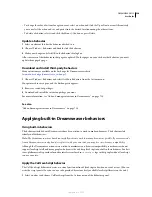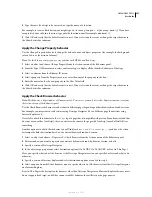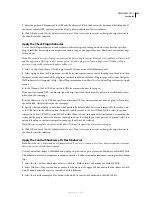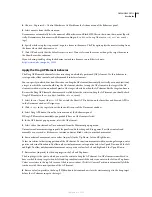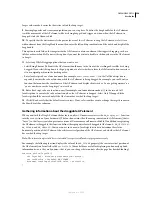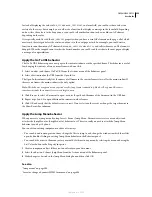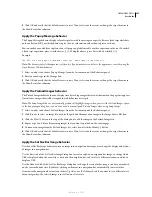DREAMWEAVER CS3
User Guide
342
Insert server-side includes
You can use Dreamweaver to insert server-side includes in your page.
Insert a server-side include
1
Select Insert > Server-Side Include.
2
In the dialog box that appears, browse to and select a file.
By default, a File type of include is inserted.
3
To change the type of the include, select the server-side include in the Document window and change the type in
the Property inspector (Window > Properties), as follows:
•
If your server is an Apache web server, select Virtual. In Apache, Virtual works in all cases, while File works only
in some cases.
•
If your server is a Microsoft Internet Information Server (IIS), select File. (Virtual works with IIS only in certain
specific circumstances.)
Note:
Unfortunately, IIS won’t allow you to include a file in a folder above the current folder in the folder hierarchy,
unless special software has been installed on the server. If you need to include a file from a folder higher in the folder
hierarchy on an IIS server, ask your system administrator if the necessary software is installed.
•
For other kinds of servers, or if you don’t know what kind of server you’re using, ask your system administrator
which option to use.
Change which file is included
1
Select the server-side include in the Document window.
2
Open the Property inspector (Window > Properties).
3
Do one of the following:
•
Click the folder icon and browse to and select a new file to include.
•
In the box, type the path and filename of the new file to include.
Edit the contents of server-side includes
You can use Dreamweaver to edit server-side includes. To edit the content associated with the included file, you must
open the file.
1
Select the server-side include in either Design view or Code view, and click Edit in the Property inspector.
The included file opens in a new Document window.
2
Edit the file, and then save it.
The changes are immediately reflected in the current document and in any subsequent document you open that
includes the file.
3
Upload the include file to the remote site if necessary.
September 4, 2007