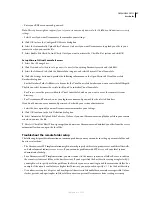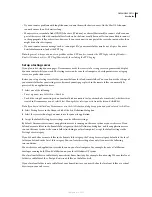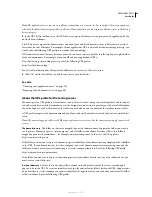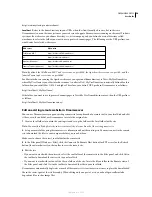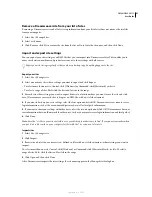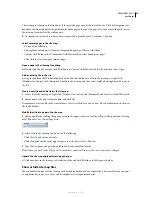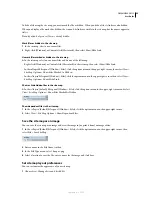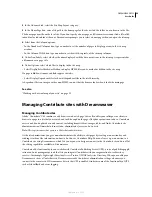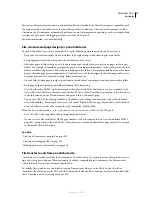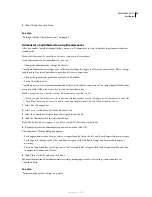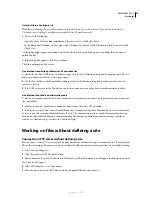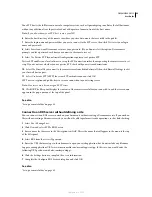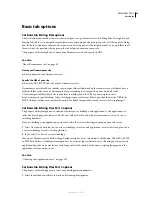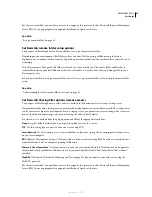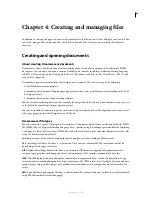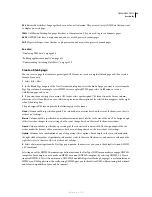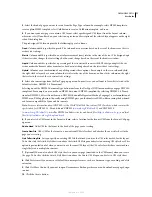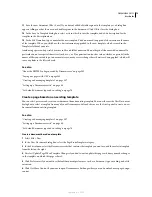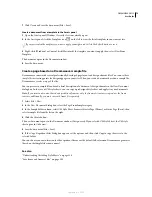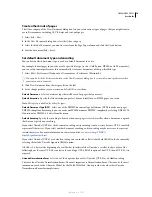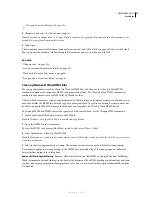DREAMWEAVER CS3
User Guide
61
Delete, move, or rename a remote file in a Contribute site
Deleting a file from the remote server that hosts a Contribute site works much like deleting a file from the server for
any Dreamweaver site. However, when you delete a file from a Contribute site, Dreamweaver asks whether to delete
all older versions of the file. If you choose to keep the older versions, Dreamweaver saves a copy of the current version
in the _baks folder so you can restore it later.
Renaming a remote file or moving it from one folder to another in a Contribute site works the same way it works in
any Dreamweaver site. In a Contribute site, Dreamweaver also renames or moves the associated previous versions of
the file that are saved in the _baks folder.
1
Select the file in the Remote pane of the Files panel (Window > Files), and then press Backspace (Windows) or
Delete (Macintosh).
A dialog box appears asking you to confirm that you want to delete the file.
2
In the confirmation dialog box:
•
To delete all previous versions of the file as well as the current version, select the Delete Rollback Versions option.
•
To leave previous versions on the server, deselect the Delete Rollback Versions option.
3
Click Yes to delete the file.
Enable Contribute users to access templates without root folder access
In a Contribute site, you manage underlying file and folder permissions directly on the server. If, for security reasons,
you can’t give users read access to the /Templates folder, you can still make the templates available to users.
1
Set up the Contribute site so that its root folder is the folder you want users to see as the root.
2
Manually copy the template folder from the main site’s root folder into the Contribute site’s root folder, using the
Files panel.
3
After you update templates for the main site, recopy the changed templates into appropriate subfolders as needed.
If you take this approach, don’t use site root-relative links in the subfolders. Site root-relative links are relative to the
main root folder on the server, not to the root folder you define in Dreamweaver. Contribute users can’t create site
root-relative links.
If links in a Contribute page appear to be broken, it’s possible that there’s a problem with folder permissions, partic-
ularly if the links link to pages outside of the Contribute user’s root folder. Check read and write permissions for
folders on the server.
See also
“Document locations and paths” on page 279
Troubleshoot a Contribute site
If a remote file in a Contribute site appears to be checked out, but the file isn’t actually locked on the user’s computer,
you can unlock the file to enable users to edit it.
When you click any button related to Contribute site administration, Dreamweaver verifies that it can connect to
your remote site and that the Site Root URL you’ve given for the site is valid. If Dreamweaver can’t connect, or if the
URL isn’t valid, an error message appears.
If the administration tools aren’t working properly, there might be something wrong with the _mm folder.
September 4, 2007