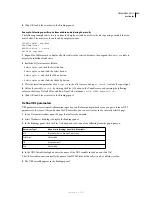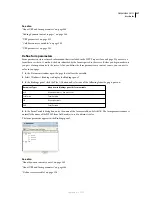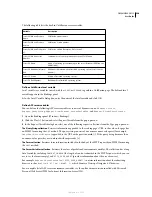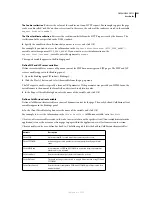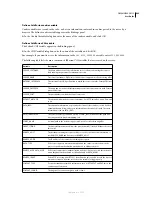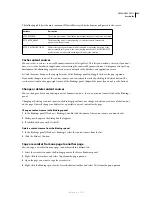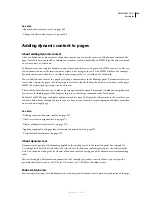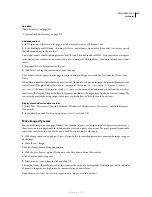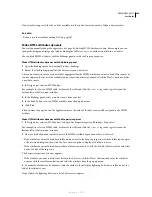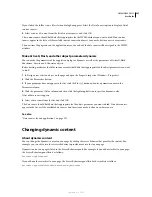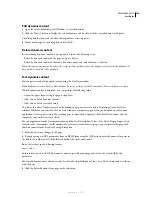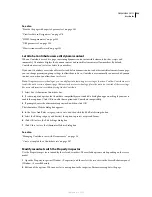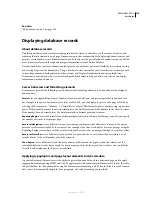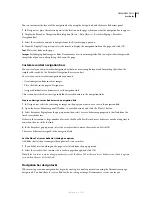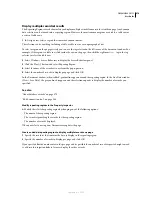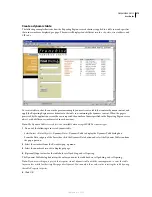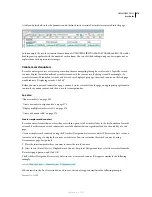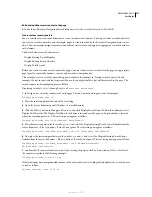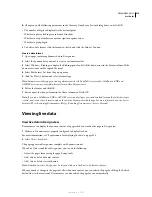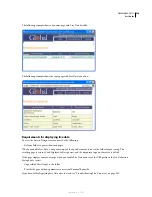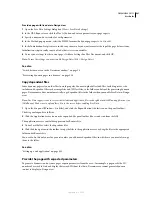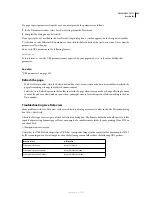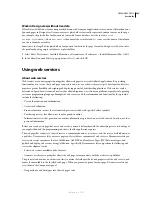DREAMWEAVER CS3
User Guide
569
See also
“Provide the page with expected parameters” on page 581
“View live data in Design view” on page 579
“HTML form parameters” on page 532
“URL parameters” on page 533
“How session variables work” on page 535
Let Adobe Contribute users edit dynamic content
When a Contribute user edits a page containing dynamic content or invisible elements (such as scripts and
comments), Contribute displays the dynamic content and invisible elements as yellow markers. By default,
Contribute users can’t select or delete these markers.
If you want Contribute users to be able to select and delete dynamic content and other invisible elements from a page,
you can change permission-group settings to allow them to do so; Contribute users normally can never edit dynamic
content, even when you allow them to select it.
Note:
Using some server technologies, you can display static text using a server tag or function. To allow Contribute users
to edit the static text in a dynamic page that uses such a server technology, place the static text outside of the server tags.
For more information, see Administering Adobe Contribute.
1
Select Site > Administer Contribute Site.
2
If certain required options for Contribute compatibility aren’t enabled, a dialog box appears, asking if you want to
enable those options. Click OK to enable those options and Contribute compatibility.
3
If prompted, enter the administrator password, and then click OK.
The Administer Website dialog box appears.
4
In the Users And Roles category, select a role, and then click the Edit Role Settings button.
5
Select the Editing category, and deselect the option to protect scripts and forms.
6
Click OK to close the Edit Settings dialog box.
7
Click Close to close the Administer Website dialog box.
See also
“Managing Contribute sites with Dreamweaver” on page 56
“Create a template for a Contribute site” on page 397
Modify recordsets with the Property inspector
Use the Property inspector is to modify the selected recordset. The available options vary depending on the server
model.
1
Open the Property inspector (Window > Properties) and then select the recordset in the Server Behaviors panel
(Window > Server Behavior).
2
Edit any of the options. When you select a new option in the inspector, Dreamweaver updates the page.
September 4, 2007