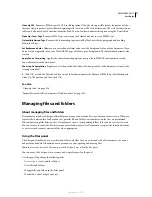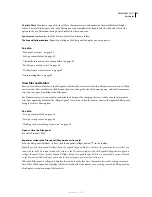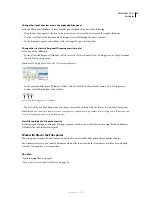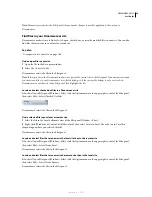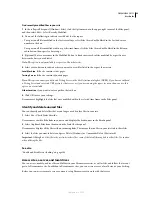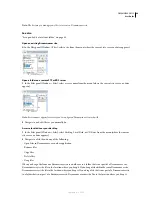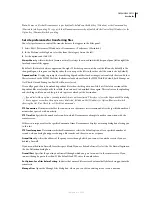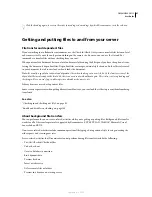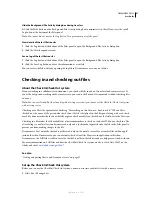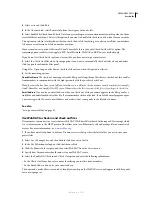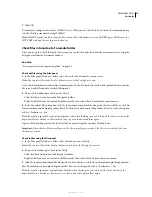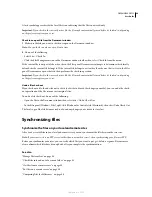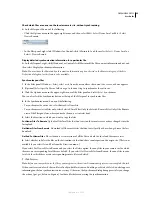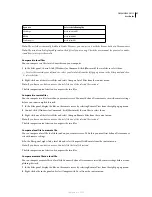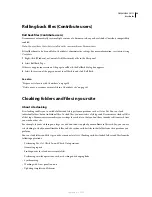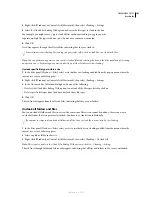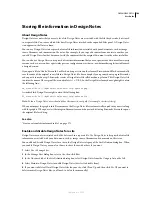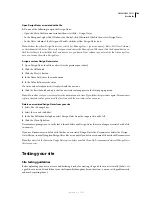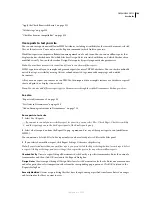DREAMWEAVER CS3
User Guide
91
Hide the Background File Activity dialog box during transfers
❖
Click the Hide button on the Background File Activity dialog box to minimize it so that all you see is the small
Log button at the bottom of the Files panel.
Note:
You cannot hide or remove the Log button. It’s a permanent part of the panel.
View details of the last file transfer
1
Click the Log button at the bottom of the Files panel to open the Background File Activity dialog box.
2
Click the Details expander arrow.
Save a log of the last file transfer
1
Click the Log button at the bottom of the Files panel to open the Background File Activity dialog box.
2
Click the Save Log button and save the information as a text file.
You can review the file activity by opening the log file in Dreamweaver or in any text editor.
Checking in and checking out files
About the Check In/Check
O
ut system
If you’re working in a collaborative environment, you can check files in and out from local and remote servers. If
you’re the only person working on the remote server, you can use the Put and Get commands without checking files
in or out.
Note:
You can use Get and Put functionality with a testing server, but you cannot use the Check In/ Check Out system
with a testing server.
Checking out a file is the equivalent of declaring “I’m working on this file now—don’t touch it!” When a file is
checked out, the name of the person who checked out the file is displayed in the Files panel, along with a red check
mark (if a team member checked out the file) or green check mark (if you checked out the file) next to the file’s icon.
Checking in a file makes the file available for other team members to check out and edit. When you check in a file
after editing it, your local version becomes read-only and a lock symbol appears beside the file in the Files panel to
prevent you from making changes to the file.
Dreamweaver does not make checked-out files read-only on the remote server. If you transfer files with an appli-
cation other than Dreamweaver, you can overwrite checked-out files. However, in applications other than
Dreamweaver, the LCK file is visible next to the checked-out file in the file hierarchy to help prevent such accidents.
For more information on LCK files and how the Check In/Check Out system works, see TechNote 15447 on the
Adobe website at
www.adobe.com/go/15447
.
See also
“Getting and putting files to and from your server” on page 87
Set up the Check In/Check
O
ut system
Before you can use the Check In/Check Out system, you must associate your local site with a remote server.
1
Select Site > Manage Sites.
September 4, 2007