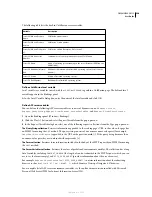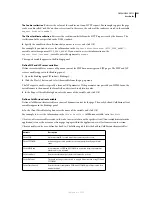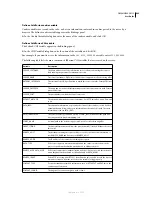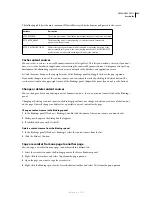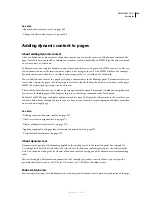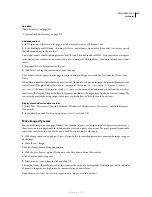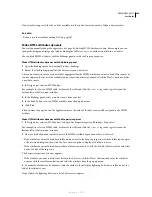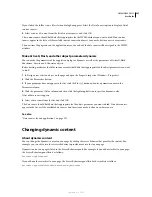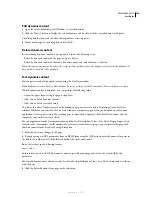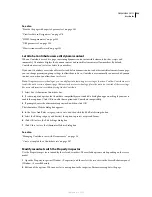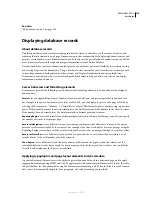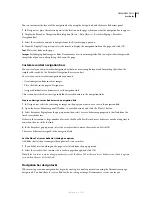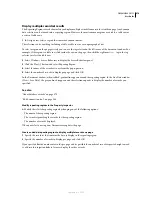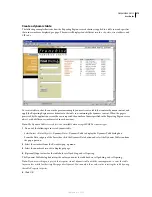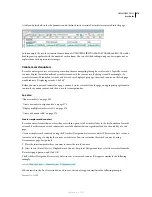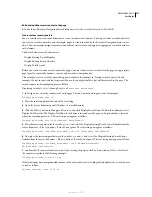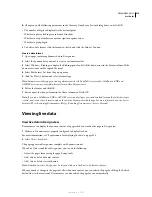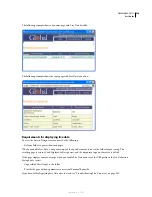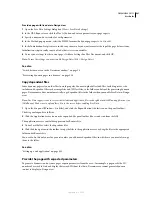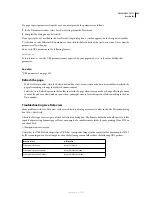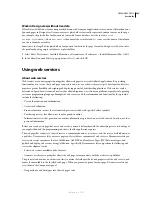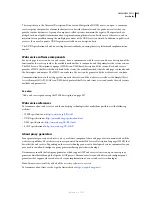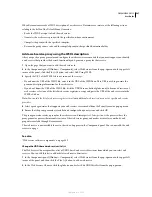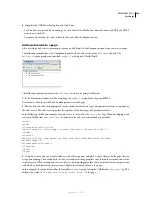DREAMWEAVER CS3
User Guide
573
The page you create the navigation bar for must contain a recordset to navigate. A simple recordset navigation bar
might look like this, with link buttons created out of images, or other content elements:
After you have added a recordset to a page, and have created a navigation bar, you must apply individual server
behaviors to each navigation element. For example, a typical recordset navigation bar contains representations of the
following links matched to the appropriate behavior:
See also
“About recordsets” on page 543
Display and hide regions based on recordset results
You can also specify that a region be displayed or hidden based on whether the recordset is empty. If a recordset is
empty (for example, no records were found matching the query), you can display a message informing the user that
no records were returned. This is especially useful when creating search pages that rely on user input search terms
to run queries against. Similarly, you can display an error message if there is a problem connecting to a database, or
if a user’s user name and password do not match those recognized by the server.
The Show Region server behaviors are:
•
Show If Recordset Is Empty
•
Show If Recordset Is Not Empty
•
Show If First Page
•
Show If Not First Page
•
Show If Last Page
•
Show If Not Last Page
1
In Design view, select the region on the page to show or hide.
2
In the Server Behaviors panel (Window > Server Behaviors), click the Plus (+) button.
3
Select Show Region from the pop-up menu, select one of the listed server behaviors, and click OK.
See also
“About database records” on page 570
“Create a dynamic table” on page 575
Navigation link
Server behavior
Go to first page
Move to first page
Go to previous page
Move to previous page
Go to next page
Move to next page
Go to last page
Move to last page
September 4, 2007