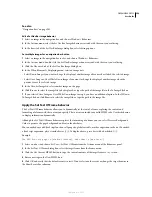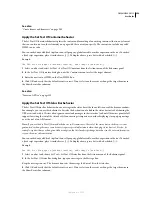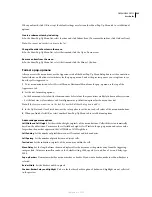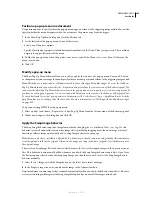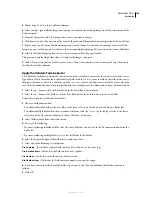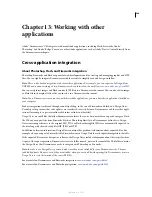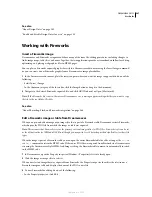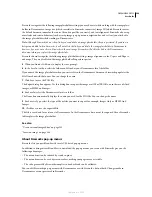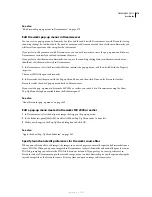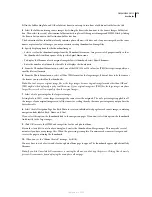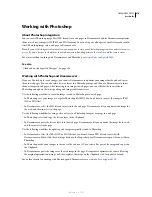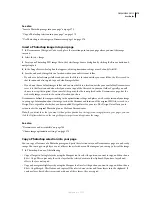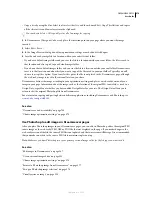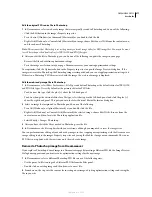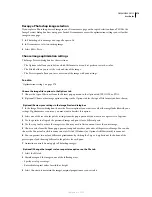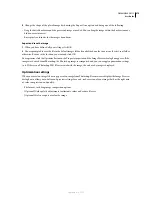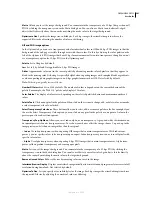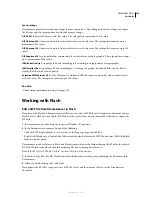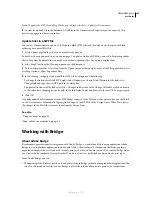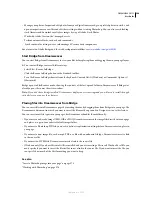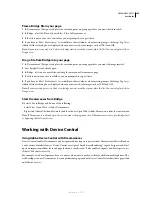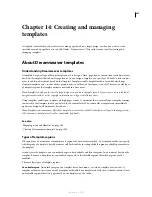DREAMWEAVER CS3
User Guide
372
All HTML and JavaScript code associated with the Fireworks files you exported is copied into the Dreamweaver
document, and all links to images are updated.
Export and paste Fireworks HTML code into Dreamweaver
1
In Fireworks, select File > Export.
2
Specify your Dreamweaver site folder as the destination for the exported images.
3
In the Export pop-up menu, select HTML And Images.
4
In the HTML pop-up menu, select Copy To Clipboard, and then click Export.
5
In the Dreamweaver document, place the insertion point where you want to paste the exported HTML code, and
select Edit > Paste Fireworks HTML.
All HTML and JavaScript code associated with the Fireworks files you exported is copied into the Dreamweaver
document, and all links to images are updated.
Update Fireworks HTML code placed in Dreamweaver
In Fireworks, the File > Update HTML command provides an alternative to the launch-and-edit technique for
updating Fireworks files placed in Dreamweaver. With Update HTML, you can edit a source PNG image in
Fireworks and then automatically update any exported HTML code and image files placed in a Dreamweaver
document. This command lets you update Dreamweaver files even when Dreamweaver is not running.
1
In Fireworks, open the source PNG file and make your edits.
2
Select File > Save.
3
In Fireworks, select File > Update HTML.
4
Navigate to the Dreamweaver file containing the HTML you want to update, and click Open.
5
Navigate to the folder destination where you want to place the updated image files, and click Select (Windows) or
Choose (Macintosh).
Fireworks updates the HTML and JavaScript code in the Dreamweaver document. Fireworks also exports updated
images associated with the HTML and places the images in the specified destination folder.
If Fireworks cannot find matching HTML code to update, it gives you the option of inserting new HTML code into
the Dreamweaver document. Fireworks places the JavaScript section of the new code at the beginning of the
document and places the HTML table or link to the image at the end.
Create a web photo album
You can automatically generate a website that displays a photo album of images located in a given folder.
Dreamweaver uses Fireworks to create a thumbnail image and a larger image for each image in the folder.
Dreamweaver then creates a web page containing all the thumbnails, as well as links to the larger images. To create
a web photo album, you must have both Dreamweaver and Fireworks 4 or later installed on your system.
Before you begin, place all of the images for your photo album in a single folder. (The folder doesn’t need to be in a
site.) In addition, make sure that the image filenames have any of the following extensions: .gif, .jpg, .jpeg, .png, .psd,
.tif, or .tiff. Images with unrecognized file extensions won’t appear in the photo album.
1
In Dreamweaver, select Commands > Create Web Photo Album.
2
In the Photo Album Title text box, enter a title. The title will appear in a gray rectangle at the top of the page of
thumbnails.
September 4, 2007