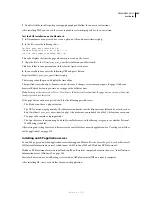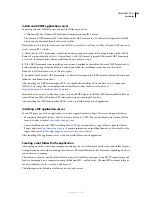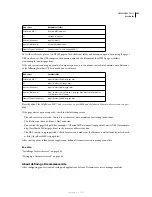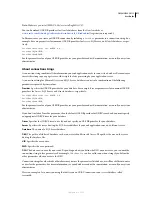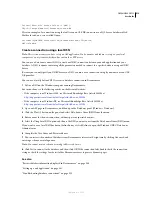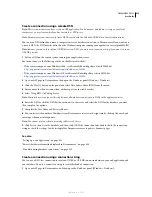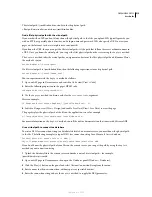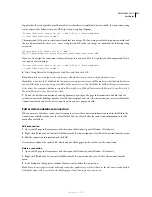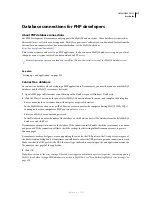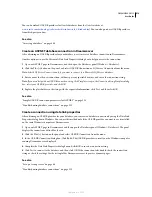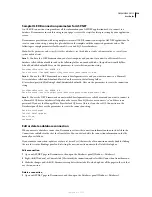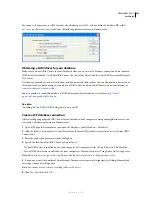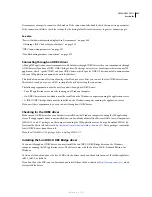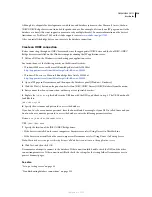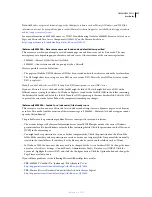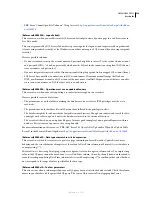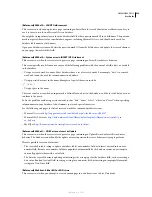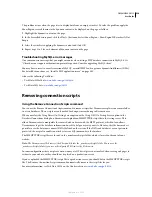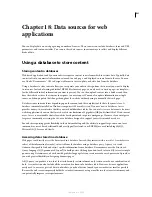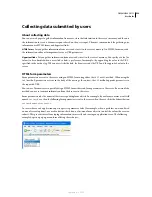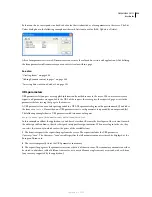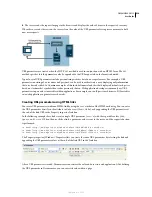DREAMWEAVER CS3
User Guide
519
You can download OLE DB providers for Oracle databases from the Oracle website at
www.oracle.com/technology/software/tech/windows/ole_db/index.html
. You can also purchase OLE DB providers
from third-party vendors.
See also
“Accessing a database” on page 494
Create an ASP.NET database connection in Dreamweaver
After obtaining an OLE DB provider for your database, use it to create a database connection in Dreamweaver.
Another option is to use the Microsoft Data Link Properties dialog box to help you create the connection.
1
Open an ASP.NET page in Dreamweaver, and then open the Databases panel (Window > Databases).
2
Click the Plus (+) button on the panel, and select OLE DB Connection or SQL Server Connection from the menu.
Note:
Select SQL Server Connection only if you want to connect to a Microsoft SQL Server database.
3
Enter a name for the new connection, without spaces or special characters, and enter the connection string.
Note:
If you need help with an OLE DB connection string, click Templates to open the Connection String Template dialog
box, select your OLE DB provider, and click OK.
4
Replace the placeholders in the string with the requested information, click Test, and then click OK.
See also
“Sample OLE DB connection parameters for ASP.NET” on page 520
“Troubleshooting database connections” on page 525
Create a connection using data link properties
After obtaining an OLE DB provider for your database, you can create a database connection by using the Data Link
Properties dialog box in Windows. You can use this method only if the OLE DB provider you want to use is installed
on the same Windows computer as Dreamweaver.
1
Open an ASP.NET page in Dreamweaver and then open the Databases panel (Window > Databases). The panel
displays the connections defined for the site.
2
Click the Plus (+) button on the panel and select OLE DB Connection from the menu.
3
In the OLE DB Connection dialog box, Click Build. The OLE DB providers currently on the Windows computer
running Dreamweaver are displayed.
4
Complete the Data Link Properties dialog box and click OK to insert a connection string.
5
Click Test to connect to the database, and then click OK. If the connection fails, double-check the connection
string or check the settings for the testing folder Dreamweaver uses to process dynamic pages.
See also
“Set up a testing server” on page 48
“Troubleshooting database connections” on page 525
September 4, 2007