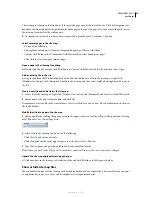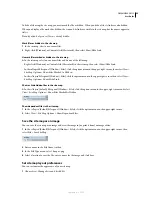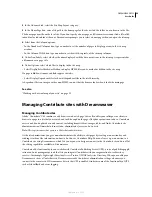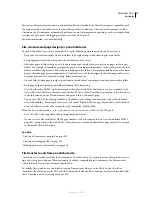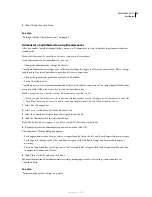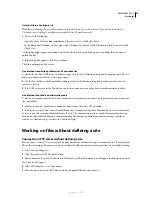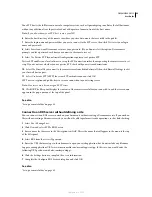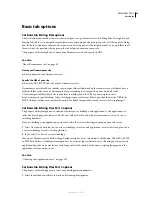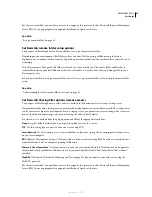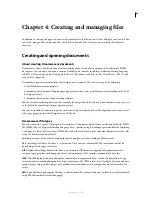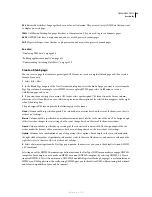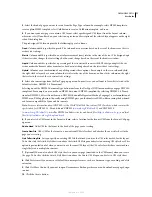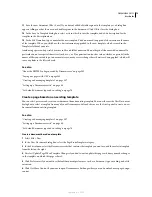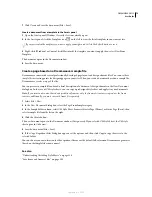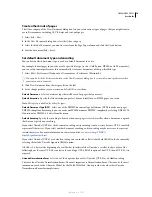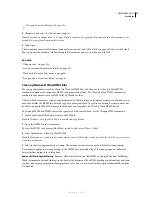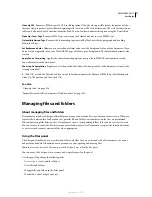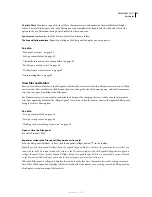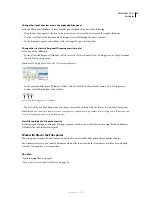DREAMWEAVER CS3
User Guide
66
For this access method, you must have a server that supports this protocol, such as Microsoft Internet Information
Server (IIS) 5.0 or an appropriately configured installation of Apache web server.
See also
“Set up a remote folder” on page 43
Set Basic tab remote folder setup options
The purpose of this dialog box is to decide whether to set up a remote server folder.
Depending on your environment, this folder is where you store files for testing, collaboration, production,
deployment, or a number of other scenarios. Typically, your remote folder is on the machine where your web server
is running.
In the Dreamweaver Files panel, this folder is referred to as your remote site. The remote folder enables you to
transfer files between your local disk and web server; this makes it easy for you to share and manage files in your
Dreamweaver sites.
❖
To choose whether to set up a remote folder, select Yes to set up a remote folder, or No to skip the remote folder
setup.
See also
“Understanding local and remote folder structure” on page 41
Set Basic tab Sharing Files options (remote access)
The purpose of this dialog box is to select an access method for Dreamweaver to access your testing server.
Dreamweaver works with a testing server to generate and display dynamic content while you work. The testing server
can be your local computer, a development server, a staging server, or a production server. As long as the server can
process the kind of dynamic pages you plan to develop, the choice doesn’t matter.
❖
Select an access method from the pop-up menu and fill out the appropriate text boxes.
None
Keep this default setting if you do not plan to upload your site to a server.
FTP
Use this setting if you connect to your web server using FTP.
Local/Network
Use this setting to access a network folder, or if you are storing files or running your testing server
on your local computer.
RDS
(Remote Development Services) Use if you connect to your web server using RDS. For this access method, your
remote folder must be on a computer running ColdFusion.
Microsoft Visual SourceSafe
Use if you connect to your web server using Microsoft Visual SourceSafe. Support for
this method is only available for Windows; to use it, you must have Microsoft Visual SourceSafe Client version 6
installed.
WebDAV
(Web-based Distributed Authoring and Versioning) Use if you connect to your web server using the
WebDAV protocol.
For this access method, you must have a server that supports this protocol, such as Microsoft Internet Information
Server (IIS) 5.0 or an appropriately configured installation of Apache web server.
September 4, 2007