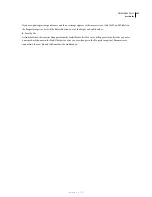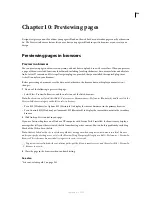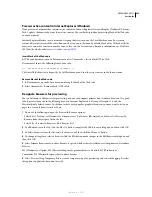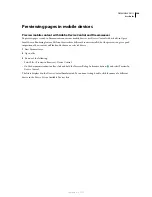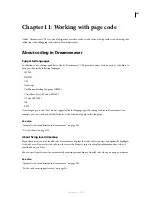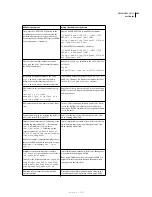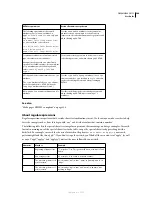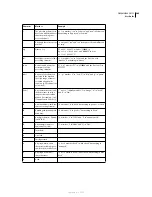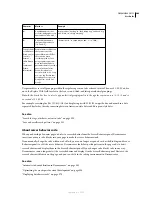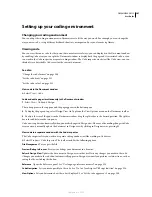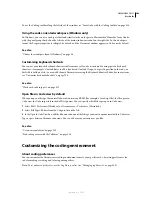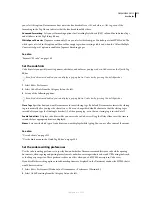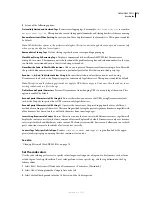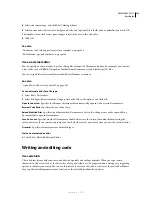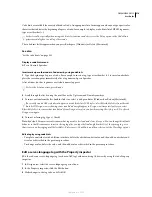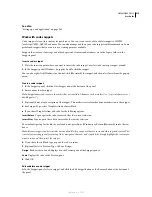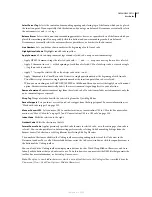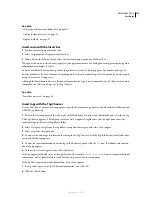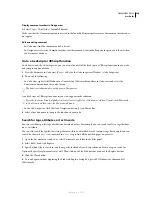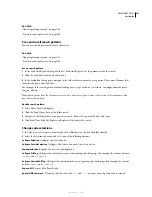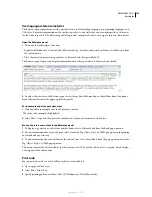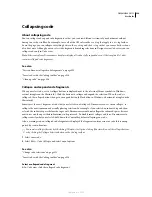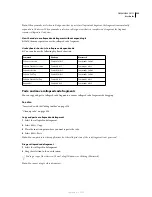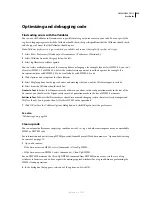DREAMWEAVER CS3
User Guide
311
you select this option, Dreamweaver does not write line breaks after a <td> or before a </td> tag, even if the
formatting in the Tag Library indicates that the line break should be there.
Advanced Formatting
Lets you set formatting options for Cascading Style Sheets (CSS) code and for individual tags
and attributes in the Tag Library Editor.
White Space Character
(Japanese version only) Lets you select either or Zenkaku space for HTML code. The
white space selected in this option will be used for empty tags when creating a table and when the “Allow Multiple
Consecutive Spaces” option is enabled in Japanese Encoding pages.
See also
“Format CSS code” on page 140
Set the code hints
Code hints let you quickly insert tag names, attributes, and values as you type code in Code view or the Quick Tag
Editor.
Even if code hints are disabled, you can display a pop-up hint in Code view by pressing Spacebar.
1
Select Edit > Preferences.
2
Select Code Hints from the Category list on the left.
3
Set any of the following options:
Even if code hints are disabled, you can display a pop-up hint in Code view by pressing Spacebar.
Close Tags
Specifies how you want Dreamweaver to insert closing tags. By default, Dreamweaver inserts the closing
tag automatically after you type the characters
</
. You can change this default behavior so that the closing tag is
inserted after you type the final angle bracket (>) of the opening tag, or so that no closing tag is inserted at all.
Enable Code Hints
Displays code hints while you enter code in Code view. Drag the Delay slider to set the time in
seconds before appropriate hints are displayed.
Menus
Sets exactly which type of code hints you want displayed while typing. You can use all or some of the menus.
See also
“Use code hints” on page 313
“Use the hints menu in the Quick Tag Editor” on page 334
Set the code rewriting preferences
Use the code rewriting preferences to specify how and whether Dreamweaver modifies your code while opening
documents, when copying and pasting form elements, and when entering attribute values and URLs using tools such
as the Property inspector. These preferences have no effect when you edit HTML or scripts in Code view.
If you disable the rewriting options, invalid-markup items are displayed in the Document window for HTML that it
would have rewritten.
1
Select Edit > Preferences (Windows) or Dreamweaver > Preferences (Macintosh).
2
Select Code Rewriting from the Category list on the left.
September 4, 2007