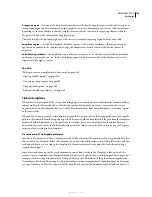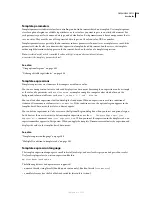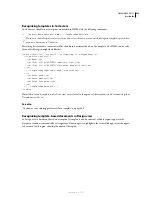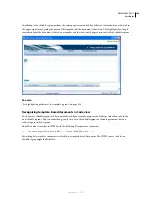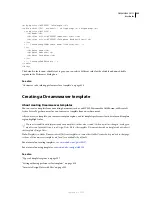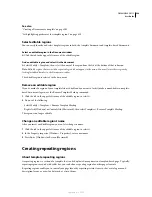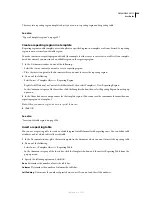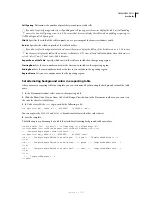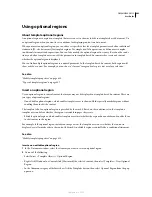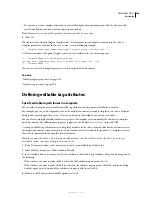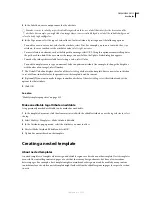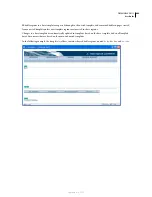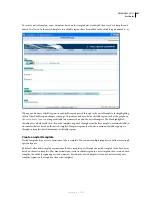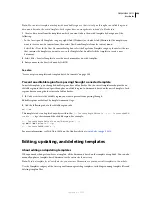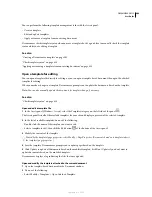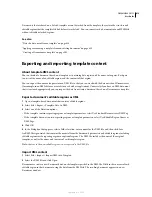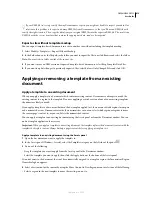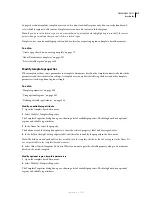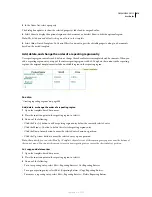DREAMWEAVER CS3
User Guide
402
Using optional regions
About template optional regions
An optional region is a region in a template that users can set to show or to hide in a template-based document. Use
an optional region when you want to set conditions for displaying content in a document.
When you insert an optional region, you can either set specific values for a template parameter or define conditional
statements (If...else statements) for template regions. Use simple true/false operations, or define more complex
conditional statements and expressions. You can later modify the optional region if necessary. Based on the condi-
tions you define, template users can edit the parameters in template-based documents they create and control
whether the optional region is displayed.
You can link multiple optional regions to a named parameter. In the template-based document, both regions will
show or hide as a unit. For example, you can show a “closeout” image and sales price text area for a sale item.
See also
“Modify template properties” on page 415
“Types of template regions” on page 387
Insert an optional region
Use an optional region to control content that may or may not be displayed in a template-based document. There are
two types of optional regions:
•
Non-editable optional regions, which enables template users to show and hide specially marked regions without
enabling them to edit the content.
The template tab of an optional region is preceded by the word
if
. Based on the condition set in the template, a
template user can define whether the region is viewable in pages they create.
•
Editable optional regions, which enables template users to set whether the region shows or hides and enables them
to edit content in the region.
For example, if the optional region includes an image or text, the template user can set whether the content is
displayed, as well as make edits to the content if desired. An editable region is controlled by a conditional statement.
See also
“Modify template properties” on page 415
Insert a non-editable optional region
1
In the Document window, select the element you want to set as an optional region.
2
Do one of the following:
•
Select Insert > Template Objects > Optional Region.
•
Right-click (Windows) or Control-click (Macintosh) the selected content, then select Templates > New Optional
Region.
•
In the Common category of the Insert bar, click the Templates button, then select Optional Region from the pop-
up menu.
September 4, 2007