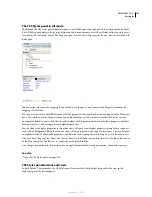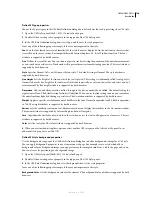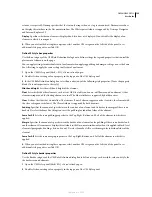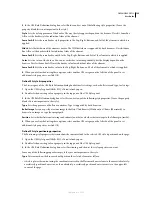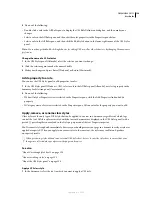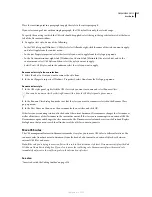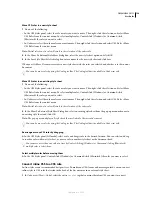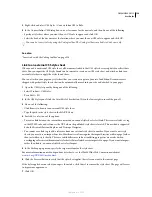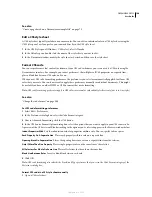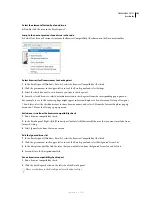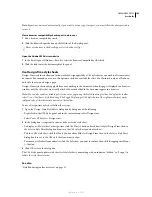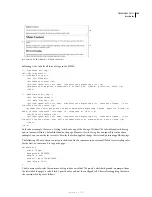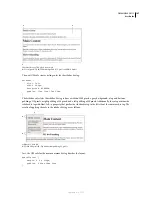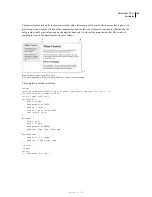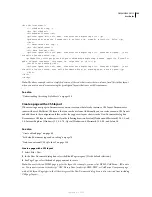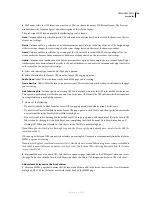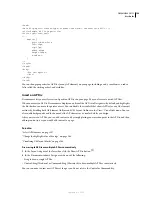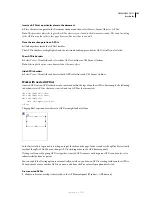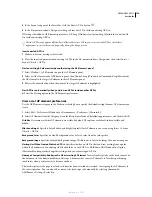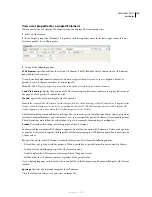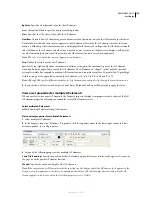DREAMWEAVER CS3
User Guide
141
2
Select Commands > Apply Source Formatting.
The formatting options you set in CSS code formatting preferences are applied to the entire document. You cannot
format individual selections.
Format embedded CSS code manually
1
Open an HTML page that contains CSS embedded in the head of the document.
2
Select any part of the CSS code.
3
Select Commands > Apply Source Formatting To Selection.
The formatting options you set in CSS code formatting preferences are applied to all CSS rules in the head of the
document only.
Note:
You can select Commands > Apply Source Formatting to format the entire document according to your specified
code formatting preferences.
Check for cross-browser CSS rendering issues
The Browser Compatibility Check (BCC) feature helps you locate combinations of HTML and CSS that have
problems in certain browsers. When you run a BCC on an open file, Dreamweaver scans the file and reports any
potential CSS rendering issues in the Results panel. A confidence rating, indicated by a quarter, half, three-quarter,
or completely filled circle, indicates the likelihood of the bug’s occurrence (a quarter-filled circle indicating a possible
occurrence, and a completely-filled circle indicating a very likely occurrence). For each potential bug that it finds,
Dreamweaver also provides a direct link to documentation about the bug on Adobe CSS Advisor, a website that
details commonly known browser rendering bugs, and offers solutions for fixing them.
By default, the BCC feature checks against the following browsers: Firefox 1.5; Internet Explorer (Windows) 6.0 and
7.0; Internet Explorer (Macintosh) 5.2; Netscape Navigator 8.0; Opera 8.0 and 9.0; Safari 2.0.
This feature replaces the former Target Browser Check feature, but retains the CSS functionality of that feature. That
is, the new BCC feature still tests the code in your documents to see if any of the CSS properties or values are unsup-
ported by your target browsers.
Three levels of potential browser-support problems can arise:
•
An error indicates CSS code that might cause a serious visible problem in a particular browser, such as causing
parts of a page to disappear. (Error is the default designation for browser support problems, so in some cases, code
with an unknown effect is also marked as an error.)
•
A warning indicates a piece of CSS code that isn’t supported in a particular browser, but that won’t cause any
serious display problems.
•
An informational message indicates code that isn’t supported in a particular browser, but that has no visible effect.
Browser compatibility checks do not alter your document in any way.
See also
“Validate tags” on page 328
Run a browser compatibility check
❖
Select File > Check Page > Browser Compatibility.
September 4, 2007