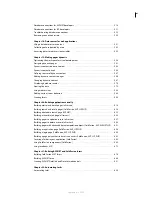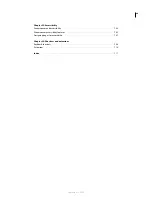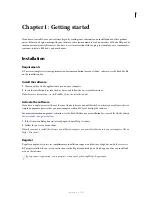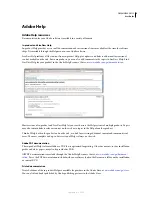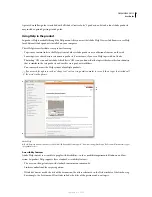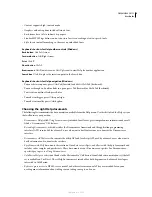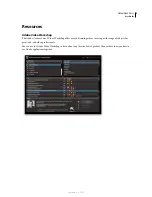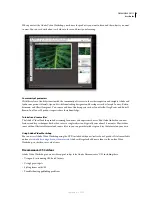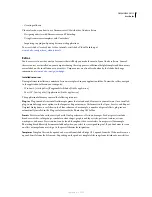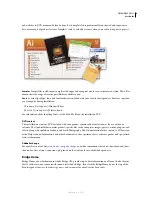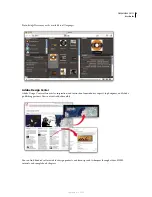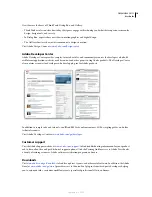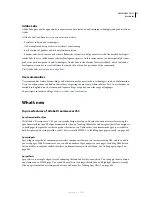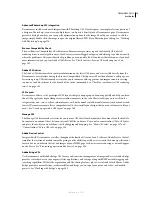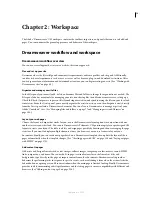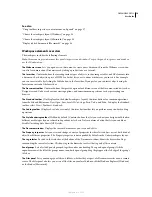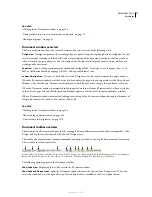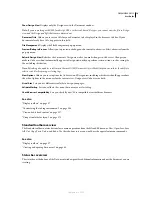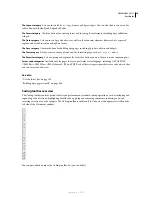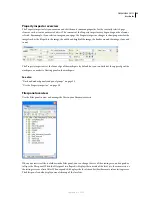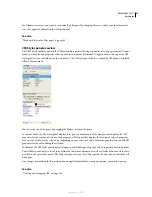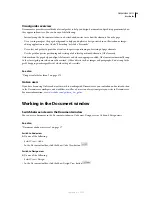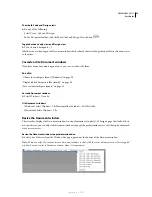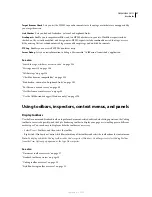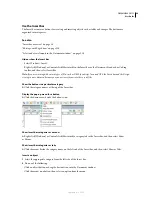13
Chapter 2: Workspace
The Adobe® Dreamweaver® CS3 workspace contains the toolbars, inspectors, and panels that you use to build web
pages. You can customize the general appearance and behavior of the workspace.
Dreamweaver workflow and workspace
Dreamweaver workflow overview
You can use several approaches to create a website; this is one approach:
Plan and set up your site
Determine where the files will go and examine site requirements, audience profiles, and site goals. Additionally,
consider technical requirements such as user access, as well as browser, plug-in, and download restrictions. After
you’ve organized your information and determined a structure, you can begin creating your site. (See “Working with
Dreamweaver sites” on page 40.)
O
rganize and manage your site files
In the Files panel you can easily add, delete, and rename files and folders to change the organization as needed. The
Files panel also has many tools for managing your site, transferring files to and from a remote server, setting up a
Check In/Check Out process to prevent files from being overwritten, and synchronizing the files on your local and
remote sites. From the Assets panel, you can easily organize the assets in a site; you can then drag most assets directly
from the Assets panel into a Dreamweaver document. You can also use Dreamweaver to manage aspects of your
Adobe®Contribute® sites. (See “Managing files and folders” on page 77 and “Managing assets and libraries” on
page 108.)
Lay out your web pages
Choose the layout technique that works for you, or use the Dreamweaver layout options in conjunction with one
another to create your site’s look. You can use Dreamweaver AP elements, CSS positioning styles, or predesigned CSS
layouts to create your layout. The table tools let you design pages quickly by drawing and then rearranging the page
structure. If you want to display multiple elements at once in a browser, you can use frames to lay out your
documents. Finally, you can create new pages based on a Dreamweaver template, then update the layout of those
pages automatically when the template changes. (See “Creating pages with CSS” on page 120 and “Laying out pages
with HTML” on page 173.)
Add content to pages
Add assets and design elements such as text, images, rollover images, image maps, colors, movies, sound, HTML
links, jump menus, and more. You can use built-in page-creation features for such elements as titles and
backgrounds, type directly in the page, or import content from other documents. Dreamweaver also provides
behaviors for performing tasks in response to specific events, such as validating a form when the visitor clicks the
Submit button or opening a second browser window when the main page is finished loading. Finally, Dreamweaver
provides tools for maximizing website performance and for testing pages to ensure compatibility with different web
browsers. (See “Adding content to pages” on page 214.)
September 4, 2007