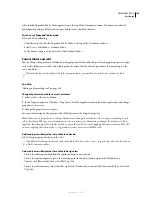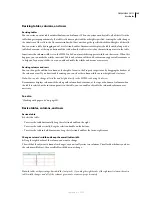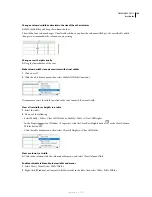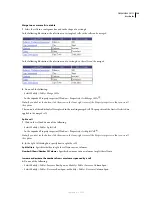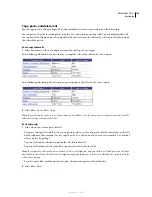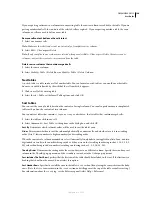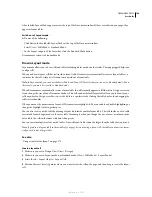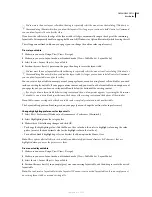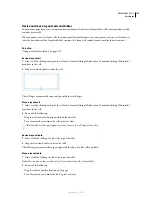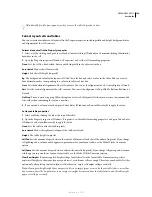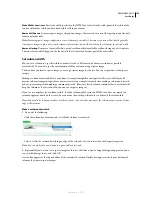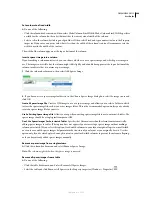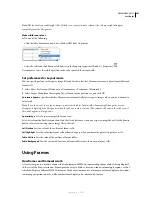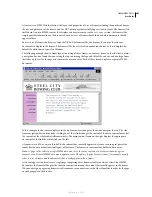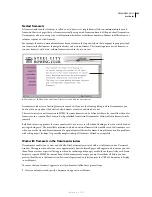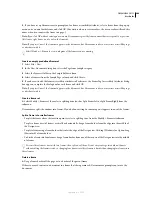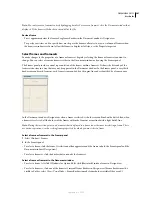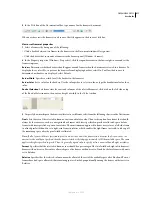DREAMWEAVER CS3
User Guide
197
Resize and move layout cells and tables
To adjust your page layout, you can move and resize layout cells and nested layout tables. (The outermost layout table
can only be resized.)
When you move or resize layout cells, they cannot overlap. Furthermore, you cannot move or resize a cell to make it
cross the boundaries of the layout table that contains it. A layout cell cannot be made smaller than its contents.
See also
“Using visual aids for layout” on page 173
Resize a layout cell
1
Select a cell by clicking an edge of the cell or by Control-clicking (Windows) or Command-clicking (Macintosh)
anywhere in the cell.
2
Drag a selection handle to resize the cell.
The cell edges automatically snap to align with other cells’ edges.
Move a layout cell
1
Select a cell by clicking an edge of the cell or by Control-clicking (Windows) or Command-clicking (Macintosh)
anywhere in the cell.
2
Do one of the following:
•
Drag the cell to another location within its layout table.
•
Press the arrow keys to move the cell 1 pixel at a time.
Hold down Shift while pressing an arrow key to move the cell 10 pixels at a time.
Resize a layout table
1
Select a table by clicking the tab at the top of the table.
2
Drag the selection handles to resize the table.
The table edges automatically snap to align with the edges of other cells and tables.
Move a layout table
1
Select a table by clicking the tab at the top of the table.
Note:
You can move a layout table only if it’s nested inside another layout table.
2
Do one of the following:
•
Drag the table to another location on the page.
•
Press the arrow keys to move the table 1 pixel at a time.
September 4, 2007